Versions Compared
Key
- This line was added.
- This line was removed.
- Formatting was changed.
| Warning |
|---|
This page is In-Progress and will be drafted over the next couple of months. If you have any suggestions or would like to add pages which talk about the functionality of Bahmni, please feel free to add them. |
Purpose and Benefits
Bahmni integrates OpenMRS with OpenELIS which is the laboratory management system. The doctor can order lab tests from the orders tab in the consultation screen and the test will sync to OpenELIS where the lab technician can see the backlog of patients.
The tests are set up from the OpenMRS admin page and they sync to OpenELIS.
Following are the steps to set up the lab tests.
Steps
1. Create a concept in OpenMRS of the class LabTest.
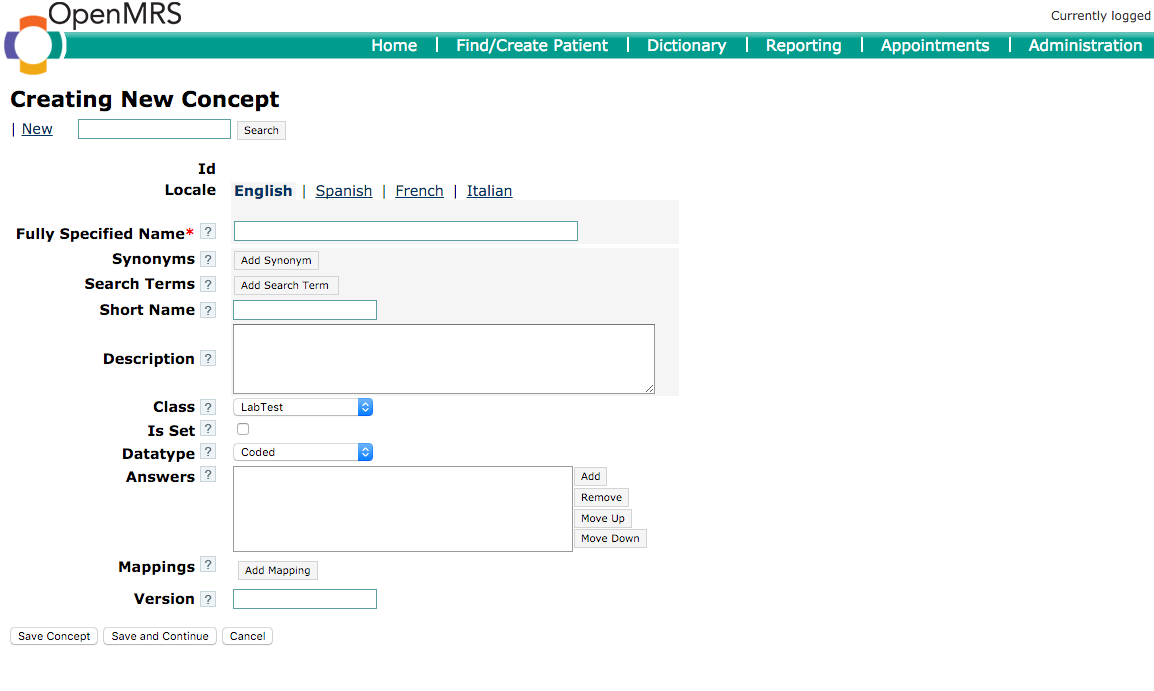
2. Specify the data type as text, numeric or coded. If data type is set as coded, the test result options will appear as a dropdown in OpenELIS.
3. Add the lab test concept to the relevant concept sets -
- sample concept set
- panel concept set
- department concept set
- all tests and panels concept set in OpenMRS.
4. The lab test will be visible under the orders tab in consultation page of Bahmni.
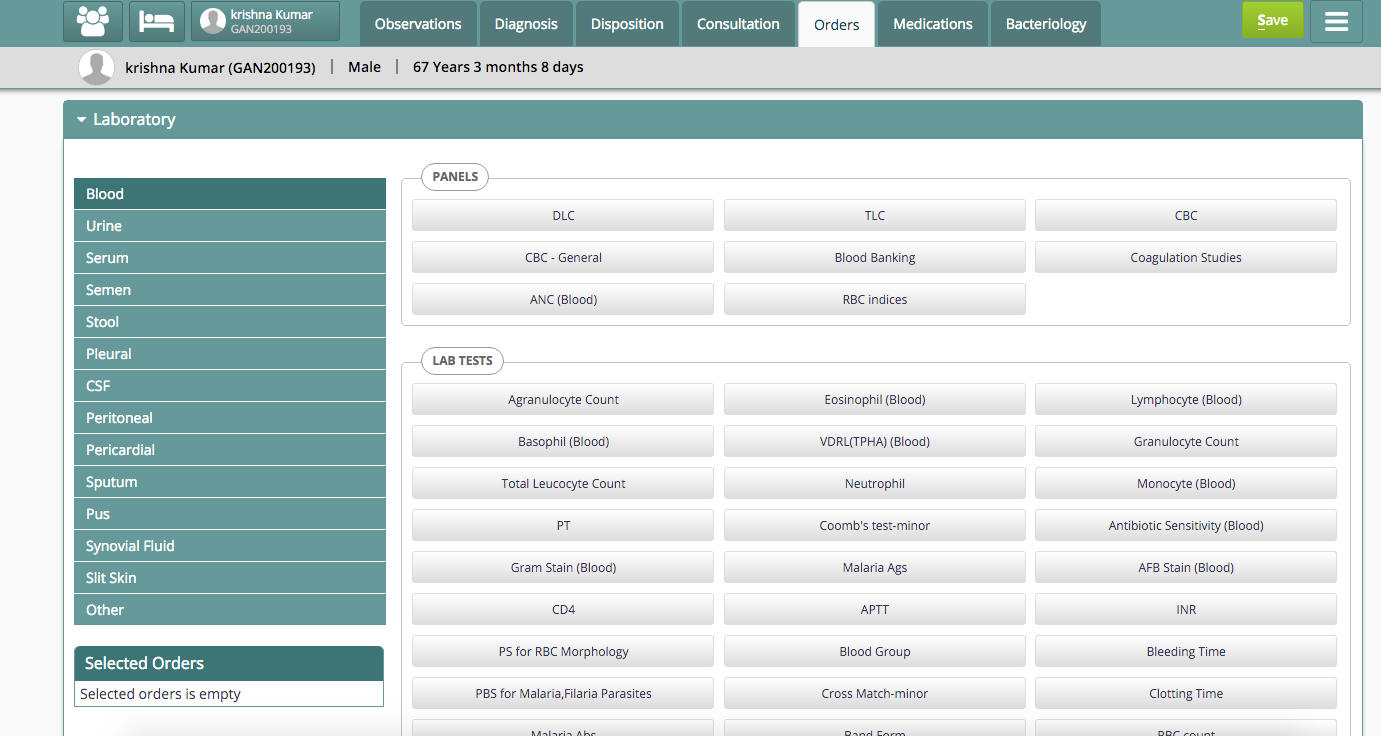
5. After the test is created in OpenMRS, it syncs to the list of tests in OpenELIS and is visible under the sample it was added in OpenMRS.
Setting a test as Referred Out
OpenELIS has a test attribute which can mark the test as "Referred Out". This is used if the hospital's laboratory cannot perform a test and have to refer the patient to another laboratory for that test. If this attribute is selected, the test is automatically displayed as referred out which saves the manual effort of the lab technician to mark the test referred out each time it is ordered.
To set up the test as referred out -
1. Go to the Admin page in OpenELIS and select "Test" from the panel on the left.
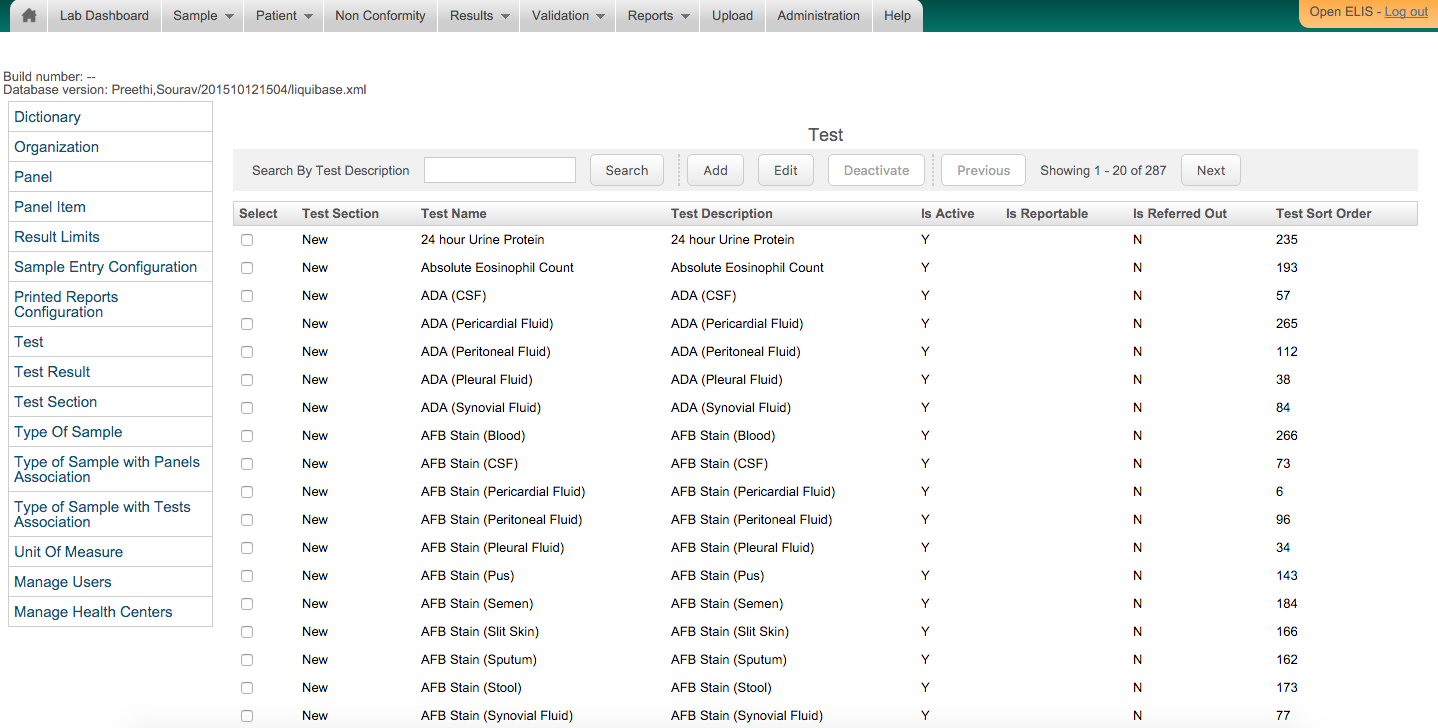
2. Select the test and click Edit. Select the checkbox to mark the test as "Referred Out".
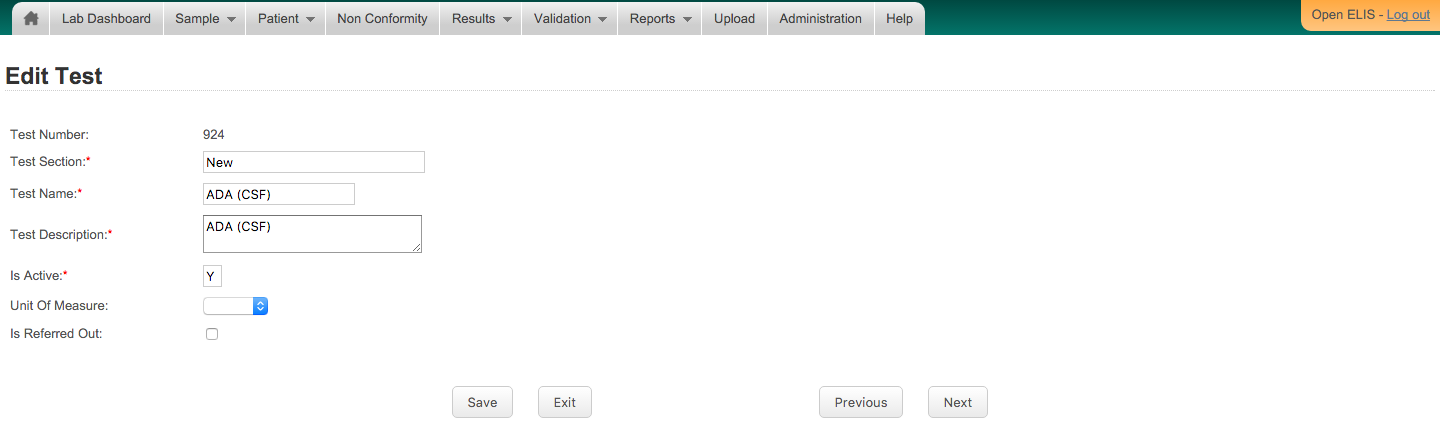
| Tip | ||||
|---|---|---|---|---|
| ||||
|
| Panel | ||||||
|---|---|---|---|---|---|---|
| ||||||
| Panel | ||||||
|---|---|---|---|---|---|---|
| ||||||