Versions Compared
Key
- This line was added.
- This line was removed.
- Formatting was changed.
| Warning |
|---|
You need to Sign-up (and login) to Bahmni's Confluence wiki to be able to comment / edit pages. |
Creating New Pages
When you want to create a page, first navigate to its "parent page" under which you wish to add the new page. Then click on the Createbutton on the top of the page. The new page will then be created as a child of the current page you had opened. On top you will also see the hierarchy of the page. For more details on how to create a page in confluence, see this: https://confluence.atlassian.com/display/CONF20/Creating+a+New+Page.
| Tip |
|---|
If you don't see the Create button, then maybe you do not have the right to edit this page. If you feel you should, please ping the Bahmni team on IRC channel. |
Moving a Page to a New Parent
If you wish to move a page to a new location, just click on the Move button for the page. Then on the pop-up, type the name of the new Parent page. If you just wish to instead re-order the page location (keeping the parent same), then click on the Reorder checkbox, and click Move. You will then get a drag option to re-order the page. For more details, read this: https://confluence.atlassian.com/doc/move-and-reorder-pages-146407727.html
| Note |
|---|
Note that the URL of the wiki page does NOT change when you move the page or rename the page. This is GOOD because someone may have bookmarked the page, and we don't want bookmarks to become invalid. |
Use Macros to Add Tips/Notes/Warnings/Info or to paste Code Snippets
Confluence supports a lot of Macros. You can trigger a macro by just typing "{" (curly brackets), and you will see lots of Macro options.
Read more here: https://confluence.atlassian.com/doc/macros-139387.html
The most popular ones we would like to mention are:
| Macro | Sample | |||||||||
|---|---|---|---|---|---|---|---|---|---|---|
| "{ tip" |
| |||||||||
| "{ info" |
| |||||||||
| "{ warn" |
| |||||||||
| "{ note" |
| |||||||||
| "{ code" |
| |||||||||
| "{ toc" | Will inject a TABLE of CONTENTS into your document, which will show you all Headings in tree format. Very useful to add top of the page.
| |||||||||
| "{ panel" | Creates a panel, which allows you to border/color a section differently. Looks like this:
|
Creating Diagrams
Confluence provides us the Giffy Plugin to create a new diagram. The advantage of using this plugin is that anyone can edit the diagram, since the plugin works within the browser. Just use the "Insert" Menu option above to insert the Giffy Diagram.
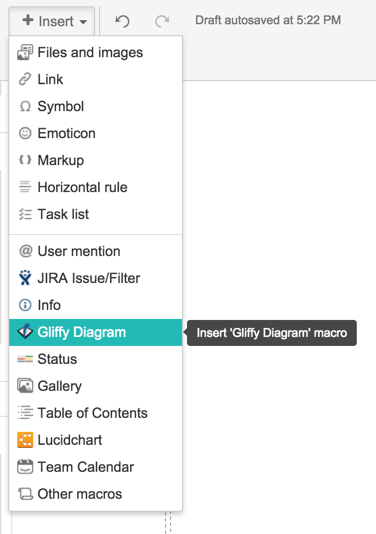
| Info |
|---|
Thank you for showing interest in editing the Bahmni Wiki page. Here are some tips. |
| Tip | ||||
|---|---|---|---|---|
| ||||
|