Versions Compared
Key
- This line was added.
- This line was removed.
- Formatting was changed.
About the Feature
Adding the lots / serial numbers (batches) one by one for each product (Consumables / Stockable) and in bulk by uploading a CSV file consisting the lot and product details.
The following steps and screenshots are explained as per Odoo 10, available on Bahmni 0.92 release.
Used By
This feature is used by Pharmacist /or Hospital Admin or Stock Manager.
How is it Used?
1. Adding the Lots / Serial Numbers for each product one by one
Click on the “Inventory” menu appearing in the navigation menu at the top of the screen.
Click on the “Lots/Serial Numbers” option in the left panel appearing under the “Inventory Control” section, which will be listing the Lots/Serial Numbers i.e. batches of available in inventory of various products.
To create a new lot, click on the “Create” button appearing at the top left side of the screen.
Enter the Lot/Serial Number in respective field, search and select the desired product entering the name of the same in the “Product” field.
Enter other details like Cost Price, Sale Price, MRP and Dates in respective fields. Sale price is what is being used to sell the product, not MRP.
Click on the “Save” button to save the new lot / batch with entered details.
Quantity cannot be specified while adding / editing a lot. Quantity can be updated at product level or through Inventory Adjustments feature. For more details refer the next section i.e. Adjusting / Updating the Product Quantity in Inventory
2. Exporting the existing Lots
Go to the “Lots/Serial Numbers” screen.
To get a list of existing lots/serial numbers, select the desired records in the grid to export.
Click on the “Action” button at the top of the screen and select “Export” option.
Now select and add the desired fields, which you need to export, from “Available fields” to the “Fields to export” section in the “Export Data” popup.
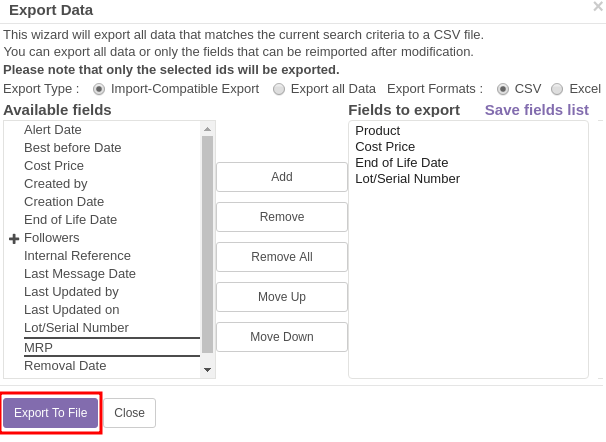
Click on the “Export to File” button appearing at the bottom left corner of the popup, which will download a CSV file consisting of the added field values.
3. Adding / Importing lots (batch), through CSV file upload
To import the new batches, first you need to Create a CSV file with some mandatory details as shown in below image. Refer attached file (Lots_Serial Numbers Upload Sample.csv) for better understanding.

Click on the “Import” button and load the CSV file (created with the mandatory details as per above) in the “Lots/Serial Numbers” screen.
Click on the “Validate” button and then on the “Import” button, if everything seems valid. Once imported, all the lots/serial numbers listed in the CSV sheet will get created.
| View file | ||
|---|---|---|
|
| Table of Contents |
|---|
| Info |
|---|
Feature Details |
| Info |
|---|
Implementation Details Implementer's Guide - Odoo Modules - Odoo Inventory Configuration |