Versions Compared
Key
- This line was added.
- This line was removed.
- Formatting was changed.
| Tip |
|---|
This page mentions the various tips and issues with regards to Virtual Box or Vagrant that might help you debug issues while working with Bahmni on VM. |
How to resize your virtualbox disk size
http://www.ifusio.com/blog/resize-your-sda1-disk-of-your-vagrant-virtualbox-vm
Vagrant up failure
Port conflict error
Edit the Vagrantfile present in the root of bahmni-environment and comment out the following lines. The Vagrantfile is in ruby so "#" marks the line as a comment.
| Code Block | ||
|---|---|---|
| ||
#config.vm.network :forwarded_port, guest: 8080, host: 8081 #config.vm.network :forwarded_port, guest: 443, host: 8082 #config.vm.network :forwarded_port, guest: 80, host: 8083 #config.vm.network :public_network |
Authentication failure
| Code Block |
|---|
# Add the following line to your Vagrantfile (under the config.ssh.username line) in bahmni-environment folder config.ssh.password = "vagrant" |
Networking related error
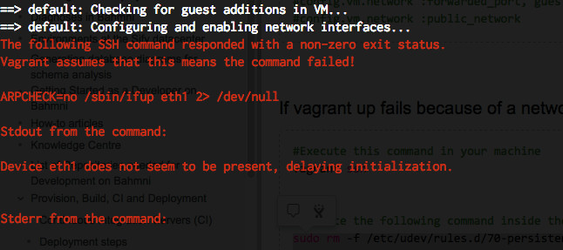
| Code Block | ||
|---|---|---|
| ||
#Execute this command in your machine
vagrant ssh
#Execute the following command inside the Vagrant VM
sudo rm -f /etc/udev/rules.d/70-persistent-net.rules
sudo rm -f /etc/sysconfig/network-scripts/ifcfg-eth1
sudo rm -f /etc/sysconfig/network-scripts/ifcfg-eth2
exit
#Execute these commands in your machine
vagrant halt
vagrant up |
Network Interface related Error
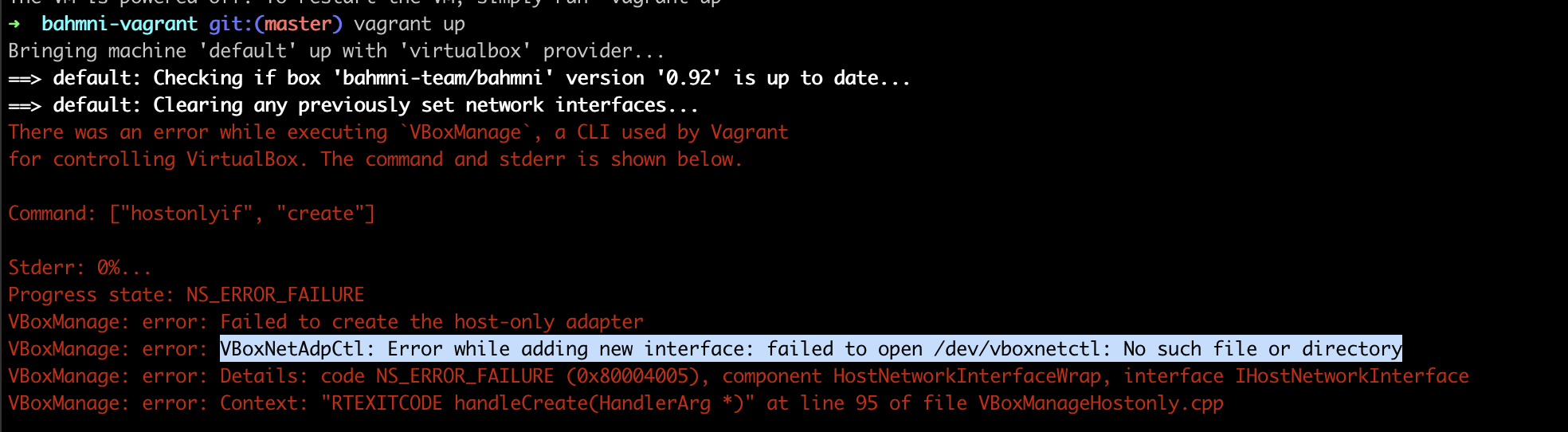 Image Added
Image Added
For more details read this stackoverflow link
- Grant permission to VirtualBox under System Preferences > Security & Privacy > General
- Open Terminal and run:
sudo "/Library/Application Support/VirtualBox/LaunchDaemons/VirtualBoxStartup.sh" restart vagrant up
Mounting Failed
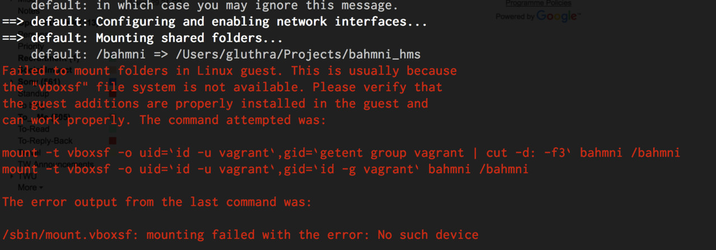
For more details read this Stackoverflow link.
| Code Block |
|---|
# Ensure that Virtual Box, and Vagrant versions are latest # Log into the box vagrant ssh # Enable Guest Addition (Execute this command in vagrant box) sudo /etc/init.d/vboxadd setup # Then exit the Vagrant box exit # Execute these commands on host machine to restart the vagrant box vagrant halt vagrant up |
Unsupported provider
Problem:
On Linux/Fedora 25 the vagrant up command results in the following error message:
| Code Block |
|---|
$ vagrant up
Bringing machine 'default' up with 'libvirt' provider...
==> default: Box 'bahmni-team/bahmni' could not be found. Attempting to find and install...
default: Box Provider: libvirt
default: Box Version: >= 0
==> default: Loading metadata for box 'bahmni-team/bahmni'
default: URL: https://atlas.hashicorp.com/bahmni-team/bahmni
The box you're attempting to add doesn't support the provider
you requested. Please find an alternate box or use an alternate
provider. Double-check your requested provider to verify you didn't
simply misspell it.
If you're adding a box from HashiCorp's Atlas, make sure the box is
released.
Name: bahmni-team/bahmni
Address: https://atlas.hashicorp.com/bahmni-team/bahmni
Requested provider: [:libvirt] |
Workaround:
| Code Block |
|---|
vagrant up --provider=virtualbox |
Vagrant issue on Windows 7/8
In some cases PowerShell must be updated on Windows 7/8. If this affects your system, you will be prompted to update to a more recent version of PowerShell after running vagrant up. Refer to this page for solutions on upgrading PowerShell and/or installing Windows Microsoft Framework (WMF).
Vagrant issue on Windows 10
There is a known issue with Vagrant on Windows 10. Please read this discussion to understand how you can fix it: https://talk.openmrs.org/t/unable-to-download-vagrant-box-cannot-find-box-error-windows-10/6734/2
Link local bahmni config folder to vagrant box
| Tip | ||||
|---|---|---|---|---|
Please execute the script after modifying the required parameters from the {path_to_config_folder}/scripts/vagrant-link.sh.
|
Virtual Box Time Out Error
| Info |
|---|
Open the Virtual Box, Bahmni-RPM. Go to Settings, Network, Adapter 1, Advanced. Keep the check box "Cable Connected" checked. |
Open the virtual box and choose the relevant box.
| Note |
|---|
In the below screenshot, Bahmni-RPM is the virtual box name. |
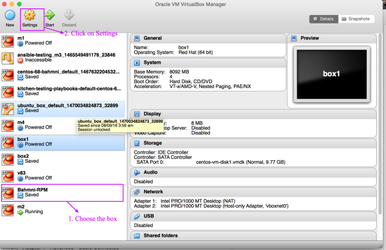
Click on Network and choose Adapter 1 and keep the Cable Connected check box selected as shown below.
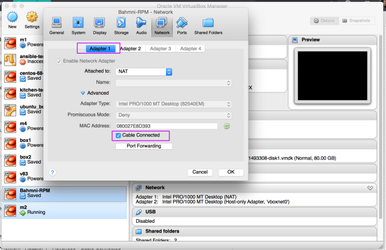
| Tip | ||||
|---|---|---|---|---|
| ||||
|
| Panel | ||||||
|---|---|---|---|---|---|---|
| ||||||