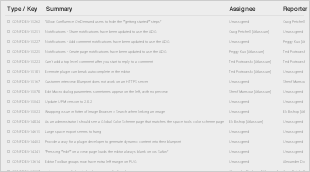|
While Electronic Medical Record (EMR) systems have emerged as a cornerstone in revolutionizing the way healthcare professionals manage patient information and streamline clinical processes, the In-Patient Department (IPD) module stands out as a pivotal component, redefining the quality of care provided to in-patients.
The IPD module is the center of inpatient care within any healthcare organization with an in-patient care facility. It is a tool designed to manage the entire lifecycle of an in-patient's stay, from admission to discharge and beyond. This module seamlessly combines patient records, treatment plans, medication administration, and communication channels into a unified digital platform.
Efficient Data Capture & IPD Operations: The IPD module allows healthcare providers to capture, update, and retrieve patient information effortlessly. Every detail should be digitally recorded and instantly accessible, along with a holistic view of the IPD Activities.
Care Coordination: This module facilitates seamless communication among the multidisciplinary healthcare team, ensuring that everyone involved in a patient's care is on the same page. Real-time updates and alerts keep all stakeholders informed.
Medication Management: From prescription to administration, medication records are meticulously tracked, thus, minimizing errors, ensuring patient safety and optimizing the efficiency of the healthcare resources.
Analytics and Reporting: Robust reporting tools within the IPD module empower healthcare administrators to assess departmental performance, monitor trends, and make data-driven decisions for process improvement [Later Phase].
Patient Engagement: Patients and their families can access relevant information through secure portals, enhancing engagement and fostering a sense of empowerment in their care journey [Later Phase].
Figma Link containing the mockups which are being designed/discussed: https://www.figma.com/file/P03DTVYO1zfD0lOzQKrn2b/MileStone1?type=design&node-id=5770%3A2511&mode=design&t=nVZQfKyEwwOLZgnh-1 (view only)
Provider (Doctor)
Head Nurse
Ward Nurse
ADT Clerk
Patient



The Doctor creates the prescription in the Medications module to be administered in the IPD.
In the mean time, the patient gets admitted in the IPD.
In the ‘Visits' section of the existing Clinical Dashboard of the patient, system displays the link for the corresponding active IPD visit.
The user (user can be either Doctor or Nurse) clicks on the active IPD visit link.
System takes the user to the new IPD Dashboard.
All the prescribed medications are listed in the ‘Treatments’ section.
The Nurse clicks on the ‘Add to Drug Chart’ link to schedule medication tasks.
Scheduled medication tasks are listed in the 'Nursing Tasks' section.
The scheduled medication tasks are also displayed in the Drug Chart
Once a medication task is updated from the ‘Nursing Tasks' section, the updated info gets reflected in the Nursing Tasks' as well as in the 'Drug Chart’ sections.
An IPD Dashboard displays a patient’s information related to a specific in-patient visit. This dashboard has multiple sections, that display the patient’s details along with the Vitals and Nutritional Values along with the corresponding histories, Allergies captured so far, Diagnosis, Treatments (list of medications), List of Nursing Tasks that need to be fulfilled by the Ward Nurse, and the Drug Chart dashboard showing the medication administration records.
Each of these sections have accordion (a down arrow in the right), clicking on which, the corresponding section will open to display the respective details. By default, all the sections will remain open, unless configured otherwise.
This IPD Dashboard will have more sections in the future.
For ease of navigation, the dashboard has a navigation pane on the left, as and when more information get displayed in the dashboard, to get into a specific section of the dashboard easily, the user can use the left navigation pane.


This section displays the IPD Patient demography, like name, age, Date of Birth, Patient Identifier.
Also the Address and Contact Details along with Relationships are displayed.
Clicking on the Patient Dashboard opens the existing Clinical Patient Dashboard in a new tab.
Clicking on the Discharge Summary opens the existing Discharge Summary in a new tab.
The back arrow takes the user to the originated page.

This section displays the Vitals and Nutritional values along with the history.

This section displays all the allergies of the patients captured so far.

This section displays all the Diagnosis captured in the EMR along with Doctor’s notes, if any.
The Prescription order(s) is created in the Medications module by the Doctor by indicating it as IPD.


The Prescription orders created in the Medications module by the Doctor for the IPD patient, are listed in the Treatments section of the new IPD Dashboard.
If any ‘Instructions’ and ‘Additional Instructions’ are captured while creating the Prescriptions, they are displayed as Notes icon and can be viewed by clicking on the corresponding accordion.
The table in the Treatments display control displays Start Date, Drug Name, Dosage Details, Status (more on this later), Provider Name, and Action columns.
For all the prescribed medications, ‘Add to Drug Chart’ link is displayed in the ‘Actions’ column.
‘Add to Drug Chart’ link gets enabled only when the Patient is admitted in IPD, otherwise system displays disabled ‘Add to Drug Chart’ link:

The ‘Rx’ tag indicates if a medication is a prescribed medication (there is emergency medication workflow which would not have prescription reference, more on this later). The STAT tag indicate if it is a ‘STAT’ (to be administered immediately) prescription.
Similarly there will be ‘PRN’ (As needed) tag for the corresponding medication and also ‘EMERG’ tag for emergency medication.
‘Add to Drug Chart’ link is enabled only when the patient is admitted.
Clicking on the ‘Add to Drug Chart’ link corresponding to a prescribed medication listed in the ‘Treatments’ display control, brings up the ‘Add to Drug Chart’ slider on the right side.
The ‘Add to Drug Chart’ slider displays the medication name and its attributes (which include Dose & unit, Duration & unit, Frequency, Route, Start Date, Instruction and Additional Instruction (if any)) from the Prescription Order) in disabled fields, enabled ‘Start Time’ field / ‘Schedule time’ fields (based on the prescribed frequency) and enabled ‘Notes’ field, along with ‘Cancel’ and ‘Save’ buttons.
Note: If the medication frequency is two / three / four times a day, then the system displays ‘Schedule Time’ field(s). If the medication frequency is once / every 30 mins / every 1 - 12 hrs a day / Nocte / STAT, then the system displays ‘Start Time’ field.
System displays the 'Start Time’ field (enabled).

System displays the 'Schedule Time’ fields (enabled).
The 'Schedule Time’ fields are pre-populated with the Ward Medication schedules (pre-configured) as per the medication frequency. These are editable fields.
E.g., if the Ward Medication schedule is pre-configured in the system as 6:00 - 14:00 - 22:00 hrs, then the Schedule Time fields should be pre-populated with these time values.
Edge case: If a patient is admitted at 15:00 hrs, then while scheduling the medication tasks (with example of frequency of three times a day for 5 days), in the ‘Add to Drug Chart’ slider, system disables the first two doses slots of the Schedule time of the Start Date, displays the only enabled third dose slot pre-populated with 22:00, in the next row, displays the regular full days’ slots (6:00 - 14:00 - 22:00) for the next 4 days, and the remainder two slots on the sixth day (6:00 - 14:00).
Once the medication task(s) is scheduled from the ‘Add to Drug Chart’ slider and the ‘Treatments’ section is refreshed, the ‘Add to Drug Chart’ link corresponding to the medication is changed to ‘Edit Drug Chart’.

Clicking on the ‘Add PRN Tasks’ link in the Action column in Treatments section brings up the ‘Add PRN Tasks’ slider
‘Add PRN Tasks’ slider, unlike the ‘Add to Drug Chart’ slider, does not have any Schedule Times / Start Time field(s) as PRN Rx should not be scheduled as PRN is As Needed medication, rather through this step, the system creates a placeholder card which is displayed in the Nursing Tasks section.
Once saved, the PRN placeholder card is displayed in the Nursing Tasks section without any scheduled time, however no record is added in the Drug Chart yet.
The placeholder card will remain in this shift for the Nurse to click on it to capture the details of the administered dose(s).
Nurse will be able to click on the placeholder card and capture multiple administered PRN doses.
Each instance will add a completed PRN task tile and display the same in the Nursing Tasks section under All Tasks / PRN /Completed filter.
Once the user saves the first administered PRN dose details in the system, the system displays the details in the Drug Chart as well.
The placeholder PRN task tile, once the shift is over, will be rolled over to the next shift.
This roll over will continue till the duration of the PRN prescription.
Once the medication tasks are scheduled, they are listed in the Nursing Tasks section with the corresponding name and attributes, schedule time and corresponding tag and status legend.
The scheduled medication tasks are displayed in the ascending order of the scheduled time.
The scheduled tasks tiles for the next 30 mins are displayed in brighter green color and the scheduled tasks tiles beyond that are displayed in the lighter green color.
This ‘30 mins’ is configurable and can be changed based on the user preference.
This section also has the feature to filter tasks based on their medication administration status.
These medication task tiles are sequenced based on their schedule time.
If there are more than one medication scheduled at the same time, then the system displays the scheduled medication tasks at that particular time as a stack of tiles.
The hospital’s shift duration and start time can be configured in the system and based on that the date and shift time are displayed in the ‘Nursing Tasks’ section.
In the following screenshot, the shift is configured as an 8 hours shift and the start time of the first shift of the day is configured as 6:00 hrs. Accordingly the following screenshot is displaying the second shift of the day.
Nurse can navigate back-n-forth using the left and right arrow to the previous and next shifts respectively. And the Nurse can come back to the current shift by clicking on the ‘Current Shift’ button.
The ‘Edit Drug Chart’ link corresponding to a medication listed in the ‘Treatments’ section is available for the Nurse to edit the already saved scheduled time, if needed.
However once the first medication task is completed, the ‘Edit Drug Chart’ link changes to ‘Stop Drug’ link.
By clicking on the ‘Edit Drug Chart’, a right side slider (named ‘Edit Drug Chart’) comes up where the Nurse can make changes in the ‘Start Time’ field / ‘Schedule Time’ fields / ‘Notes’ fields and clicks on save to update the details.
Once updated, the details will be displayed accordingly.
Clicking on one of these tiles, which is not updated yet, a slider opens up on the right side.
Clicking on the ‘Done’ toggle switch and entering the Notes (optional until the Dosing window is over), and by clicking on ‘Save’ button, Nurse will be able to update a specific medication task with the administered time.
A configurable time window with respect to the Schedule time of a medication, beyond which the dose administration deemed late.
Once the task is updated with the administered time, the corresponding task gets updated as Completed and gets displayed accordingly in the Nursing Tasks section.
When a scheduled task is skipped for some reason (it could be for reason like, e.g., patient was in operation room at that time), Nurse will be able to update the task accordingly in EMR.
Clicking on the corresponding task tile brings up the same slider on the right side

Nurse clicks on the three dots in the slider.
‘Skip Drug’ button appears.
Clicking on the ‘Skip Drug’ button brings up the mandatory ‘Notes’ field.

Once Notes is entered and ‘Save’ button is clicked, the corresponding task gets updated as Skipped and gets displayed accordingly in the Nursing Tasks section.

When an emergency condition occurs for an In-patient and if there is no prescription available to mitigate the emergency situation, then based on the situation, after consulting with the on-call Doctor, the Nurse first administers the medication to take care of the situation and then capture the administered emergency medication details in the system.
The Nurse needs to click on the ‘Add Task’ button in the ‘Nursing Tasks’ section.
A slider opens up on the right side.

The Nurse selects the type, searches and selects the Drug Name, enters the Dose and Unit, select the Route.
Administration Date and Administration Time are defaulted with the system date and time. These fields are enabled, the Nurse can change them.
The Nurse searches and/or selects the Doctor’s name (whom the Nurse has consulted before administering the medication) in the ‘Acknowledgement Requested From’ field.
The Nurse enters a value in the mandatory ‘Notes’ field and clicks on the ‘Save’ button.
Once saved successfully, system displays a medication task with the tag ‘EMERG’ and administered time and status as Completed and displays the corresponding medication task tile in the Completed bucket in the ‘Nursing Tasks’ section.

System also displays the medication listed in the ‘Treatments’ section:

In the ‘Treatments’ section, the Start Date displayed is the ‘Administration Date’ selected in the slider, the corresponding Status column displays ‘Not Acknowledged’, Provider Name displays the Provider selected in the ‘Acknowledgement Requested From’ field of the slider and no link is displayed in the ‘Actions’ column.
In the ‘Nursing Tasks’ section, the Emergency Medication task is displayed under the ‘Completed’ and ‘All Tasks’ buckets.
In the ‘Drug Chart’ section, the Emergency Medication details are displayed as well.
The Save Emergency Medication task triggers a notification which is listed in the ‘Notifications’ tab in the Clinical module when the same Provider logs in.
Once the Provider enters the Note and clicks on the ‘Acknowledge’ button, the row disappears from this list.
In the ‘Treatments’ section in the IPD Dashboard, in the ‘Status’ column, the system displays ‘Acknowledged’, corresponding to the Emergency Medication.
The ‘Acknowledgement Note’ is displayed in the ‘Treatments’ section, by clicking on the down arrow on the left:
There are a few scenarios for the Stop Drug Workflow.
When a medication is prescribed for the IPD administration, the medication is listed in the ‘Treatments’ section in the IPD dashboard.
Even before the medication tasks are scheduled by the Ward Nurse from the IPD Dashboard, when the Doctor decides to stop the medication from the Medications tab and indicted it from the Medications page by clicking on the ‘Stop’ button, system removes the medication from the ‘Treatments’ section in the IPD dashboard.
When a medication is prescribed for the IPD administration, the medication is listed in the ‘Treatments’ section in the IPD dashboard.
Now the corresponding medication tasks are scheduled which are displayed in the ‘Nursing Tasks’ and ‘Drug Chart’ section of the IPD Dashboard.
However not even one of these medication tasks is administered so far.
At this stage, the Doctor decides to stop the medication from the Medications tab and indicates it from the Medications page by clicking on the ‘Stop’ button, system removes the medication details from the ‘Treatments’, ‘Nursing Tasks’ and ‘Drug Chart’ sections in the IPD dashboard.
Once a medication dose is administered and updated in the system, system displays the details in the ‘Nursing Tasks’ and ‘Drug Chart’ sections in the IPD Dashboard.
The next dose looks like the following as pending dose:
At this stage, the Doctor decides to stop the medication from the Medications tab and indicates it from the Medications page by clicking on the ‘Stop’ button. Subsequently system indicates that the medication is stopped, in the ‘Treatments’, ‘Nursing Tasks’ and ‘Drug Chart’ sections in the IPD dashboard as displayed below:
Once a medication dose is administered and updated in the system, system displays the details in the ‘Nursing Tasks’ and ‘Drug Chart’ sections in the IPD Dashboard.
The next dose looks like the following as pending dose:
Now, if needed, Nurse can stop the medication by clicking on the ‘Stop Drug’ link in the ‘Treatments’ section.
Once stopped, in the Treatments section, the medication will displayed as strikethrough, the Status column will display ‘Stopped’, the stopped medication tasks will be displayed in the Nursing Tasks section (under Stopped bucket) and in the Drug Chart section, it will display the stopped medication tasks in the right panel.
Once the medication tasks are scheduled through the ‘Add to Drug Chart’ slider, the medication is listed on the left panel of the Drug Chart and the scheduled (pending) medication task(s) are displayed on the right panel of the Drug Chart.
For Emergency Medication, once the details are captured by clicking on the ‘Add Task’ button in the ‘Nursing Tasks’ section, the emergency medication details are also listed on the left panel of the Drug Chart along with the Administered (green icon) on the right side.
The hospital’s shift duration and start time can be configured in the system and based on that the date and shift time are displayed in the ‘Drug Chart’, similar to the ‘Nursing Tasks’ section.
In the following screenshot, the shift is configured as an 8 hours shift and the start time of the first shift of the day is configured as 6:00 hrs. Accordingly the following screenshot is displaying the second shift of the day.
Nurse can navigate back-n-forth using the left and right arrow to the previous and next shifts respectively. And the Nurse can come back to the current shift by clicking on the ‘Current Shift’ button.
Once the medication task is administered, the Drug Chart gets updated accordingly.
Clicking on the Note icon on the left panel of the Drug Chart displays the Instructions, Additional Instructions (if any) saved by the Provider when creating the Rx from Medications module. It also displays the Scheduling Notes (if any) captured by the Nurse. Also, for the stopped medication, it lists the Stopping Notes.
Clicking on the Note icon on the right panel of the Drug Chart displays the administered notes captured by the Nurse (if any).
ipd-team Board Link: https://bahmni.atlassian.net/jira/software/c/projects/BAH/boards/55