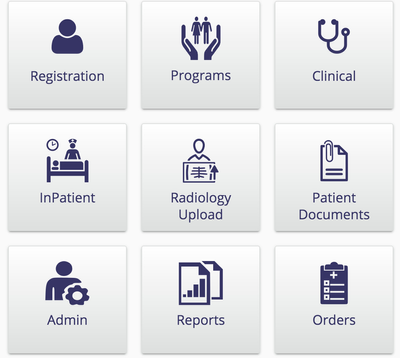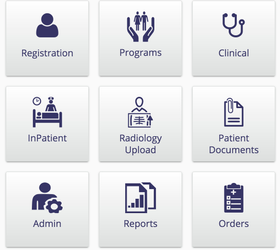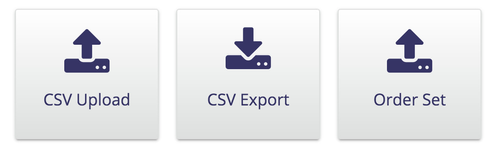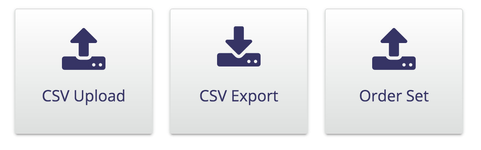| Warning |
|---|
This guide is currently In-Progress. Over the next few months, content will be added to it. If you have any suggestions or would like to add pages which talk about the functionality of Bahmni, please feel free to add them. |
Page Comparison
Manage space
Manage content
Integrations