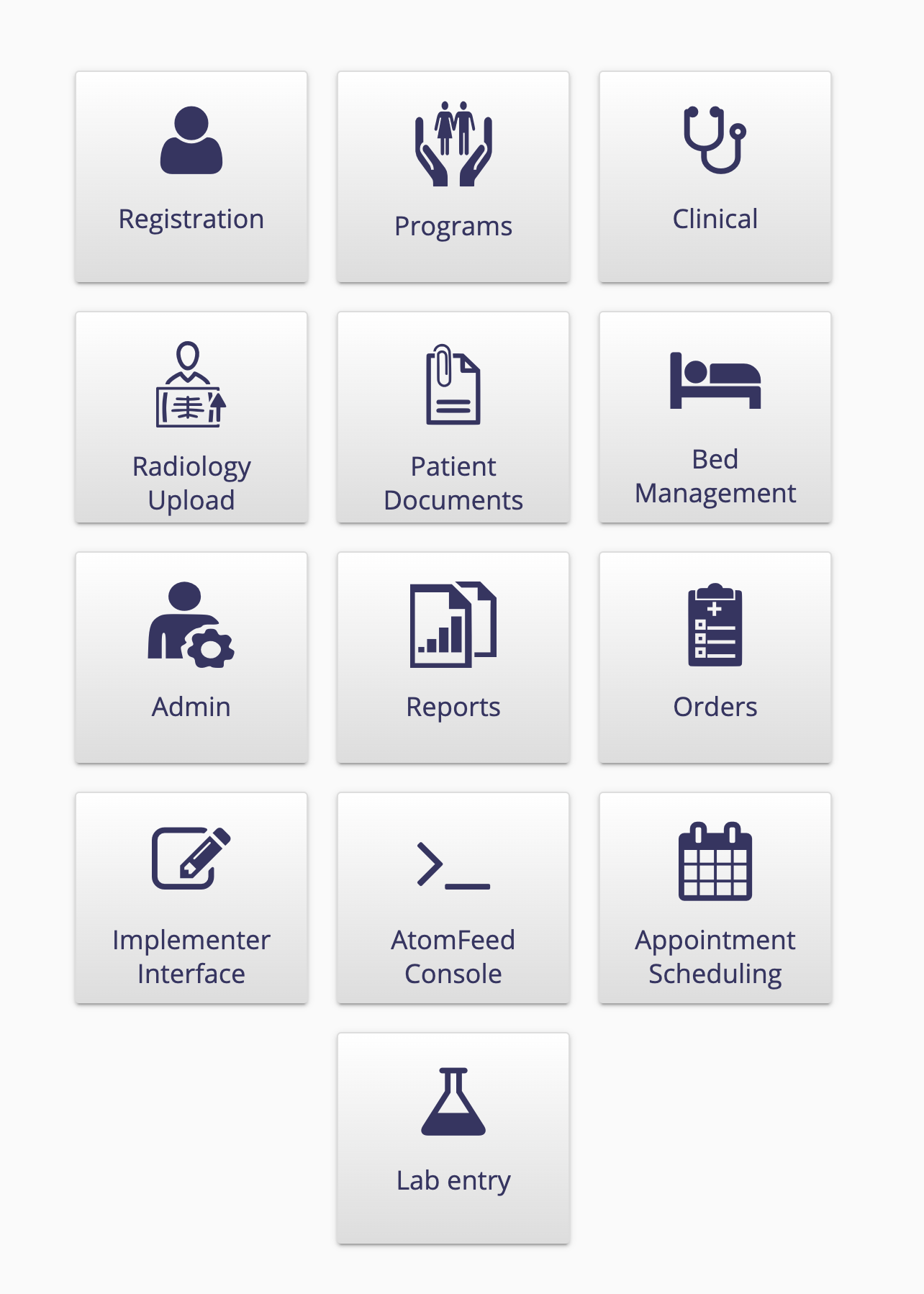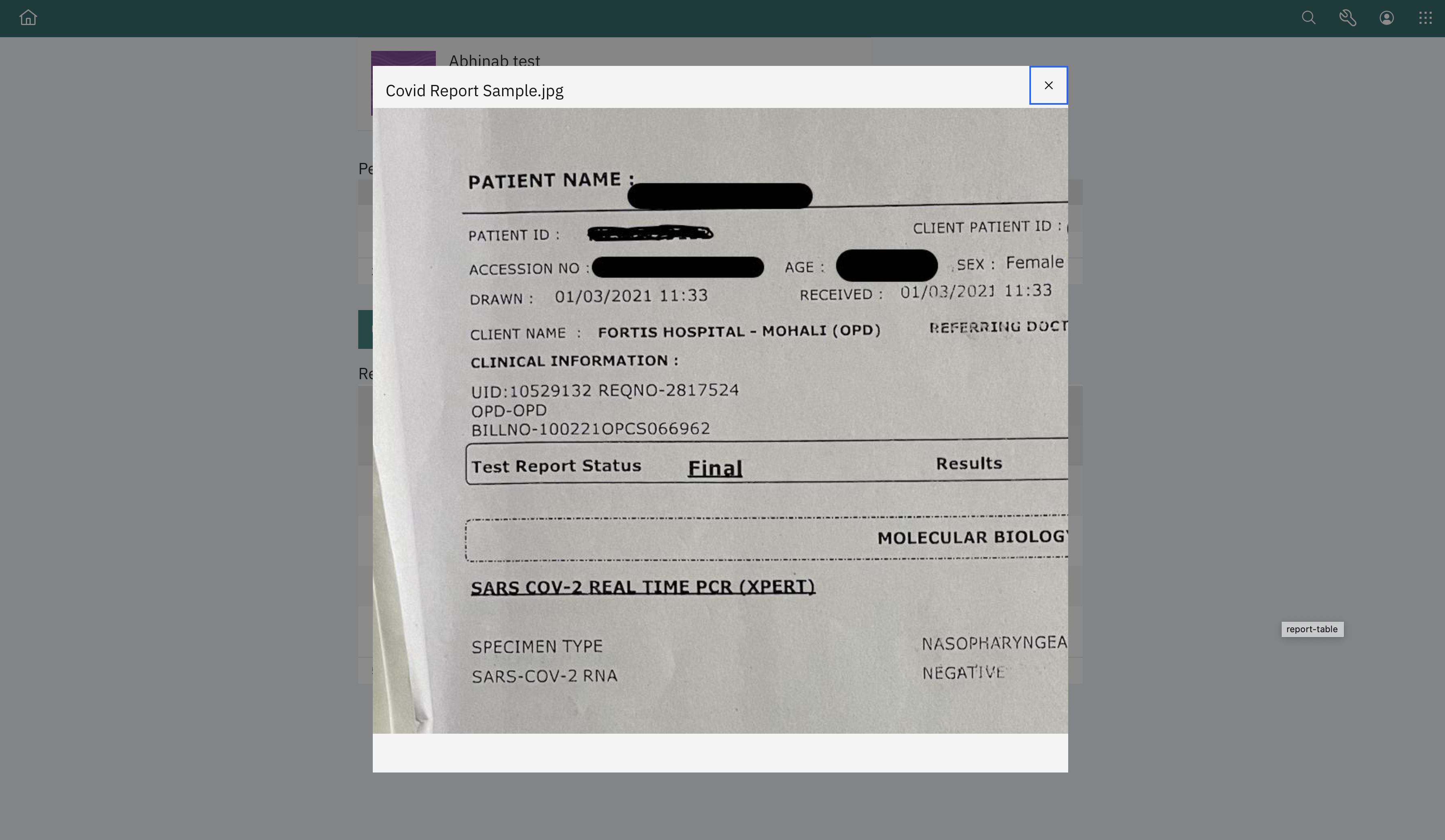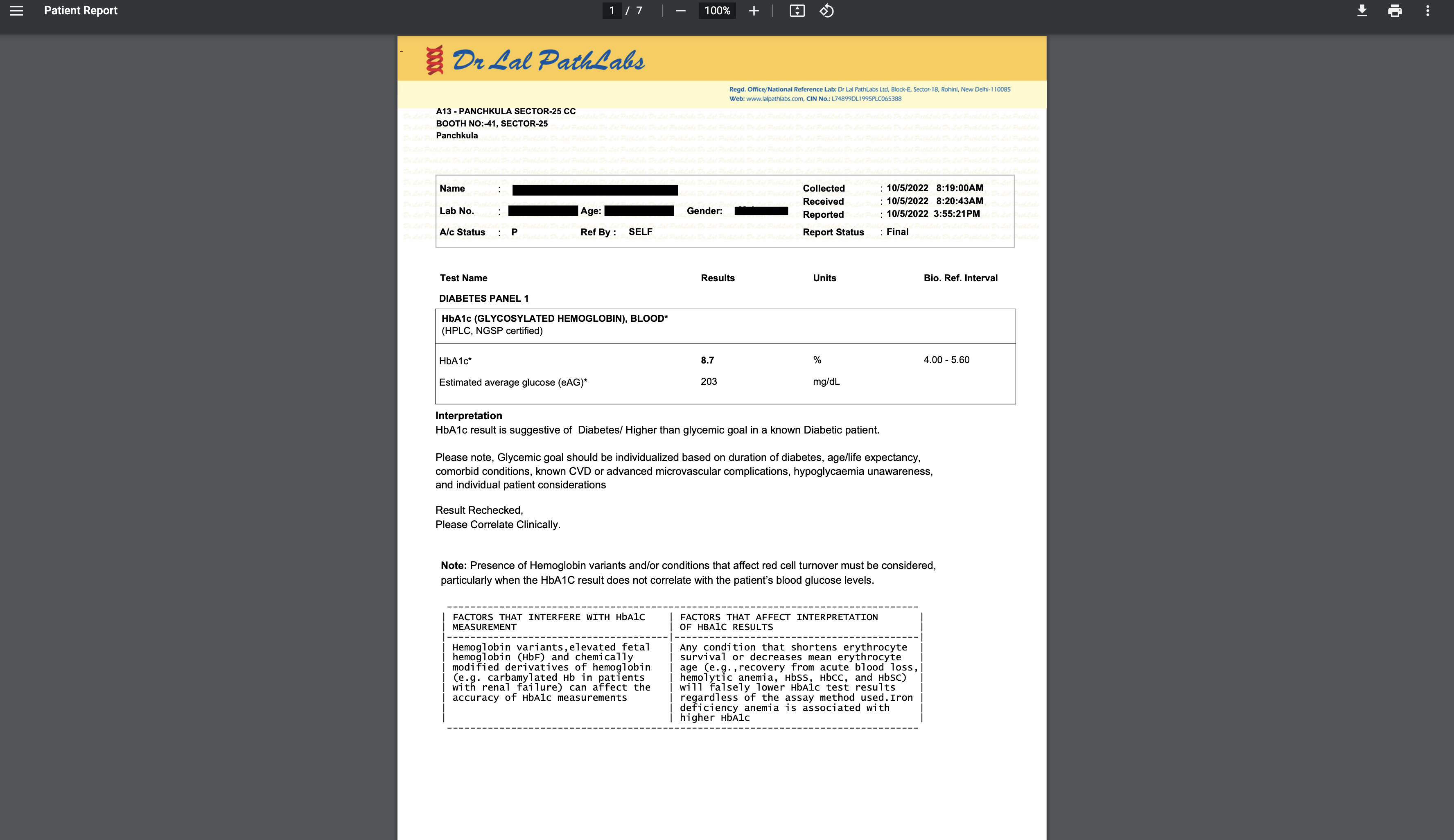Lab Lite is only available currently in Bahmni Lite (with Bahmni version 0.94). To try out Lab Lite/Lab Entry please install Bahmni using Docker . For more information on Bahmni Docker, kindly visit this page.
Problem statement:
Bahmni so far has been integrating with OpenELIS as the LMIS. While this has been useful for larger hospitals with a fully integrated in house laboratory, it did not serve the purpose for smaller hospitals or clinics with external lab. As a drawback, the results from these external labs could not sync back to Bahmni.
...
Who require a way to upload lab tests results in Bahmni without having to integrate with a LMIS
The Lab Lite Entry
Is a lightweight alternative to a LMIS
...
Unlike a full fledged LMIS that requires hand on training
Lab LiteEntry is an easy to use alternative that provides an intuitive experience to the user
The workflows around Lab
...
Entry are documented below
Accessing Lab liteEntry : Lab lite Entry would be seen as a separate module/tile inside Bahmni. Only users with Lab Lite Entry privilege would be able to access Lab LiteEntry.
The Lab Entry can also be accessed from the patient dashboard. Once the user clicks on the Lab Entry hyperlink, the user would be redirected to the patient’s open orders and reports screen.
...
2. Patient search screen : Once the user is inside Lab entry module, the next screen is the patient search screen, where the user would be able to search and select the patient. The user can either use the search bar to search for the patient by typing in the Name, Patient ID or mobile number of the patient.
...
4. Reports upload side panel : Once When the user clicks on “Upload report” button, the side panel opens up, where the user can proceed to select the test, add the files, fill in the report details, capture the clinical conclusion and upload the report
...
5. Report successfully added to the reports table: Once After the user clicks on the save and upload button, the side panel would close and the newly uploaded report would be seen under the reports table. In case the user had uploaded the report against a particular open order , the order would be closed and not visible under the open orders table. The user can also see a confirmation popup on successful upload.
...
6. Ability to view the report : Once the report is successfully uploaded, the user can view the report by clicking on the file name. This would enable the user to view the report on the same screen for jpeg files or it would open the report in a new tab in case of PDF files.
7. Audit logs for Lab Entry : Currently, we are maintaining audit logs for the following actions performed by the user
When the user logins in to the Lab Entry module
When the user is on the lab dashboard of a patient
When the user uploads a lab report for the patient
When the user views any reports of the patient
Demo video : https://drive.google.com/file/d/1uUfNyDARu8jEO1zWBy1vtvni0-t0i8to/view?usp=sharing