Versions Compared
Key
- This line was added.
- This line was removed.
- Formatting was changed.
Exports Overview:
For endTB we need to regularly export all of the data in the system so that analysis can be performed on it. We can model this export as a set of CSVs that would have all of the data. These CSVs would be linkable through identifier columns in them. The data managers at the local sites would be able to generate these exports and send them to the central location for analysis, as and when needed.
| Note |
|---|
The patient information would NOT be exported as a part of this. |
Background Job to generate the exports:
Since the exports would take some time to generate (depending on the amount of data in the system), it makes sense to have a background job to generate these exports so that they are readily available for the end user and can be quickly and easily downloaded. Thus we have provided a background job "bahmni_batch" that would generate the exports. This background job's schedule and frequency can be adjusted as per requirement
Once the frequency is set, the job would run everyday according to that frequency and generate the exports at a prefixed location. These exports would be accessible for the end user through the bahmni application.
| Note |
|---|
The user would be able to see the last 20 instance of the exports on the application. |
| Info | ||
|---|---|---|
| ||
The exports would lie in the following directory in the system: /home/bahmni/endtb_export |
Steps to run the export
The export can be run at any time by following the steps below.
- Login to the server system and open terminal.
Switch to 'bahmni' user using the following command :
Code Block title Switching to bahmni user sudo su bahmni
Now execute the command below
Code Block /usr/bin/bahmni-batch
Note The system should show "Running bahmni-batch..."
Info When the export is generated the system would give a message "Done".
Export can now be accessed at /home/bahmni/endtb_export (or using the bahmni ui)
Scheduling the background job:
Open the terminal and change the user to "bahmni" by executing the command "sudo su bahmni"
Now type the following command "crontab -l"
You would see a list of List all the cron jobs (background jobs ) in the system for the user "bahmni"
You would seefor bahmni user) user following command
Code Block title Command to list the cron jobs crontab -l
shownInfo title Output for above command The above command shows the line "30 23 * * * /usr/bin/bahmni-batch >/dev/null 2>&1"
when you run the above commandas the output
we have provided a schedule to the background job by default. This is because
there is a cron job provided by default to schedule the exports. This schedule would run the job everyday at 11:30PM
Note One can change the schedule of the job as per requirement.
Changing/Adding schedule
you would needTip title Changing/ Adding a new schedule To change this schedule or to add a new schedule
. Thisone can take the help of a cron generator
which can be accessed at: http://crontab-generator.org/
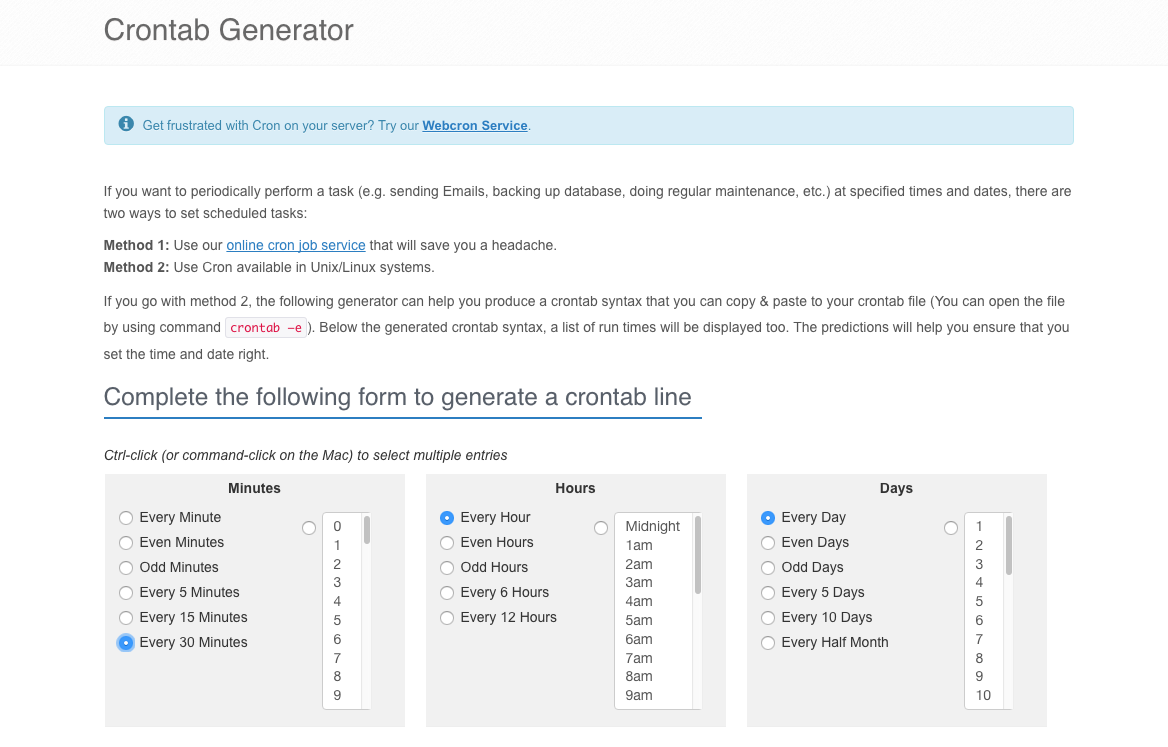 Image RemovedAfter selecting the schedule, (for example in the above image the schedule that I would want to generate for my job is every 30 minutes.) you will see a field below labeled "Command to execute". Enter the following in this field and
Image RemovedAfter selecting the schedule, (for example in the above image the schedule that I would want to generate for my job is every 30 minutes.) you will see a field below labeled "Command to execute". Enter the following in this field and Below is the crontab generator page one would see when accessing the above mentioned cron generator url. Choose the schedule that you would wish the job to be scheduled for.
Note For example in the below image the schedule that is chosen is to generate job every 30 minutes.
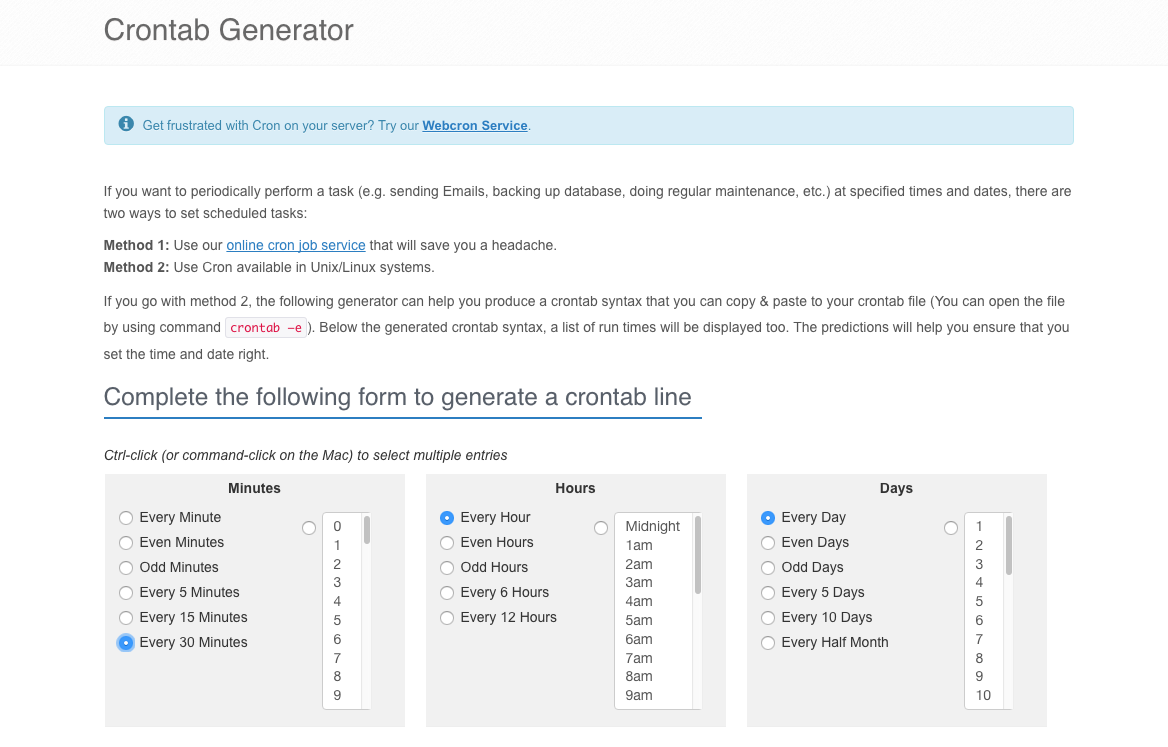 Image Added
Image Added
- After selecting the schedule from the screenshot shown above, one will see the page below with a field labeled "Command To Execute". Fill the field with /usr/bin/bahmni-batch and then click on "Generate Crontab Line".
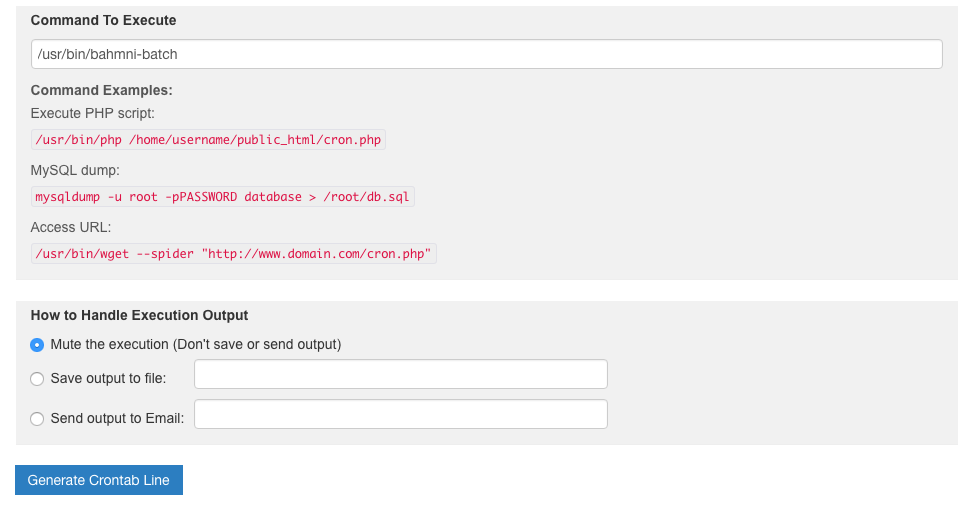
- After clicking the button you generating crontab line, one will see that your crontab expression is generated and shown at the top of the page (as shown below).
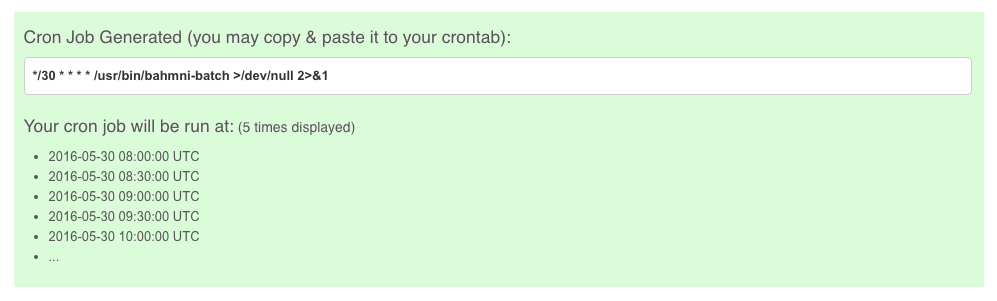
- Now you should copy this expression
Copy the expression (generated as mentioned above) and go to the terminal again. Execute the
command "crontabbelow command
"Code Block crontab -e
- You One would be seeing see the file that lists all the schedules for different cron jobs. If you one have not saved any, you one would only see one a line in the file which would represent the schedule that has been set for the jobs by default. (11:30PM every day as mentioned previously)
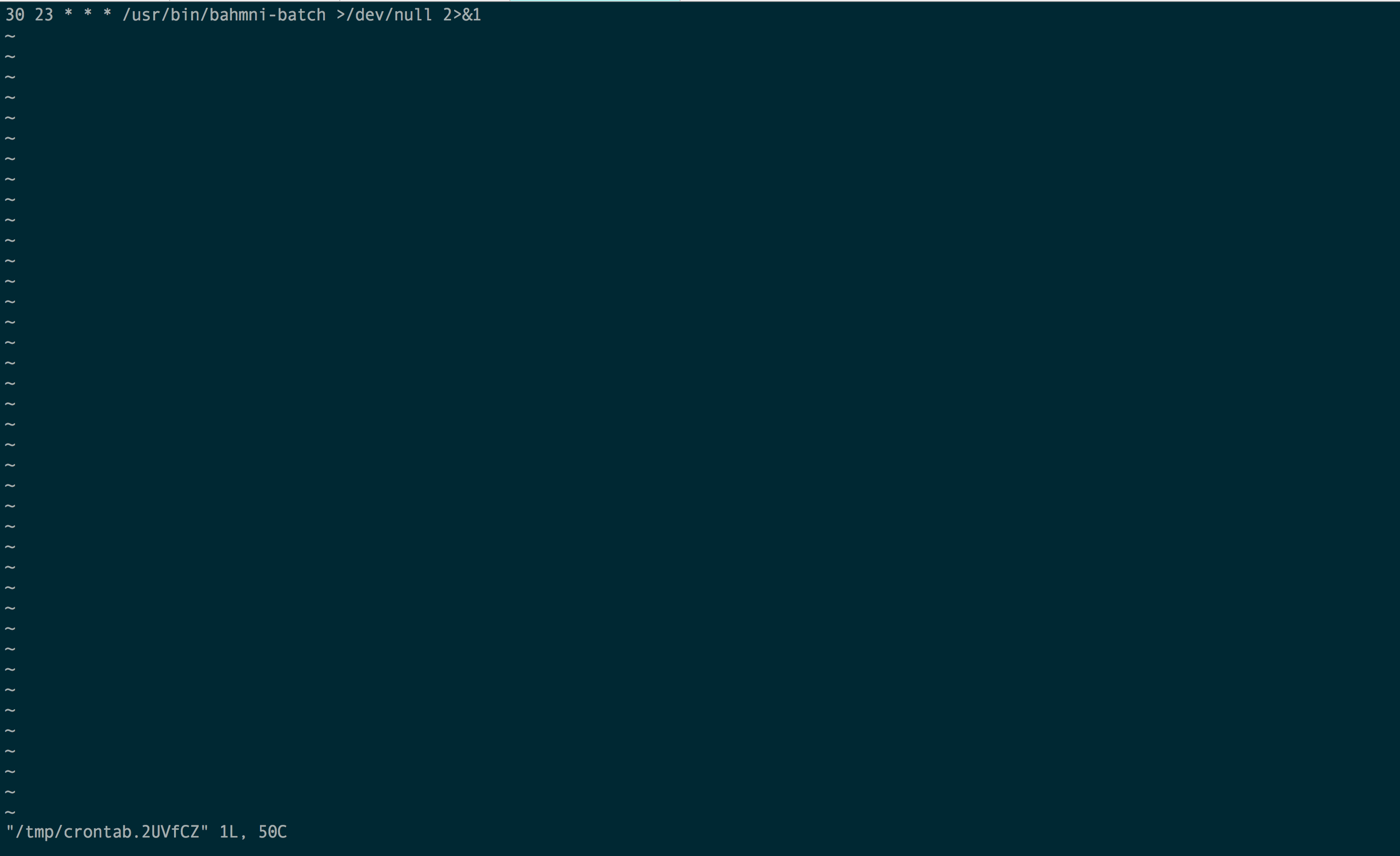
- Insert
Paste the line
into this filecopied from the generated expression and save it
. (insert and save will work as per your editor). This should set the schedule for the background job.
Note Insert and save will work as per your editor
Accessing the error log:
The error log for the background job can be accessed at
"below mentioned location.
"Code Block title Location of error log /var/log/bahmni-batch
| Note |
|---|
In |
the above mentioned location, file named bahmni-batch.log will hold the errors logged |
| Tip | ||||
|---|---|---|---|---|
| ||||
|