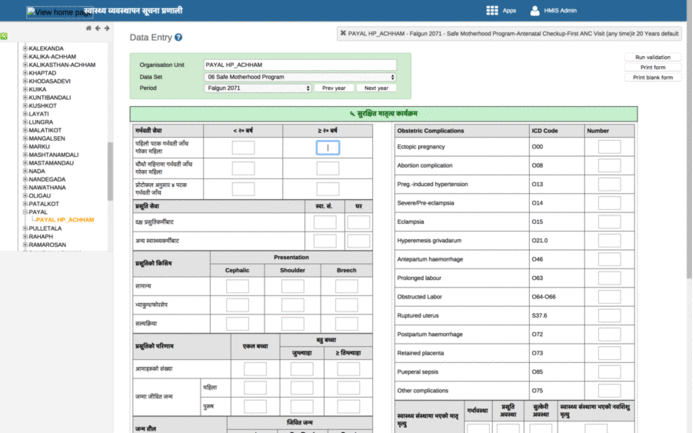| Info |
|---|
Please note, this is a contributed module from community. Bahmni, as of v0.92, does not bundle/package this as part of it distribution. Please contact "Possible Health" team for additional information. |
...
Download and install dhis-integration rpm from https://github.com/Possiblehealth/possible-artifacts/blob/master/90-artifacts/dhis-integration-1.0-1.noarch.rpm (or build latest yourself from here: https://github.com/Possiblehealth/dhis2-integration)
Code Block language bash theme Emacs yum install dhis-integration-1.0-1.noarch.rpm
Update the properties file for DHIS2 integration app, located at '/etc/dhis-integration/dhis-integration.yml', with right configuration.
Key Description Example openmrs.root.url Url to access Openmrs service http://localhost:8050/openmrs/ws/rest/v1 bahmni.login.url When user isn't logged in, then user is redirected to this url. https://ehr.possible.org/bahmni/home/#/login?showLoginMessage
reports.url Bahmni reports url. Used for downloading reports. https://ehr.possible.org/bahmnireports/report reports.json This file contains configurations of DHIS2 reports.
/var/www/bahmni_config/openmrs/apps/reports/reports.json dhis.config.directory This folder contains DHIS2 integration configurations program wise. /var/www/bahmni_config/dhis2/ dhis.url The DHIS2 government server instance url. Ex. 1: http://100.100.100.100:8080/
Ex. 2: http://200.100.20.30:8888/hmistest/
Note that the url could be at domain or ip address level (ex1) or could be at a specific path(ex2)
dhis.user The username to access DHIS2 instance. username
dhis.password The password for the DHIS2 user. password
openmrs.db.url Mysql connection url to access "openmrs" database. Set valid user and password in the url. jdbc:mysql://localhost/openmrs?user=openmrs-user&password=password
submission.audit.folder All DHIS2 submissions are stored in this directory. Ensure the directory exists and "bahmni" user has access to it, or configure a different directory. /dhis-integration-data
server.port Server config. Port for server to listen to. 8040
server.context-path Server config. Mapping incoming requests. /dhis-integration/
log4j.config.file Server config. Properties file for logger of dhis-integration server. log4j.properties
Download and place the ssl.conf file.
Code Block language bash theme Emacs cd /etc/httpd/conf.d/ wget https://raw.githubusercontent.com/Possiblehealth/possible-config/89662e8e823fac3dbcaf111aa72713a63139bb03/playbooks/roles/possible-dhis-integration/templates/dhis_integration_ssl.conf
Configure Bahmni landing page to show DHIS2 integration app.
Insert the following in "/var/www/bahmni_config/openmrs/apps/home/extension.json" fileCode Block language text theme Emacs "possible_dhis_2_integration": { "id": "possible.dhis2Integration", "extensionPointId": "org.bahmni.home.dashboard", "type": "link", "label": "DHIS2 integration", "url": "/dhis-integration/index.html", "icon": "fa-book", "order": 11, "requiredPrivilege": "app:reports" }Ensure Bahmni reports service is installed and running successfully.
Code Block language bash theme Emacs service bahmni-reports status ##should be running
Restart ssl and dhis-integration services.
Code Block language bash theme Emacs service httpd restart service dhis-integration restart
Now the DHIS2 integration app is available on landing screen, given that the user has reporting privileges.
...
- Access the DHIS2 government server in your browser.
- Open data entry apps and select appropriate organisation and location.
- Once the data entry forms are visible, click on the input boxes where you enter the data.
- Right click on the input box and select "Inspect" from the options.
- Copy the Id of the html element from window (See image), it would look like the following string: "kSnqP4GPOsQ-kdsirVNKdhm-val".
- This string is in the format of "dataElementId - categoryOptionComboId - ...."
- These dataElementId and categoryOptionComboId need to be used in DHIS2 configuration file. Refer the below image.
...