Versions Compared
Key
- This line was added.
- This line was removed.
- Formatting was changed.
| Warning |
|---|
This page needs to be reviewed, particularly the "Using the Feature" section. |
About the Feature
A Program is a feature that is typically used when a patient is identified as belonging to a group which needs regular consultations or interventions. For example, programs might be used for diseases such as HIV, tuberculosis or even conditions such as pregnancy or interventions such as childhood immunization. These are situations that demand periodic monitoring to ensure that the patient is progressing on the right path.
Other important reasons for using a program are for situations where entry and exit dates of a patient into a program are required for reporting purposes and to trigger specific workflows. Using Bahmni, a program can be defined with a specific workflow and patients can be enrolled into this program. The patient's state changes over a timeline can be easily visualized. Separate reports can be generated for encounters within a program and for encounters that are not part of the program.
With the program module, it is possible to :
- Enroll a patient to a program
- Track patient progress
- Remove a patient from the program
Where is it Used?
Hospitals which run programs involving frequent/periodic followups for specific diseases or conditions (eg. TB care or Pre/Post Natal Care).
Benefits
The program module is useful in monitoring patients with diseases that require prolonged/extended treatment. It helps in monitoring when the patient enrolled in the program and keeps track of their progress over time. This is also useful in generating reports to check efficacy of a particular treatment regimen for a patient.
Screenshot
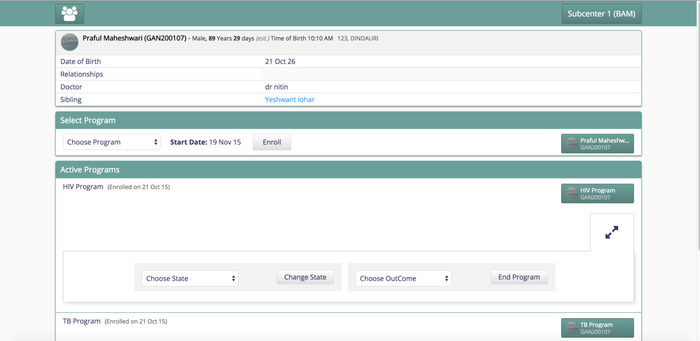
Using the Feature
- To enrol a patient in a program, go to the program management page on the patient dashboard and select the program from the list, then select the state you want to assign to the patient and click enrol. A timeline will appear on the program page as well as the patient dashboard and the program will be visible as Active Program on the patient dashboard.

- To change the state of the patient, select the program and click on "Change State".

- To end the program for the patient, choose the program on the programs page and select an Outcome.

- On ending the program, it will be shown as past program for the patient along with the outcome of the program.

On the patient display control, the timeline appears like this.

| Tip | ||||
|---|---|---|---|---|
| ||||
|
| Panel | ||||||
|---|---|---|---|---|---|---|
| ||||||
| Panel | ||||||
|---|---|---|---|---|---|---|
| ||||||