Versions Compared
Key
- This line was added.
- This line was removed.
- Formatting was changed.
Purpose and Benefits
Bahmni uses openERP/ Odoo mostly for Sales Management, Purchase Management, and for Inventory and Accounting. openERP OpenERP has been adapted slightly for health facilities to work seamlessly with Bahmni.
Stock/Inventory Management allows installations to:
Procure products from a supplier, and break these up by batches having their expiry dates.
- Purchases
- Stock Movement
- Inventory Status
| Note |
|---|
Since Bahmni is based on Odoo/OpenERP, you can also refer to the Odoo documentation for in-depth information on Warehouse Management. |
Features with Steps(whenever required)
1.Steps
1. Configure OpenERP/Odo
Please refer to this link on details to Configure OpenERP/Odoo.
2. Setup Syncing between Odoo and Bahmni
Please refer to this link to setup Syncing between OpenERP/Odoo and Bahmni.
3. Configure Location, Warehouse and Shop
Please refer to this link to configure locations, warehouses and shops.
4. View Inventory at Different Locations
Since we have different locations we can analyze the current inventory or inventory over a date-range. This can be done by navigating to warehouse, choose location and then select the required option from the drop down menu
To do this navigate to Warehouse → Choose location → Select the required option.
A new location can be created by clicking on the "Create" button and giving appropriate parameters.
 Image Removed
Image Removed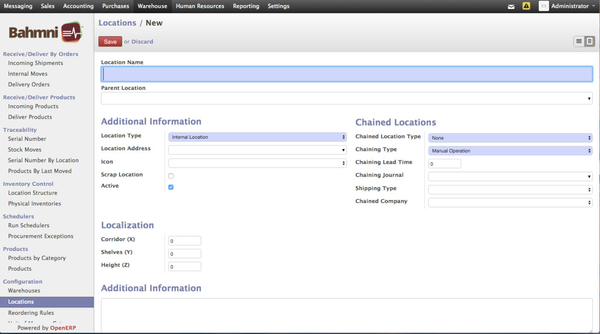 Image Added
Image Added
Creating a New Location in OpenERP
 Image Removed
Image Removed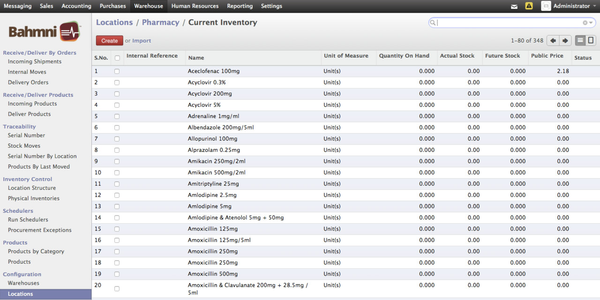 Image Added
Image Added
Current Inventory at Pharmacy Location
25. View Product Quantity at a Particular Location
Search for the product in the search bar to view the actual stock and the future stock for the particular location.
| Note |
|---|
|
 Image Removed
Image Removed
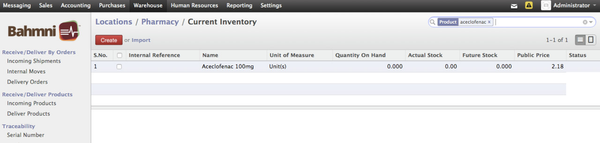 Image Added
Image Added
Aceclofenac Stock at Pharmacy Location
36. View Batch Level Stock Units Per Location
Navigate to "Serial Number by Location" to view batch level stock units per location.
| Note |
|---|
openERP does a double entry of drugs |
. For example, when a drug is ordered, it is reduced at the stock location, and increases correspondingly at the customer location so that the drug quantities balance-out. |
 Image Removed
Image Removed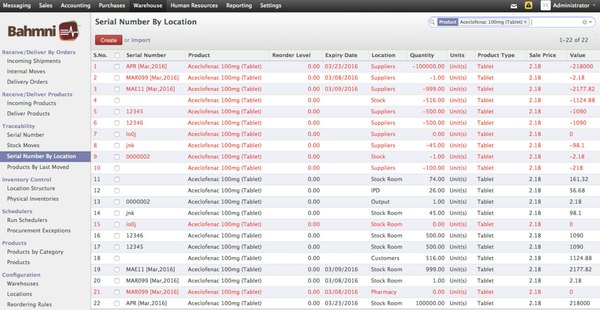 Image Added
Image Added
Batch Level Stock Units of Aceclofenac across Locations
47. Move Stock
Movementsacross Locations
This is used to move stock units across locations, such as X units of Aceclofenac from Stock Room to Pharmacy. This can be achieved by creating a new internal move from a configured source location to a configured destination location.
 Image Removed
Image Removed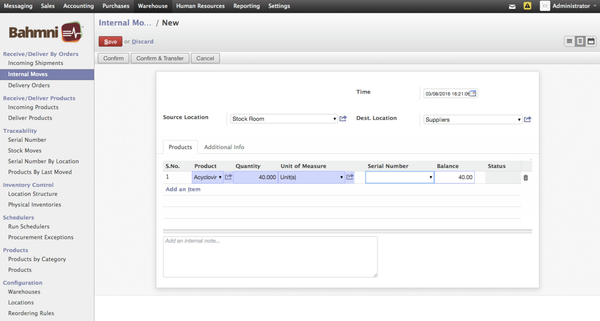 Image Added
Image Added
Moving Acyclovir Stock Units Across Locations
| Tip | ||||
|---|---|---|---|---|
| ||||
|
| Panel | ||||||
|---|---|---|---|---|---|---|
| ||||||
<Page Name> Stock / Inventory Management - Feature Guide |
| Panel | ||||||
|---|---|---|---|---|---|---|
| ||||||
<Page Name> Stock / Inventory Management - User Guide |