Versions Compared
Key
- This line was added.
- This line was removed.
- Formatting was changed.
| Tip |
|---|
This page mentions the various tips and issues with regards to Virtual Box or Vagrant that might help you debug issues while working with Bahmni on VM. |
How to resize your virtualbox disk size
http://www.ifusio.com/blog/resize-your-sda1-disk-of-your-vagrant-virtualbox-vm
Vagrant up failure
Port conflict error
Edit the Vagrantfile present in the root of bahmni-environment and comment out the following lines. The Vagrantfile is in ruby so "#" marks the line as a comment.
| Code Block | ||
|---|---|---|
| ||
#config.vm.network :forwarded_port, guest: 8080, host: 8081 #config.vm.network :forwarded_port, guest: 443, host: 8082 #config.vm.network :forwarded_port, guest: 80, host: 8083 #config.vm.network :public_network |
Authentication failure
| Code Block |
|---|
# Add the following line to your Vagrantfile (under the config.ssh.username line) in bahmni-environment folder config.ssh.password = "vagrant" |
Networking related error
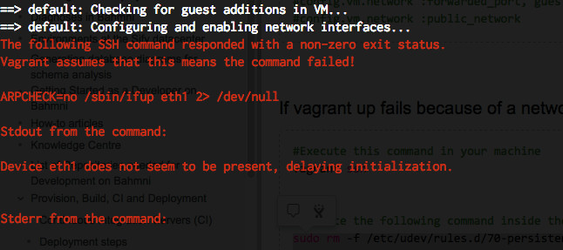
| Code Block | ||
|---|---|---|
| ||
#Execute this command in your machine vagrant ssh #Execute the following command inside the Vagrant VM sudo rm -f /etc/udev/rules.d/70-persistent-net.rules sudo rm -f /etc/sysconfig/network-scripts/ifcfg-eth1 sudo rm -f /etc/sysconfig/network-scripts/ifcfg-eth2 exit #Execute these commands in your machine vagrant halt vagrant up |
Mounting Failed
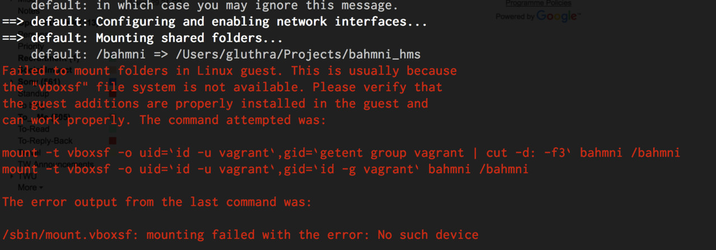
For more details read this Stackoverflow link.
| Code Block |
|---|
# Ensure that Virtual Box, and Vagrant versions are latest # Log into the box vagrant ssh # Enable Guest Addition (Execute this command in vagrant box) sudo /etc/init.d/vboxadd setup # Then exit the Vagrant box exit # Execute these commands on host machine to restart the vagrant box vagrant halt vagrant up |
Vagrant issue on Windows 10
There is a known issue with Vagrant on Windows 10. Please read this discussion to understand how you can fix it: https://talk.openmrs.org/t/unable-to-download-vagrant-box-cannot-find-box-error-windows-10/6734/2
Link local bahmni config folder to vagrant box
| Tip | ||||
|---|---|---|---|---|
Please execute the script after modifying the required parameters from the {path_to_config_folder}/scripts/vagrant-link.sh.
|
Virtual Box Time Out Error
| Info |
|---|
Open the Virtual Box, Bahmni-RPM. Go to Settings, Network, Adapter 1, Advanced. Keep the check box "Cable Connected" checked. |
Open the virtual box and choose the relevant box.
| Note |
|---|
In the below screenshot, Bahmni-RPM is the virtual box name. |
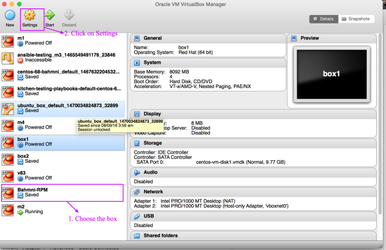
Click on Network and choose Adapter 1
as shown belowand keep the Cable Connected check box
selectedselected as shown below.
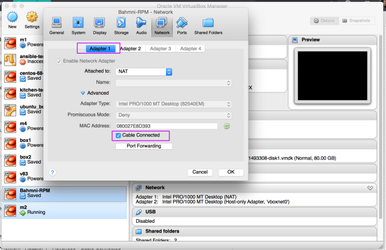
| Tip | ||||
|---|---|---|---|---|
| ||||
|
| Panel | ||||||
|---|---|---|---|---|---|---|
| ||||||