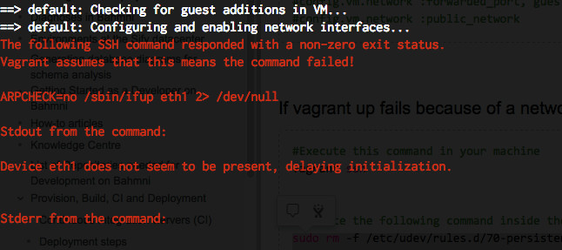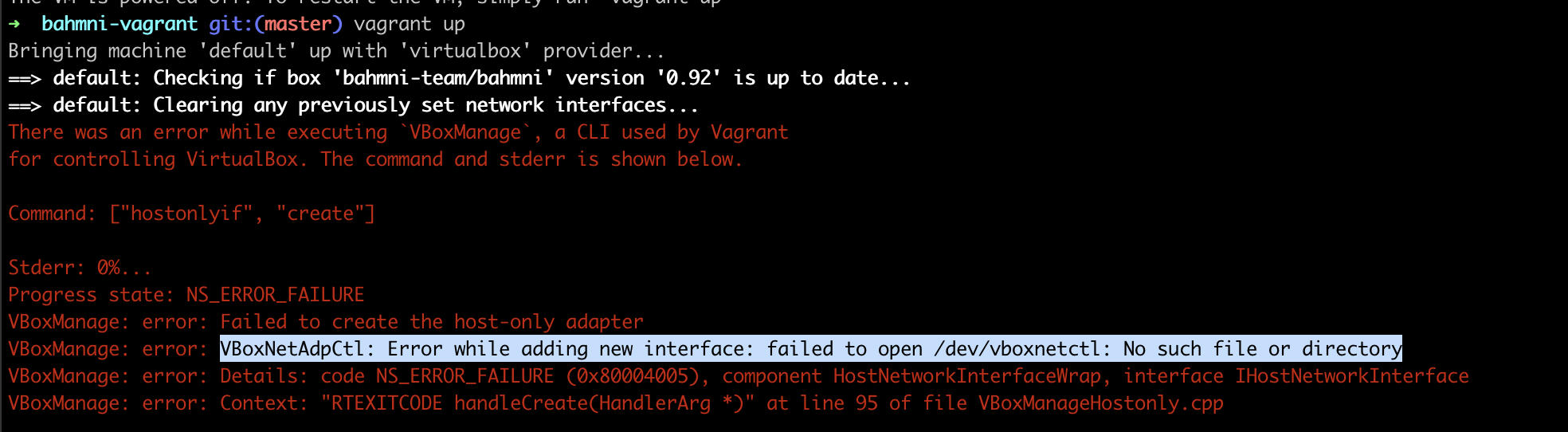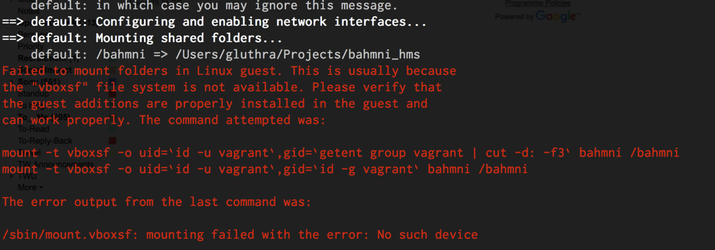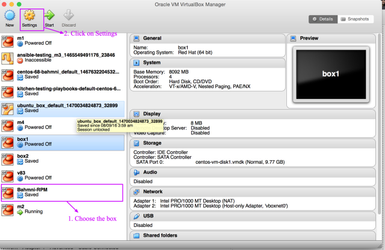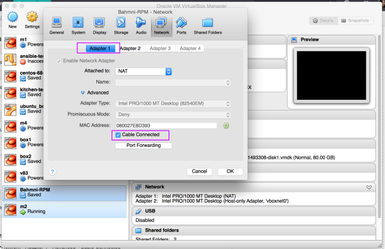/
Vagrant and VirtualBox tips
Vagrant and VirtualBox tips
, multiple selections available,
Related content
Bahmni Virtual Box
Bahmni Virtual Box
Read with this
Setting up Bahmni Dev Environment
Setting up Bahmni Dev Environment
More like this
Getting Started Quickly with Bahmni on Docker
Getting Started Quickly with Bahmni on Docker
More like this
Using Implementation specific Configuration (docker)
Using Implementation specific Configuration (docker)
More like this
Upgrading Bahmni on CentOS to Bahmni Standard (or Lite) on Docker
Upgrading Bahmni on CentOS to Bahmni Standard (or Lite) on Docker
More like this
How to implement micro-frontends (MFEs)
How to implement micro-frontends (MFEs)
More like this
The Bahmni documentation is licensed under Creative Commons Attribution-ShareAlike 4.0 International (CC BY-SA 4.0)