- Created by Ravinder Deolal, last modified by Yash Dave on May 03, 2017
You are viewing an old version of this page. View the current version.
Compare with Current View Page History
« Previous Version 16 Next »
Introduction
Bahmni also provides support for further customization of the Lab module. Below is a list of advanced configuration options
1. Configure lab test ranges based on gender
1) Refer to this to create the Labtest in OpenMRS. Created test should have datatype as Numeric. Do not specify the limits for this test in OpenMRS.
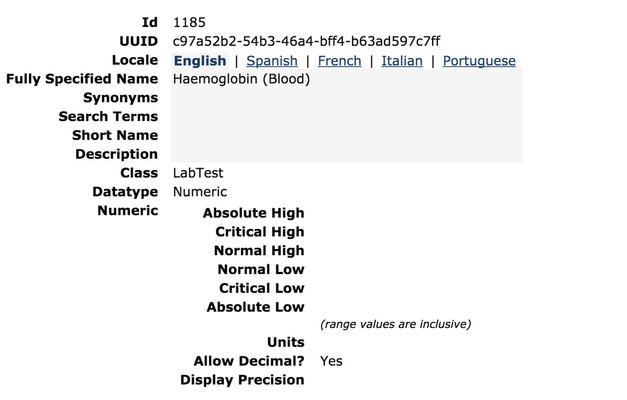
2) Make sure above created lab test is synced in OpenELIS.
3) Go to Administrator tab in OpenELIS and navigate to Result Limits. Click on Add button to add the limits Gender wise as shown below.
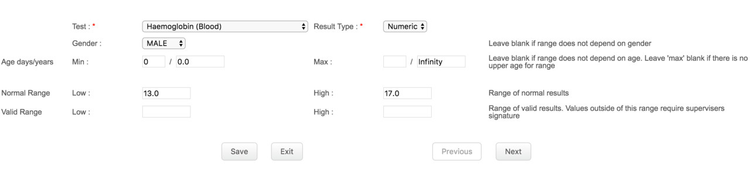
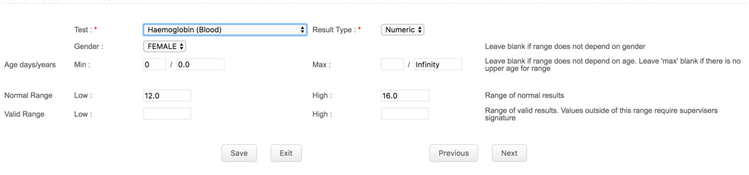
4) Order the above configured test for different gender from OpenMRS and check the ranges been applied based on the gender. Out of range test results will automatically marked as abnormal and will be displayed in red as shown below.
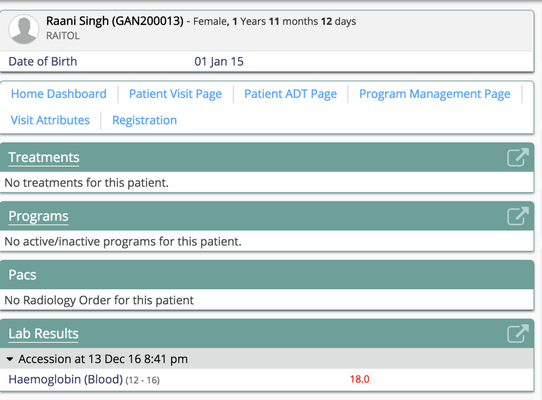
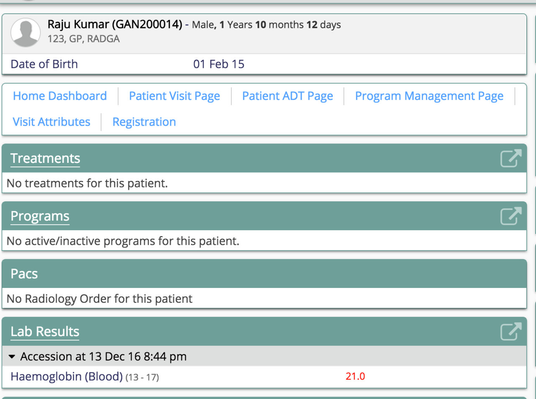
2. Configure OpenELIS Lab Tests with results not displayed in Bahmni
As an use-case, when a blood transfusion is required, the doctor orders a cross match panel. Orders within the panel are performed for both the patient (recipient) and for the donor. Furthermore, most of the tests are the same. In-case the cross-match fails for the patient, another cross-match is repeated for the same patient with another donor. This iterates till a fitment is found. The donor test results must not be viewed on the patient dashboard, as it may lead to a misunderstanding and is also redundant.
However, the concerned tests must be created in OpenELIS only, and will be accordingly mentioned in a groovy script so as not to be consumed by OpenMRS. Please note that the groovy script will not work for tests which are synced to OpenELIS via OpenMRS , and sync failure events will be created (expected behaviour).
The sample groovy script below restricts " * (Relative) " tests from being consumed by OpenMRS.
import org.openmrs.*
import org.bahmni.module.elisatomfeedclient.api.domain.OpenElisAccession;
import org.bahmni.module.elisatomfeedclient.api.domain.OpenElisTestDetail;
import org.bahmni.module.elisatomfeedclient.api.elisFeedInterceptor.ElisFeedAccessionInterceptor;
import java.util.*
public class FiterDonorTestResults implements ElisFeedAccessionInterceptor {
public ArrayList<String> donorTests = ["Haemoglobin (Relative)","VDRL Rapid (Relative)", "VDRL ELISA (Relative)", "Blood Group (Relative)","Malaria Parasite (Relative)","HIV Tridot (Relative)","HIV ELISA (Blood) (Relative)", "HCV Tridot (Relative)","Malaria Parasite (Relative)","VDRL ELISA (Relative)","DRL Rapid (Relative)"];
@Override
public void run(OpenElisAccession openElisAccession) {
Iterator<OpenElisTestDetail> iter = openElisAccession.getTestDetails().iterator();
while(iter.hasNext()){
if(donorTests.contains(iter.next().getTestName())) {
iter.remove();
}
}
}
}
3. Remove Tests from Samples Collected Backlog Dashboard
Sample Collected Backlog is a section on Lab Dashboard which displays list of samples for which sample is collected. If there is use-case of canceling the pending tests and removing them from the Backlog section, then this page will show how to remove those tests from the Lab Dashboard section named Sample Collected Backlog.
One such use-case of removing the samples from the list would be adding a sample multiple times by mistake or clinicians wanting to cancel tests whose sample is collected .
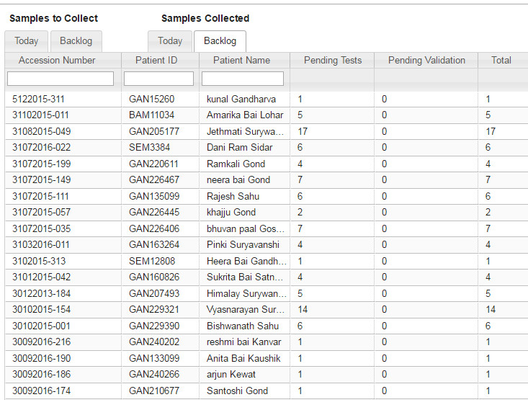
In order to remove the sample from the Lab Dashboard Section Samples Collected Backlog, please follow the below mentioned steps.
Login to the OpenELIS database
OpenELIS database name is "clinlims"
Execute the query
Execute the query below with the proper accession numbers. The query mentioned below will update the status of the analysis to "Test Canceled" (status_id=15)
Please make sure of updating the query with proper accession numbers with in the IN clause of query and comment which holds the reason for canceling
Execution Warning
Please be careful while executing this query because this query will remove from the dashboard any test with the given accession number.
UPDATE analysis
SET status_id=15, comment='Write any comment here about the reason for this action'
FROM sample_item si, sample s
WHERE analysis.sampitem_id = si.id
AND s.id = si.samp_id
AND s.accession_number in ('27082015-006','27082015-006');
4. To remove “Validate” option from OpenELIS

OpenELIS by default has an option to validate the lab results (usually done by the lab supervisor) once results are entered by the lab tech. But there may be implementations that does not require the validation option as they don’t validate the lab results.
Follow the below steps to remove the validation option from OpenELIS.
1) Login to clinlims (OpenELIS) database :
psql -Uclinlims
2) Check for "value" in site_information table by using the below query :
(The value will be "true" by default and we need to change its value to “false”)
select * from site_information where name = 'validate all results';
3) Use the below query to update the value to false :
update site_information set value = 'false' where name = 'validate all results';
4) Check if value is changed to “false” by using the below query :
select * from site_information where name = 'validate all results';
5) Restart OpenELIS service by using the below command :
sudo service bahmni-lab restart

On this Page
- No labels