The Diagnosis Tab allows the User to capture new diagnoses for the patient. It also displays the past and active diagnoses for the patient. The screenshot below displays an instance of the same.
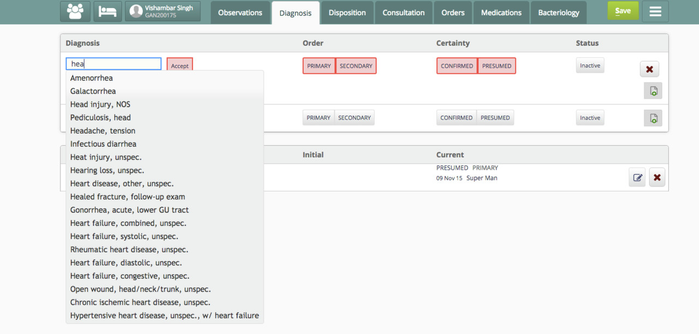
To configure Diagnosis Tab refer to the code snippet below and add it in openmrs/app/clinical/extension.json:
"diagnosis": {
"id": "bahmni.clinical.consultation.diagnosis",
"extensionPointId": "org.bahmni.clinical.consultation.board",
"type": "link",
"label": "Diagnosis",
"translationKey": "DIAGNOSIS_BOARD_LABEL_KEY",
"url": "diagnosis",
"icon": "fa-user-md",
"order": 2,
"requiredPrivilege": "app:clinical:diagnosisTab"
},
Diagnosis "RULED OUT" label is used in different ways. It can be configured in clinical -> app.json as shown below. If it is not configured, the default value is "RULED OUT"
There is a concept set called "Visit Diagnoses". If the "Bahmni Diagnosis Status" concept is removed from the set members, then the Ruled Out/Inactive option will not be shown while entering the diagnosis in the clinical module.
To classify the diagnoses into different groups, one has to define multiple concept sets under the "Diagnosis Set of Sets" in OpenMRS. To know more about concept sets and configuring them in OpenMRS, please refer to Configure Concept or Concept Set. For example, one can put diagnoses of all communicable diseases under a concept set called "All Communicable Diseases".
The screenshot below displays an instance of the same:

Here is an example of a hierarchy of Diagnoses Concept sets.
Diagnosis Set of Sets
- Diagnosis Concept Set 1
- Diagnosis Concept 1
- Diagnosis Concept 2
- Diagnosis Concept Set 2
- Diagnosis Concept 1
- Diagnosis Concept 2
A Diagnosis concept can be mapped to a Reference term if needed. For example: Measles can be mapped to the ICD 10 B05 Code.
To do this, one should define the Concept Reference Terms before hand through Concept Reference Term Management (Administration > Manage Reference Terms). This mapping can be created by editing the corresponding concept and adding the new mapping to it.
After creating "Diagnosis Set of Sets" concept (either by using CSV import in Bahmni or manually creating it in OpenMRS), make sure to add a global property with the name "emr.concept.diagnosisSetOfSets" and the value as the uuid of "Diagnosis Set of Sets" concept in Bahmni.
The process explained above can be simplified by using the CSV upload feature in Bahmni. This is particularly useful if one has to define diagnoses in bulk. Use the CSV upload feature at Bahmni > Administration > CSV Upload

- Create and upload the Concept Reference Terms.
While uploading, choose the option for Concept Reference Term
Sample file: Diagnosis_Reference_Terms.csv - Create and upload the Diagnosis concepts.
While uploading, choose the option for Concepts
Sample file: Diagnosis_concepts.csv - Create and upload the Diagnosis concept sets.
While uploading, choose the option for Concepts
Sample file: Diagnosis_concept_sets.csv
If an implementations does not want to use condition lists, they can configure to hide this feature from UI. It can be configured in clinical -> app.json as shown below. If it is not configured, by default condition list will be shown.
"config" : {
"hideConditions": true
}