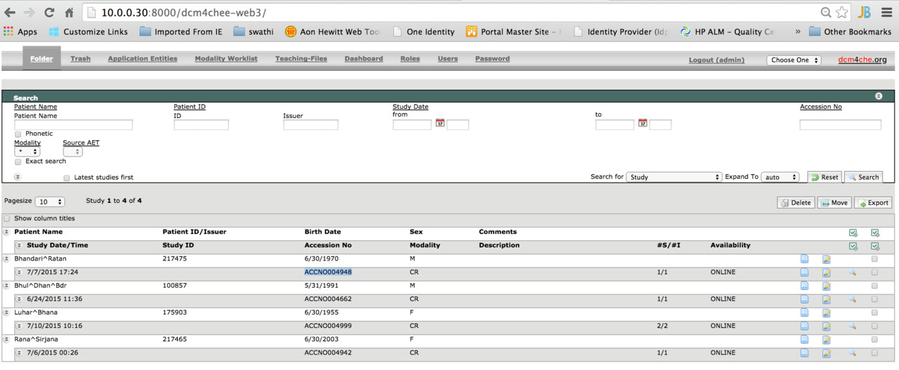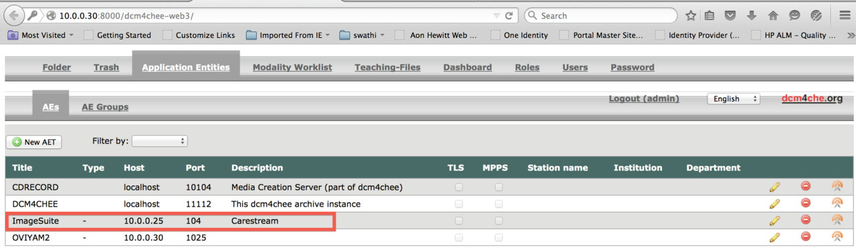- http://www.dcm4che.org/docs/reference/dcm4chee/html/dcm4chee-installation.html
- http://www.dcm4che.org/confluence/display/ee2/Installation
Steps to follow for setup of DCM4CHEE using dmc4chee puppet module:
Download the following from YumRepo or the actual websites.
Once downloaded, run the below command
Steps to follow for setup of DCM4CHEE manually:
- Download dcm4chee-2.18.1-psql.zip from http://sourceforge.net/projects/dcm4che/files/dcm4chee/2.18.1/
- Once downloaded, extract the distribution package into your desired destination directory. Avoid using a directory path that contains spaces though, as that may cause problems when running the application from the command line.
Install PostgreSQL , create "pacsdb" database and run the below command
- Download jboss-4.2.3.GA-jdk6.zip from http://sourceforge.net/projects/jboss/files/JBoss/JBoss-4.2.3.GA/jboss-4.2.3.GA-jdk6.zip/download and extract it in /usr/share
Goto dcm4chee extracted directory run the following command
- Change Port Numbers 8080 to 8001, 8009 to 8010 in dcm4chee-2.18.1-psql/server/default/deploy/jboss-web.deployer/server.xml
- Change the Port Number 1099 to 1100 in dcm4chee-2.18.1-psql/server/default/conf/jboss-service.xml
Unzip the downloaded Oviyam2 bin zip from http://sourceforge.net/projects/dcm4che/files/Oviyam/2.1/ and run the below commands and Copy the oviyam2.war to dcm4chee-2.18.1-psql/server/default/
- To start the dcm4chee server run dcm4chee-2.18.1-psql/bin/run.sh
You can access dcm4chee using http://ip-address:8001/dcm4chee-web3/
Use the below command to upload dcm files manually to DCM4CHEE.
Sample image : image.dcm
Utilities can be downloaded from http://sourceforge.net/projects/dcm4che/files/dcm4che3/3.3.7/Unzip the dcm4che-3.3.7-bin.zip file
run the excecutable files with appropriate parameters.
Configure ImageSuite in DCM4CHEE as below