Pharmacy
Teresa Gracias
Rahul Kumrawat
teresa gracias
Angshuman Sarkar
About the Feature
Pharmacy management enables a healthcare facility to effectively dispense medications to patients, monitor & manage stock and suppliers and in billing and accounting for drugs and services.
Used By
Pharmacy management is used primarily by the pharmacy section in a healthcare facility. However in certain scenarios, it can also be used by the healthcare provider such as in small health units in remote areas.
How is it Used?
Create Medications / Drugs
Please refer to this page for further details on creating medications/drugs.
Delete Medications / Drugs
Please refer to this page for details on deleting medications / drugs
Check Stock Levels (Odoo)
The following steps and screenshots are explained as per Odoo 10, available on Bahmni 0.92 release.
There are multiple ways you can see stock levels. Go to "Menu / Warehouse"
- From left menu, "Reports / Inventory Valuation" provides a view grouped by Products (only available ones) and stock locations.
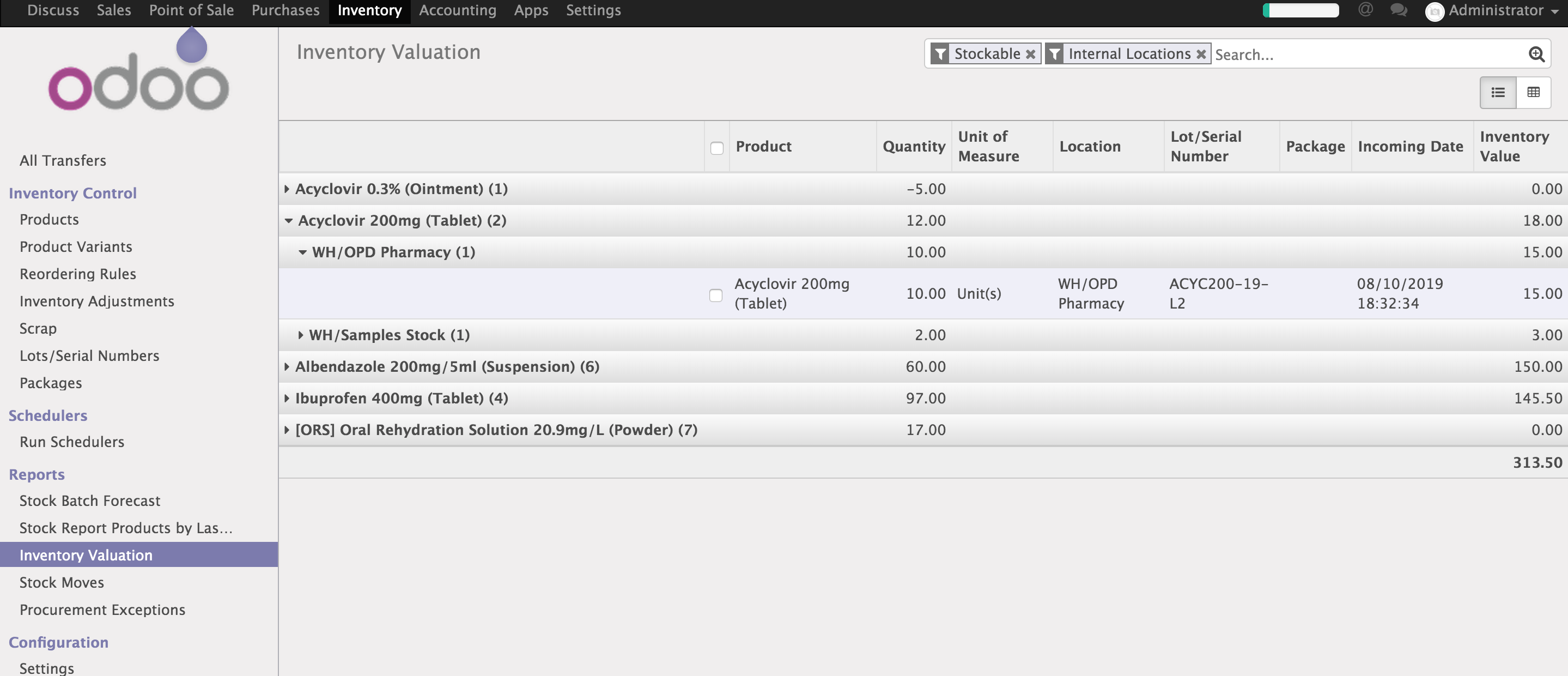
- From left menu, "Configuration / Warehouse / Location", provides list of all internal locations, and from a selected location, thereon, you can choose "Products" from the "Action" menu. You may remove/add additional filters to see all products (or only products having stock) for a location.

Check Medicine Stock Levels (OpenERP)
Compatibility
Note, this applies only for OpenERP7. Applicable for Bahmni 0.91 and earlier.
There are many ways you can view stock levels in ERP. For that, go to "Menu / Warehouse".
- From left menu "Inventory Control / Location Structure", you can select "Physical Location", and then from the resulting tree view, you can click the "Stock". Subsequently specify “Analyze Current Inventory” for analysis type and you can view stock information across all locations.
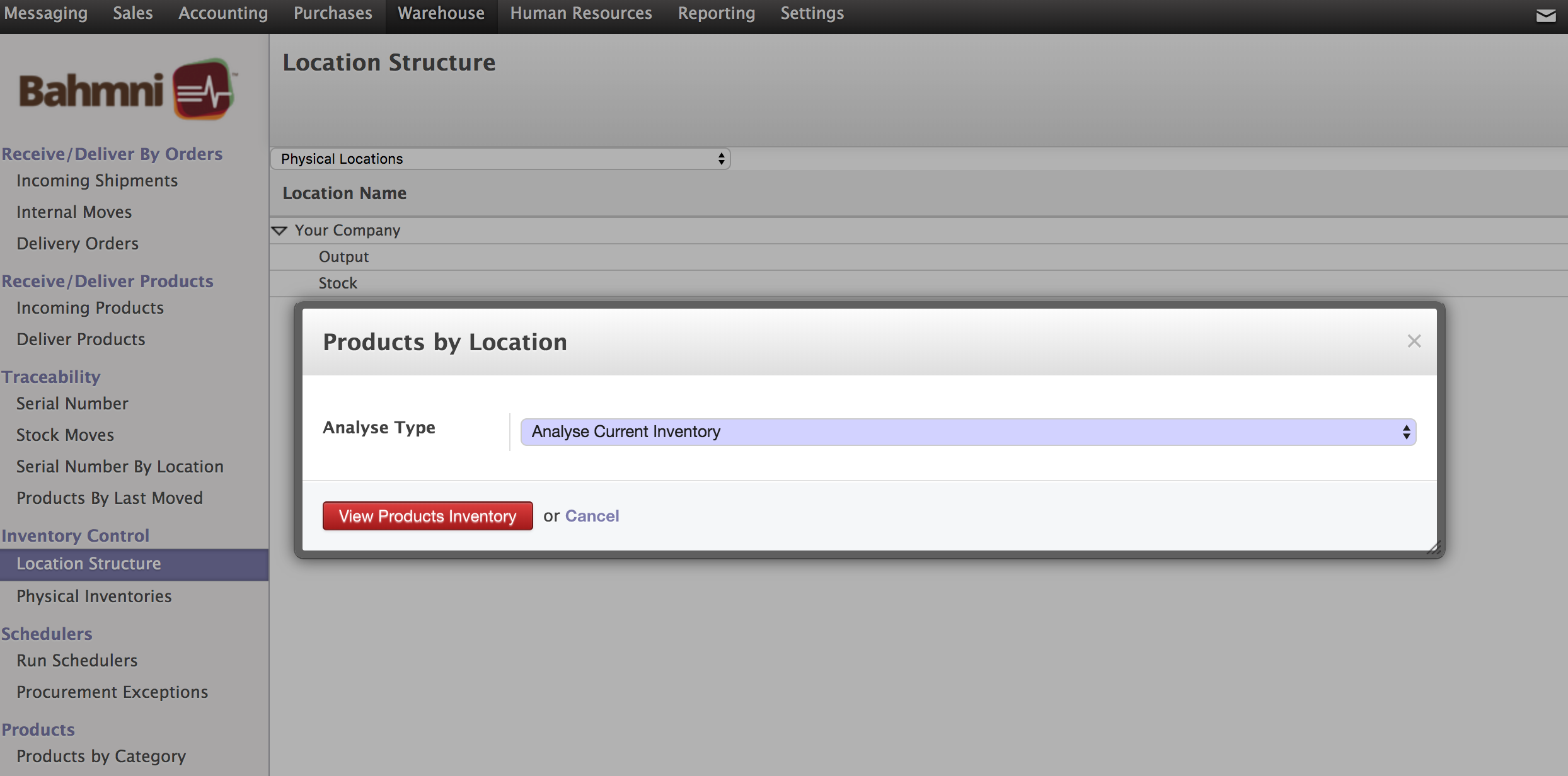
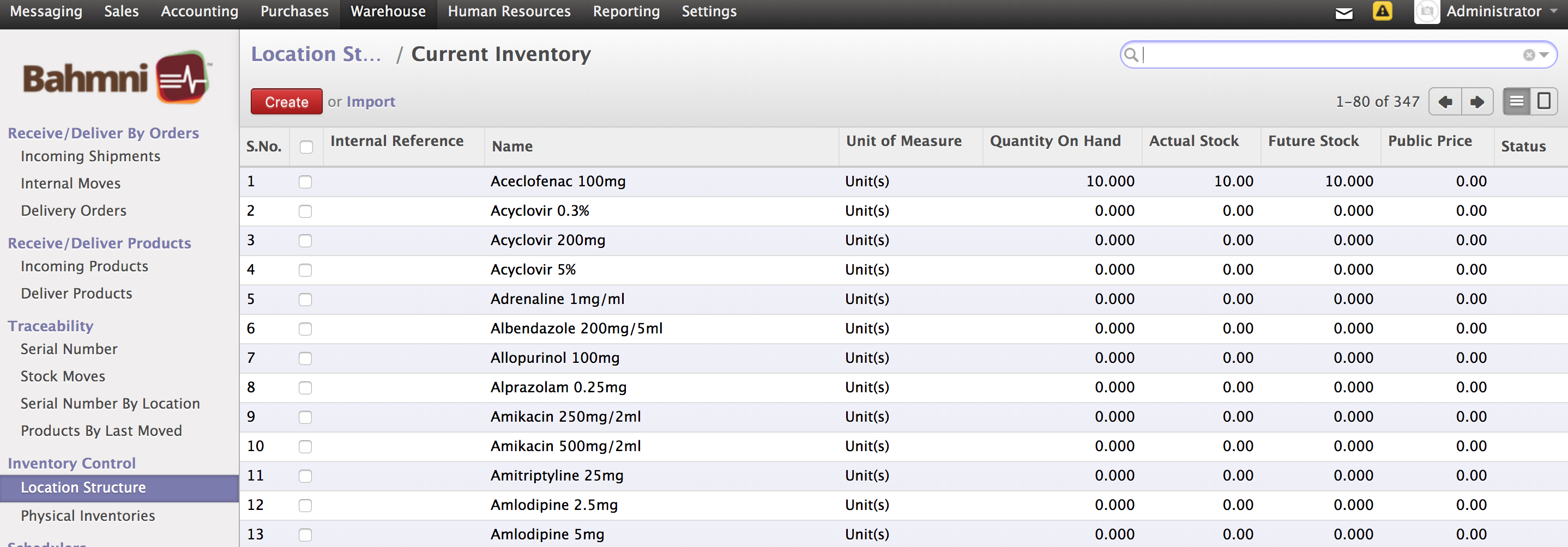
- You can also see location-wise stock, by accessing from left menu "Configuration / Locations", selecting a particular location (e.g. Pharmacy) and from the "more" menu options selecting "Products by location", where you can choose analysis type (e.g. Analyze Current Inventory) to get stock levels at a location.
Stock transfer
The following steps and screenshots are explained as per Odoo 10, available on Bahmni 0.92 release.
If you would want to move stocks from one location to another (say from main stock to IPD Pharmacy), you need to do an stock transfer, and specifically internal transfer.
Go to "Menu / Inventory ", and from the dashboard, select "Internal Transfer".
(alternatively, from left menu "Operations / Transfers", you can initiate a stock transfer as well, but you need to specify the "picking type" to "Internal Transfer" in the "Additional Info' tab)
Subsequently, you can specify the source (e.g. Main Stock) and destination (e.g IPD Pharmacy), and proceed with creation of stock transfer request, which will lead towards validation and confirmation.
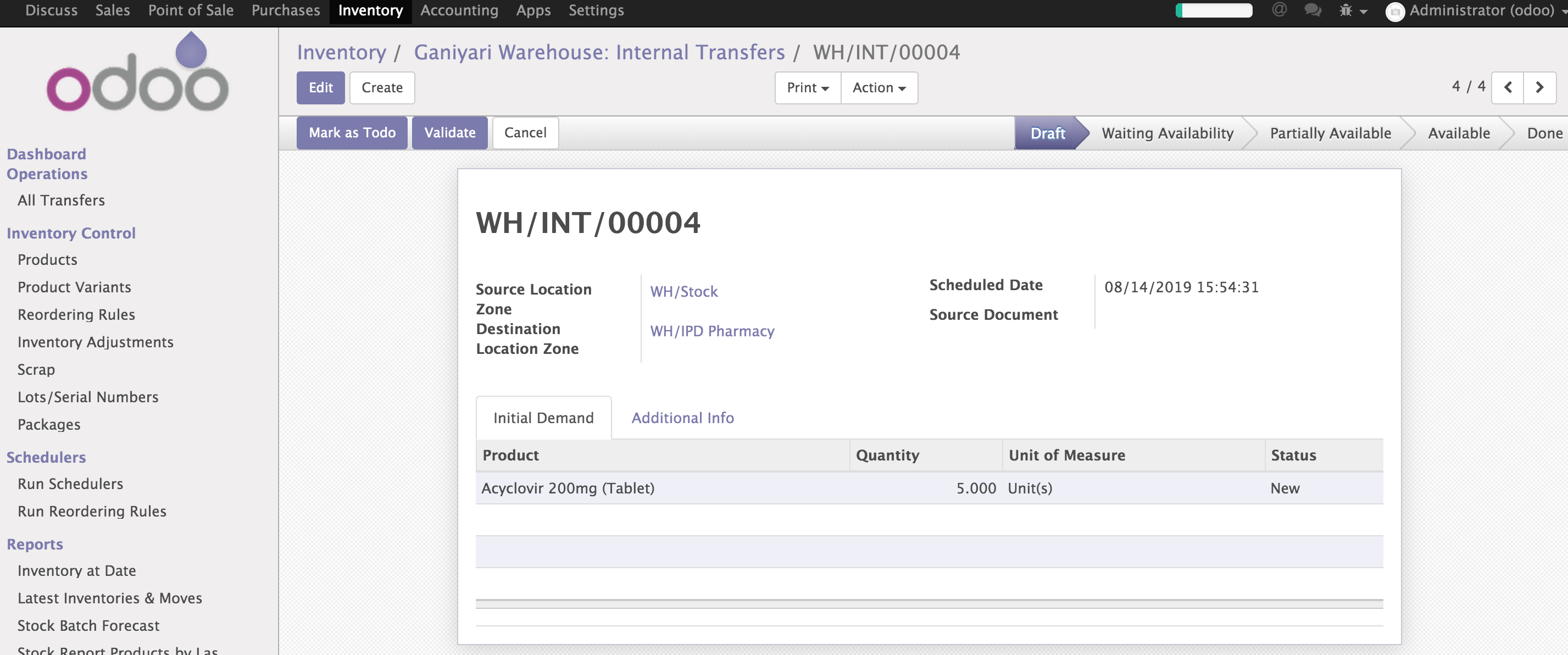
Add Discounts
Please refer to this page for further details on adding discounts, paying in installments, etc.
Add Taxes and VAT on MRP
Some suppliers apply VAT and other taxes on the MRP instead of the unit price. Please refer to this documentation about adding taxes and VAT on MRP.
In OpenMRP:
- The MRP is maintained for each product at a supplier level.
- The MRP is entered while making a quotation.
- If the tax is to be applied on the MRP, the bill calculation is done accordingly.
- If the MRP is changed in a quotation, it gets updated at the supplier level too.
Using the Billing/Pharmacy App
If the Billing/Pharmacy App has been enabled in your Bahmni instance, it will appear as an icon on your Home page. In this instance, it is named as "Prescription"
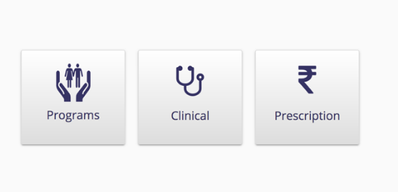
On clicking on the “Prescription” widget on the home screen, you will see the patient search queue.
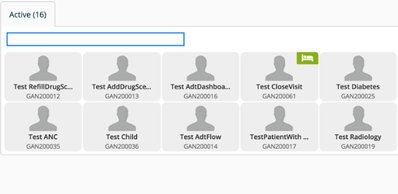
Selecting a patient from the queue enables us to view the Patient’s prescription or to directly Order/Refill/Dispense medications.
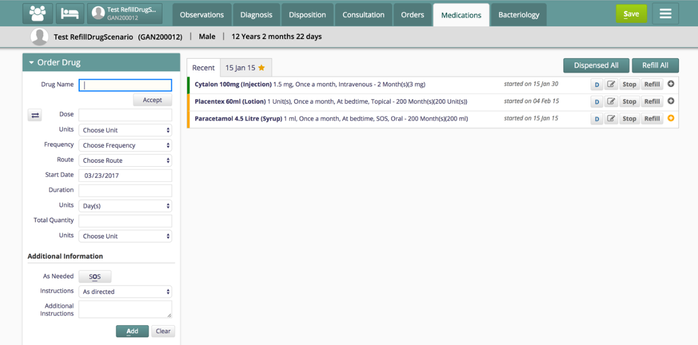
On this Page
Pharmacy - Implementer's Guide (OpenERP7)
Inventory Configuration (Odoo)
The Bahmni documentation is licensed under Creative Commons Attribution-ShareAlike 4.0 International (CC BY-SA 4.0)