Install Bahmni on CentOS
Gurpreet Luthra
Pritam Das
Himabindu Akkinepalli
CentOS installation option of Bahmni is being deprecated! The recommended option moving forward is to use Docker version (for any OS) of Bahmni. Please see this documentation: Running Bahmni on Docker.
For production purposes, CentOS 7.6 (64-bit) is the recommended & tested platform for running Bahmni version 0.92 and above. (CentOS 7.5 is fine as well).
The below mentioned process is based off installing RPMs. Depending on which Bahmni package you wish to install, you can choose to install the appropriate RPM. Each RPM now contains its embedded tomcat or web server, and becomes its own service, which can be started or stopped.
List of RPMs:
- bahmni-emr (Bahmni Backend)
- bahmni-web (Bahmni EMR UI)
- bahmni-reports (Bahmni Reports)
- bahmni-lab (OpenELIS)
- bahmni-erp (OpenERP / Odoo package)
- bahmni-event-log-service (separate web app to sync events created on Bahmni)
- pacs-integration (webapp to send radiology orders to PACS/Modality)
- dcm4chee (open-source PACS)
Windows Installation
If you want to install Bahmni for Development on your laptop (Windows, Mac or Linux), then you can choose to instead install the Bahmni Virtual Box. (or Docker)
Security Vulnerability Mitigation
Please read the Bahmni Security Announcement regarding Log4J-v2.x vulnerability (cve-2021-44228) which was published on 14-Dec-2021 here: https://talk.openmrs.org/t/log4j-security-vulnerability-impact-on-bahmni-cve-2021-44228/35367
Installation
You can also watch the installation steps on this youtube video: Install Bahmni - Step by Step or see this training video explaining the various Installation & Deployment options.
Step 1: Fresh CentOS v7.6
Create a fresh CentOS v7.6. You can read the System Requirements here.
Deploy on the Cloud
If you don't have a CentOS box, or have a slow internet, you can perform these steps on a Cloud based CentOS, for instance on Digital Ocean or AWS. Please refer to this Wiki document on Deploying Bahmni on the Cloud.
Step 2: Perform the following steps to install the RPMs
Latest Release
The latest version of Bahmni is v0.93, released on 26-Oct-2021. Please refer to this document to read about the latest stable releases: ALL Bahmni Releases
Fresh Bahmni Installation
Steps for Installing Bahmni v0.93
This approach requires you to install the bahmni command line program first. Once "bahmni" command is installed, then you can choose your install settings, and related configurations to perform a specific Bahmni install. For now, we will install Bahmni with default configuration, and a demo database. For Advanced Installation steps, you can refer to this document later. All RPMs are hosted here.
#Prerequisite for the fresh installation of Bahmni yum install -y https://kojipkgs.fedoraproject.org//packages/zlib/1.2.11/19.fc30/x86_64/zlib-1.2.11-19.fc30.x86_64.rpm yum install -y epel-release pip install --upgrade pip pip install babel==v1.0 python-stdnum urllib3==1.21.1 idna==2.5 chardet==3.0.2 certifi==2017.4.17 qrcode pyserial pypdf python-chart psycogreen passlib ofxparse requests # Install the bahmni command line program (Choose the version you want) yum install -y https://repo.mybahmni.org/releases/bahmni-installer-0.93-219.noarch.rpm # download the postgres repo rpm. This is because wget fails to verify the keys. # If you prefer the default download by wget, then you have to install the ca-certificates module # and configure wget. Alternatively you can use curl like below. # for more info check: https://talk.openmrs.org/t/bahmni-0-92-install-on-centos-7-6-minimal-fails/25416/48 # download postgres rpm rm -f /opt/pgdg-redhat-repo-* yum install -y wget cd /opt && wget https://repo.mybahmni.org/releases/pgdg-redhat-repo-42.0-23.noarch.rpm # Install Repo RPM and remove repo file yum install -y /opt/pgdg-redhat-repo-42.0-23.noarch.rpm rm -f /etc/yum.repos.d/pgdg-redhat-all.repo # Confirm that the bahmni command is correctly installed (you should see a help message for the command) bahmni --help # Now setup a configuration file for bahmni command in /etc/bahmni-installer. # Note, before running the below command check whether the /etc/bahmni-installer/setup.yml already exists or not. curl -L https://tinyurl.com/yyoj98df >> /etc/bahmni-installer/setup.yml # Edit the setup.yml file and add the Bahmni Repo URL vi /etc/bahmni-installer/setup.yml bahmni_repo_url: https://repo.mybahmni.org/releases/ # Confirm the contents of the file. It should look like this file: (https://goo.gl/R8ekg5) cat /etc/bahmni-installer/setup.yml # The above setup.yml, has a timezone entry. You can change it to suit your timezone if you like. For valid options # please read this document: https://bahmni.atlassian.net/wiki/display/BAH/List+Of+Configurable+Installation+Variables # Optionally set the inventory file name to local in BAHMNI_INVENTORY environment variable. This way you won't need to use the '-i local' switch every time you use the 'bahmni' command. # You can also configure custom inventory file instead of local. echo "export BAHMNI_INVENTORY=local" >> ~/.bashrc source ~/.bashrc # configure components you require. Edit the inventory file (or your custom inventory file) vi /etc/bahmni-installer/local # Now fire the installer. If you have exported the variable as above you can ignore the "-i local" option. bahmni -i local install # The installation should be done in about 15 - 30 minutes depending on your internet speed. # Verify installed components using the command: yum list installed | grep bahmni
Sample install log attached here for reference.
For Bahmni v0.92 or earlier
Bahmni Release repo has been migrated out of Bintray. For installations, you will need to do the following for versions 0.92 or earlier
# Bahmni installer location yum install https://repo.mybahmni.org/releases/bahmni-installer-0.92-155.noarch.rpm # Setting up the RPM repo. Edit the setup.yml file and add the Bahmni Repo URL bahmni_repo_url: https://repo.mybahmni.org/releases/ # Running the installer bahmni -i local -aru https://repo.mybahmni.org/releases/ansible-2.4.6.0-1.el7.ans.noarch.rpm install
Steps for Installing Bahmni v0.92
This approach requires you to install the bahmni command line program first. Once "bahmni" command is installed, then you can choose your install settings, and related configurations to perform a specific Bahmni install. For now, we will install Bahmni with default configuration, and a demo database. For Advanced Installation steps, you can refer to this document later. All RPMs are hosted here.
#Prerequisite for the fresh installation of Bahmni yum install -y https://kojipkgs.fedoraproject.org//packages/zlib/1.2.11/19.fc30/x86_64/zlib-1.2.11-19.fc30.x86_64.rpm #Due to the non-availability of certain python distributions, the following steps needs to be executed to have a successful installation. sudo yum install epel-release sudo yum install python-pip sudo pip install pip==v19.0 sudo pip uninstall click sudo pip install click==v7.0 sudo pip install pyusb sudo pip install babel==v0.9.6 sudo pip install decorator==v3.4.0 sudo pip install beautifulsoup4 # Install the bahmni command line program (Choose the version you want) yum install https://repo.mybahmni.org/releases/bahmni-installer-0.92-155.noarch.rpm # Confirm that the bahmni command is correctly installed (you should see a help message for the command) bahmni --help # Now setup a configuration file for bahmni command in /etc/bahmni-installer. curl -L https://tinyurl.com/yyoj98df >> /etc/bahmni-installer/setup.yml # Edit the setup.yml file and add the Bahmni Repo URL (for version 0.92 and earlier) bahmni_repo_url: https://repo.mybahmni.org/releases/ # Confirm the contents of the file. It should look like this file: (https://goo.gl/R8ekg5) cat /etc/bahmni-installer/setup.yml # The above setup.yml, has a timezone entry. You can change it to suit your timezone if you like. For valid options # please read this document: https://bahmni.atlassian.net/wiki/display/BAH/List+Of+Configurable+Installation+Variables # Set the inventory file name to local in BAHMNI_INVENTORY environment variable. This way you won't need to use the '-i local' switch every time you use the 'bahmni' command #You can also configure custom inventory file instead of local. echo "export BAHMNI_INVENTORY=local" >> ~/.bashrc source ~/.bashrc # Now fire the installer # For 0.92 or earlier bahmni -aru https://repo.mybahmni.org/releases/ansible-2.4.6.0-1.el7.ans.noarch.rpm install # or for 0.93 bahmni install # The installation should be done in about 15 - 30 minutes depending on your internet speed. # Verify installed components using the command: yum list installed | grep bahmni
Bahmni v0.91 or Earlier
Bahmni v0.91 or earlier, does not work on CentOS v7.x, you need to choose either CentOS 6.7 or CentOS 6.9 for Bahmni v0.91 installation.
Security Alert
There's been a security advisory from OpenMRS for webservices.rest module. As part of security Advisory, who ever planning to install Bahmni or already have installed Bahmni of versions 0.89, v0.90, v0.91 those have to replace existing webservices.rest module with 2.24.0 version module.
#Go to openmrs modules path on Bahmni server sudo cd /opt/openmrs/modules # Stop openmrs service sudo service openmrs stop # Take a backup of existing webservice.rest module (Eg for Bahmni v0.91) sudo mv webservices.rest-2.20.0.omod webservices.rest-2.20.0.omod.backup # Download webservices.rest-2.24.0.omod using below command sudo wget https://repo.mybahmni.org/packages/libraries/webservices.rest-2.24.0.omod # Give ownership to bahmni user sudo chown bahmni:bahmni webservices.rest-2.24.0.omod # Start Openmrs service sudo service openmrs start
For more details on security advisory, please refer to below talk threads
https://talk.openmrs.org/t/critical-security-advisory-cve-2018-19276-2019-02-04/21607
https://talk.openmrs.org/t/update-for-cve-2018-19276-2019-02-04/21682
Please note, for Bahmni version 0.91 and earlier, we are no longer supporting Bahmni installation on CentOS 6.8 as centos has deprecated this version. You should have to choose either CentOS 6.7 or CentOS 6.9 for Bahmni installation.
Steps for Installing Bahmni v0.91
This approach requires you to install the bahmni command line program first. Once "bahmni" command is installed, then you can choose your install settings, and related configurations to perform a specific Bahmni install. For now, we will install Bahmni with default configuration, and a demo database. For Advanced Installation steps, you can refer to this document later. All RPMs are available here.
#Prerequisite for the fresh installation of Bahmni yum upgrade python-setuptools # Prerequisite Click 7.0 for fresh installation of Bahmni # Download Click 7.0 to /home/bahmni wget https://files.pythonhosted.org/packages/f8/5c/f60e9d8a1e77005f664b76ff8aeaee5bc05d0a91798afd7f53fc998dbc47/Click-7.0.tar.gz -P /home/bahmni # Extract tar file cd /home/bahmni tar -xvf Click-7.0.tar.gz # Install Click 7.0 cd Click-7.0 python setup.py install # Install the bahmni command line program (Choose the version you want). yum install https://repo.mybahmni.org/releases/bahmni-installer-0.91-89.noarch.rpm #version 0.91 # Confirm that the bahmni command is correctly installed (you should see a help message for the command) bahmni --help # Now setup a configuration file for bahmni command in /etc/bahmni-installer. curl -L https://goo.gl/R8ekg5 >> /etc/bahmni-installer/setup.yml # Confirm the contents of the file. It should look like this file: (https://goo.gl/R8ekg5) cat /etc/bahmni-installer/setup.yml # Run below command to add mx_download_url to setup.yml file printf "\nmx_download_url: https://repo.mybahmni.org/releases/mx-1.4.5-1-mdv2012.0.i586.rpm" >> /etc/bahmni-installer/setup.yml # The above setup.yml, has a timezone entry. You can change it to suit your timezone if you like. For valid options # please read this document: https://bahmni.atlassian.net/wiki/display/BAH/List+Of+Configurable+Installation+Variables # Set the inventory file name to local in BAHMNI_INVENTORY environment variable. This way you won't need to use the '-i local' switch every time you use the 'bahmni' command #You can also configure custom inventory file instead of local. echo "export BAHMNI_INVENTORY=local" >> ~/.bashrc source ~/.bashrc # Now fire the installer bahmni install # The installation should be done in about 15 - 30 minutes depending on your internet speed. # Verify installed components using the command: yum list installed | grep bahmni
Steps for Installing Bahmni v0.90
This approach requires you to install the bahmni command line program first. Once "bahmni" command is installed, then you can choose your install settings, and related configurations to perform a specific Bahmni install. For now, we will install Bahmni with default configuration, and a demo database. For Advanced Installation steps, you can refer to this document later. All RPMs are available here.
#Prerequisite for the fresh installation of Bahmni yum upgrade python-setuptools # Prerequisite Click 7.0 for fresh installation of Bahmni # Download Click 7.0 to /home/bahmni wget https://files.pythonhosted.org/packages/f8/5c/f60e9d8a1e77005f664b76ff8aeaee5bc05d0a91798afd7f53fc998dbc47/Click-7.0.tar.gz -P /home/bahmni # Extract tar file cd /home/bahmni tar -xvf Click-7.0.tar.gz # Install Click 7.0 cd Click-7.0 python setup.py install # Install the bahmni command line program (Choose the version you want). yum install https://repo.mybahmni.org/releases/bahmni-installer-0.90-308.noarch.rpm #version 0.90 # Confirm that the bahmni command is correctly installed (you should see a help message for the command) bahmni --help # Now setup a configuration file for bahmni command in /etc/bahmni-installer. curl -L https://goo.gl/R8ekg5 >> /etc/bahmni-installer/setup.yml # Confirm the contents of the file. It should look like this file: (https://goo.gl/R8ekg5) cat /etc/bahmni-installer/setup.yml # Run below command to add mx_download_url to setup.yml file printf "\nmx_download_url: https://repo.mybahmni.org/releases/mx-1.4.5-1-mdv2012.0.i586.rpm" >> /etc/bahmni-installer/setup.yml # The above setup.yml, has a timezone entry. You can change it to suit your timezone if you like. For valid options # please read this document: https://bahmni.atlassian.net/wiki/display/BAH/List+Of+Configurable+Installation+Variables # Set the inventory file name to local in BAHMNI_INVENTORY environment variable. This way you won't need to use the '-i local' switch every time you use the 'bahmni' command #You can also configure custom inventory file instead of local. echo "export BAHMNI_INVENTORY=local" >> ~/.bashrc source ~/.bashrc # Now fire the installer bahmni install # The installation should be done in about 15 - 30 minutes depending on your internet speed. # Verify installed components using the command: yum list installed | grep bahmni
Steps for Installing Bahmni v0.89
This approach requires you to install the bahmni command line program first. Once "bahmni" command is installed, then you can choose your install settings, and related configurations to perform a specific Bahmni install. For now, we will install Bahmni with default configuration, and a demo database. For Advanced Installation steps, you can refer to this document later. All RPMs are available here.
# Prerequisite for the fresh installation of Bahmni yum upgrade python-setuptools # Install the bahmni command line program. yum install https://repo.mybahmni.org/releases/bahmni-installer-0.89-193.noarch.rpm #version 0.89 # Confirm that the bahmni command is correctly installed (you should see a help message for the command) bahmni --help # Now setup a configuration file for bahmni command in /etc/bahmni-installer. curl -L http://tiny.cc/defaultsetup >> /etc/bahmni-installer/setup.yml # Confirm the contents of the file. It should look like this file: ( http://tiny.cc/defaultsetup ) cat /etc/bahmni-installer/setup.yml # The above setup.yml, has a timezone entry. You can change it to suit your timezone if you like. For valid options # please read this document: https://bahmni.atlassian.net/wiki/display/BAH/List+Of+Configurable+Installation+Variables # Set the inventory file name to local in BAHMNI_INVENTORY environment variable. This way you won't need to use the '-i local' switch every time you use the 'bahmni' command #You can also configure custom inventory file instead of local. echo "export BAHMNI_INVENTORY=local" >> ~/.bashrc source ~/.bashrc # Now fire the installer bahmni install # The installation should be done in about 15 - 30 minutes depending on your internet speed. # Verify installed components using the command: yum list installed | grep bahmni
Workaround for bahmni-erp
If you run into a dependency resolution error for the mx package during the installation of the bahmni-erp-0.89-43.noarch, you could apply the workaround described in the forum: https://talk.openmrs.org/t/openerp-not-installing/10975/4
Steps for Installing Bahmni v0.88
This approach requires you to install the bahmni command line program first. Once "bahmni" command is installed, then you can choose your install settings, and related configurations to perform a specific Bahmni install. For now, we will install Bahmni with default configuration, and a demo database. For Advanced Installation steps, you can refer to this document later. All RPMs are available here.
# Prerequisite for the fresh installation of Bahmni yum upgrade python-setuptools # Install the bahmni command line program (Choose the version you want). yum install https://repo.mybahmni.org/releases/bahmni-installer-0.88-101.noarch.rpm #version 0.88 # Confirm that the bahmni command is correctly installed (you should see a help message for the command) bahmni --help # Now setup a configuration file for bahmni command in /etc/bahmni-installer. curl -L https://goo.gl/R8ekg5 >> /etc/bahmni-installer/setup.yml # Confirm the contents of the file. It should look like this file: (https://goo.gl/R8ekg5) cat /etc/bahmni-installer/setup.yml # The above setup.yml, has a timezone entry. You can change it to suit your timezone if you like. For valid options # please read this document: https://bahmni.atlassian.net/wiki/display/BAH/List+Of+Configurable+Installation+Variables # Now fire the installer bahmni -i local install #instead of local you can use your custom inventory file # The installation should be done in about 15 - 30 minutes depending on your internet speed. # Verify installed components using the command: yum list installed | grep bahmni
Steps for Installing Bahmni v0.87
This approach requires you to install the bahmni command line program first. Once "bahmni" command is installed, then you can choose your install settings, and related configurations to perform a specific Bahmni install. For now, we will install Bahmni with default configuration, and a demo database. For Advanced Installation steps, you can refer to this document later. All RPMs are available here.
# Install the bahmni command line program (Choose the version you want). yum install https://repo.mybahmni.org/releases/bahmni-installer-0.87-81.noarch.rpm #version 0.87 # Confirm that the bahmni command is correctly installed (you should see a help message for the command) bahmni --help # Now setup a configuration file for bahmni command in /etc/bahmni-installer. curl -L https://goo.gl/R8ekg5 >> /etc/bahmni-installer/setup.yml # Confirm the contents of the file. It should look like this file: (https://goo.gl/R8ekg5) cat /etc/bahmni-installer/setup.yml # The above setup.yml, has a timezone entry. You can change it to suit your timezone if you like. For valid options # please read this document: https://bahmni.atlassian.net/wiki/display/BAH/List+Of+Configurable+Installation+Variables # Now fire the installer bahmni -i local install #instead of local you can use your custom inventory file # The installation should be done in about 15 - 30 minutes depending on your internet speed. # Verify installed components using the command: yum list installed | grep bahmni
Upgrade Bahmni to Latest Version
If Bahmni is already installed in the server which is a older version and want to upgrade to latest released version please follow the steps mentioned here.
Steps to Upgrade Bahmni to 0.93.2 Version
# Install the bahmni command line program yum update https://repo.mybahmni.org/releases/bahmni-installer-0.93-219.noarch.rpm #version 0.93.2 # Confirm that the bahmni command is correctly installed (you should see a help message for the command) bahmni --help # Now fire the installer bahmni -i local install # The installation should be done in about 15 - 30 minutes depending on your internet speed. # Verify installed components using the command: yum list installed | grep bahmni
Steps to Upgrade Bahmni to 0.92 Version
Since Bahmni 0.92 is targeted for CentOS 7.6, you can not just overwrite the previous version which would be running on CentOS 6.x. You would need to provision a new machine with CentOS 7.6 first. However, you can restore your databases, images, docs as before.
# Install the bahmni command line program yum install https://repo.mybahmni.org/releases/bahmni-installer-0.92-155.noarch.rpm #version 0.92 # Confirm that the bahmni command is correctly installed (you should see a help message for the command) bahmni --help # Now fire the installer bahmni -i local install # The installation should be done in about 15 - 30 minutes depending on your internet speed. # Verify installed components using the command: yum list installed | grep bahmni
Steps to Upgrade Bahmni to 0.91 Version
The below commands will upgrade Bahmni to 0.91 version. But this will override the existing inventory file. Please check the inventory (local) file before running install command.
# Install the bahmni command line program yum update https://repo.mybahmni.org/releases/bahmni-installer-0.91-89.noarch.rpm #version 0.91 # Confirm that the bahmni command is correctly installed (you should see a help message for the command) bahmni --help # Now fire the installer bahmni -i local install # The installation should be done in about 15 - 30 minutes depending on your internet speed. # Verify installed components using the command: yum list installed | grep bahmni
Limited Internet Installation
If you wish to install Bahmni on a machine that does NOT have internet access, then you will need to download all the necessary RPMs first, and make them available to the offline machine. Please read this discussion for understanding how can this be done: (OpenMRS Talk) Installing Bahmni with Limited Internet
Step 3: Access the Application
Bahmni should now be running with sample data on the machine. Please refer to the following section to understand the various URLs on which the application is running.
Note:
- If Bahmni is NOT running on the URLs mentioned below, please check the service mentioned below, and start them (starting with MySQL and Postgres DB services first)
- Also check if any firewall is blocking access to the ports (selinux, ip4tables, ip6tables)
| Application | URL | Credentials (v0.91) | Credentials (v0.92) |
|---|---|---|---|
| Bahmni EMR UI | http://<machine-ip>/home | superman/Admin123 | superman/Admin123 |
| Bahmni Lab (OpenELIS) | http://<machine-ip>/openelis | admin/adminADMIN! | admin/adminADMIN! |
| Bahmni ERP (OpenERP/Odoo) | http://<machine-ip>:8069 | admin/password | admin/admin |
| OpenMRS | http://<machine-ip>/openmrs | superman/Admin123 | superman/Admin123 |
| Radiology (Dcm4Chee) | http://<machine-ip>/dcm4chee-web3 | admin/admin | admin/admin |
| Reports | Accessible from Reports button in EMR UI Dashboard | ||
| Bahmni Event Log Service | http://<machine-ip>/event-log-service |
Bahmni Services
The following are the various services on your machine, related to Bahmni:
# command to list all services sudo service --status-all # command to list all configured services chkconfig --list # Command to start or stop a service is: service <service-name> start | stop | status | restart # ----------------------------------------------------------------------------------------------- # Check status of Apache httpd service (runs Bahmni EMR UI) sudo service httpd status # Check status of OpenMRS Backend (needed for Bahmni EMR UI to talk to OpenMRS) sudo service openmrs status # Check status of Reports (needed to see reports inside EMR UI) sudo service bahmni-reports status # Check status of OpenELIS / Bahmni-Lab sudo service bahmni-lab status # Check status of Odoo (For Bahmni version 0.92 and above) sudo service odoo status # Check status of OpenERP (For Bahmni version 0.91 and earlier) sudo service openerp status # Check status of Bahmni and ERP Connector (for data sync between systems) sudo service bahmni-erp-connect status # Check the status of atomfeed-console Service (Looking at the failed events and retrying failed events) sudo service atomfeed-console status # Databases needed to be running (mysqld for Bahmni EMR / OpenMRS, and Postgres for Lab and ERP) sudo service mysqld status # Check status of postgres (For Bahmni version 0.92 and above) sudo service postgresql-9.6 status # Check status of postgres (For Bahmni version 0.91 and earlier) sudo service postgresql-9.2 status
# Start all services sudo service mysqld start sudo service postgresql-9.6 start sudo service openmrs start sudo service httpd start sudo service bahmni-reports start sudo service bahmni-lab start sudo service odoo start sudo service bahmni-erp-connect start sudo service atomfeed-console start sudo service pacs-integration start
Read this for Starting and Stopping all the Bahmni related services using the bahmni command.
Navigating the File System
Post install, the various sub-systems are installed and accessible in the following locations:
# All applications are installed in /opt cd /opt # Location for Bahmni EMR UI and config (app deployed in Apache httpd server) cd /var/www # Location for OpenMRS (contains embedded tomcat) cd /opt/openmrs # Location for OpenMRS modules cd /opt/openmrs/modules # Location for Bahmni lab / OpenELIS (contains embedded tomcat) cd /opt/bahmni-lab # Location for Bahmni ERP / OpenERP cd /opt/bahmni-erp # Location for Bahmni reports (accessed from EMR UI Reports Button on Home Screen) cd /opt/bahmni-reports # Location for Bahmni pacs-integration service cd /opt/pacs-integration
# Most Bahmni related Log files are located in /var/log in respective sub-folders bahmni-lab, openmrs, etc. # These are all soft links into /opt/app-name/log folder. cd /var/log # Client side logs (javascript errors) -- uses StackTrace.js library cd /var/log/client-side-logs # pgsql logs (Bahmni 0.92 and above) cd /var/lib/pgsql/9.6/data/pg_log/ # pgsql logs (Bahmni 0.91 and earlier) cd /var/lib/pgsql/9.2/data/pg_log/ # mySQL log file /var/log/mysqld.log # DCM4CHEE log file /var/lib/bahmni/dcm4chee-2.18.1-psql/server/default/log/server.log
Figuring out which RPM versions of Bahmni are installed
yum list installed | grep bahmni
This is a sample output of the command:
[root@localhost vagrant]# yum list installed | grep bahmni atomfeed-console.noarch 1.1-1 @bahmni bahmni-appointments-frontend.noarch 0.93-31 @bahmni bahmni-emr.noarch 0.93-131 @bahmni bahmni-erp.noarch 0.93-76 @bahmni bahmni-erp-connect.noarch 0.93-76 @bahmni bahmni-implementer-interface.noarch 0.93-97 @bahmni bahmni-installer.noarch 0.93-197 installed bahmni-lab.noarch 0.93-58 @bahmni bahmni-lab-connect.noarch 0.93-131 @bahmni bahmni-reports.noarch 0.93-45 @bahmni bahmni-web.noarch 0.93-131 @bahmni
Installing dcm4chee & pacs-integration server for Radiology
Bahmni supports Radiology features that will allow you to view X-Rays and other DICOM images within Bahmni, including the ability to place such orders and make them automatically reach the machine (modality). For making this work, one needs to install dcm4chee (an open source PACS/DICOM server) and bahmni pacs-integration service (that acts as a bridge between Bahmni & dcm4chee). To install these two components perform the following steps:
Bahmni uses Ansible under-the-hood to install components on the Linux server. To enable installation of these two components, edit the local (default) inventory file and add localhost under the following sections (run command as root since this file is owned by root):
> vi /etc/bahmni-installer/local # Add "localhost" under the following sections like this: [pacs-integration] localhost [pacs-integration-db] localhost [dcm4chee] localhost [dcm4chee-db] localhost
- Now re-run the bahmni install command: "bahmni install" from command line. This will re-trigger bahmni installation, and Ansible will re-check all configurations, ignore most of them (since they are already installed) and will ONLY install the relevant rpms needed for pacs-integration and dcm4chee (including postgres database).
- After the installer has finished running, you should be able to open and see dcm4chee running on url: https://192.168.33.10/dcm4chee-web3/ (Creds: admin/admin).
- Once you have done the above 3 steps and all looks good, you need to perform some additional steps (like configuring Database and setting up an actual machine (or modality) or a Test modality). For that please read this documentation: Radiology and PACS Integration
Securing & Protecting the Bahmni Server
It is very important to take your server security seriously. Please ensure you setup adequate security controls for your Bahmni server, including firewalls, strong passwords, key based ssh access, https certificates, etc. PLEASE READ THIS DOCUMENT: Securing and Protecting the Bahmni Server
- Upgrade to Latest Bahmni Release
- Obtaining Free SSL Certificates for Bahmni
- System Requirements
- List of ALL Bahmni Releases
- Installing Bahmni Overview (Youtube Video)
- Installing Bahmni on Cloud (Digital Ocean)
- Connecting to various Bahmni databases
- Use ngrok to expose machine for remote debug
- (OpenMRS Talk) Deploying Bahmni on non-internet enabled boxes
- (OpenMRS Talk) Unable to fetch locations error
- (OpenMRS Talk) Deploying Bahmni on existing OpenMRS instances
- Starting and Stopping all the Bahmni Services
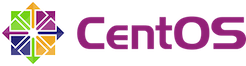
Related content
The Bahmni documentation is licensed under Creative Commons Attribution-ShareAlike 4.0 International (CC BY-SA 4.0)