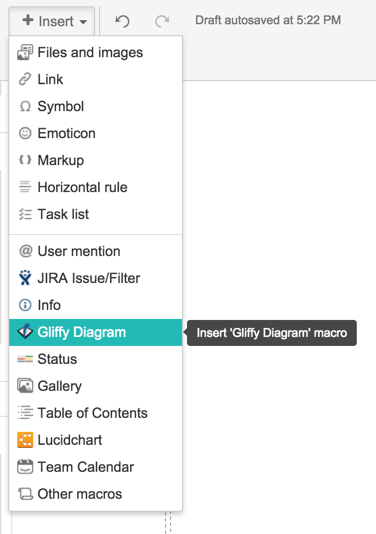/
Writing Documentation on Wiki
Writing Documentation on Wiki
, multiple selections available,
Related content
Development Team Reference Manual
Development Team Reference Manual
Read with this
Print Forms
Print Forms
More like this
Communication Channels and Tools (Discourse & Slack)
Communication Channels and Tools (Discourse & Slack)
Read with this
Optional Community Modules for Odoo 16
Optional Community Modules for Odoo 16
More like this
app.json
app.json
More like this
Getting Started as a Translator for Bahmni on Transifex
Getting Started as a Translator for Bahmni on Transifex
More like this
The Bahmni documentation is licensed under Creative Commons Attribution-ShareAlike 4.0 International (CC BY-SA 4.0)