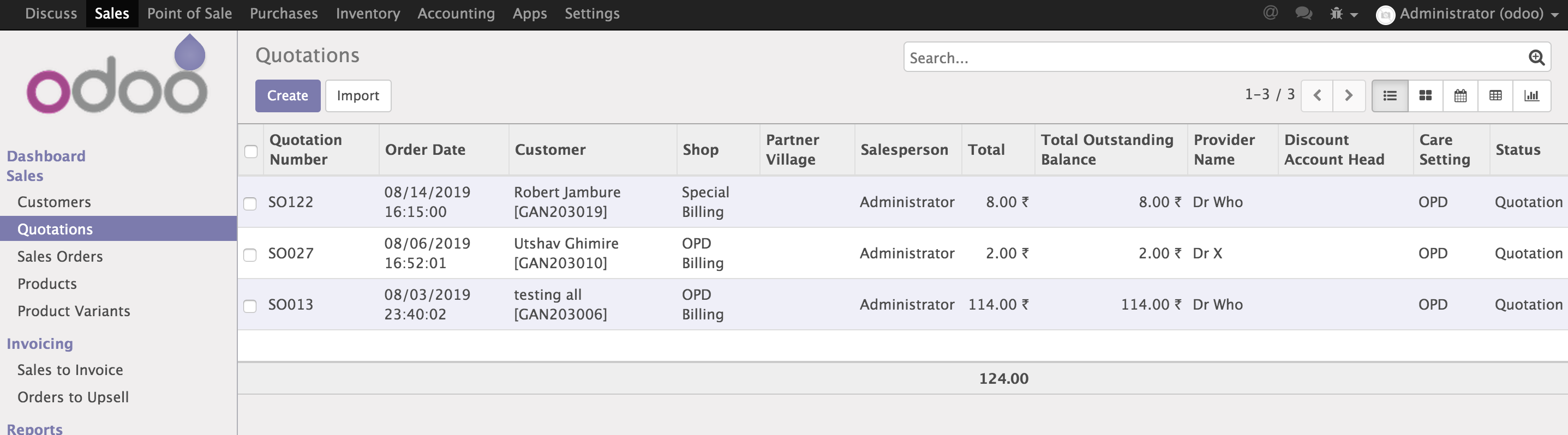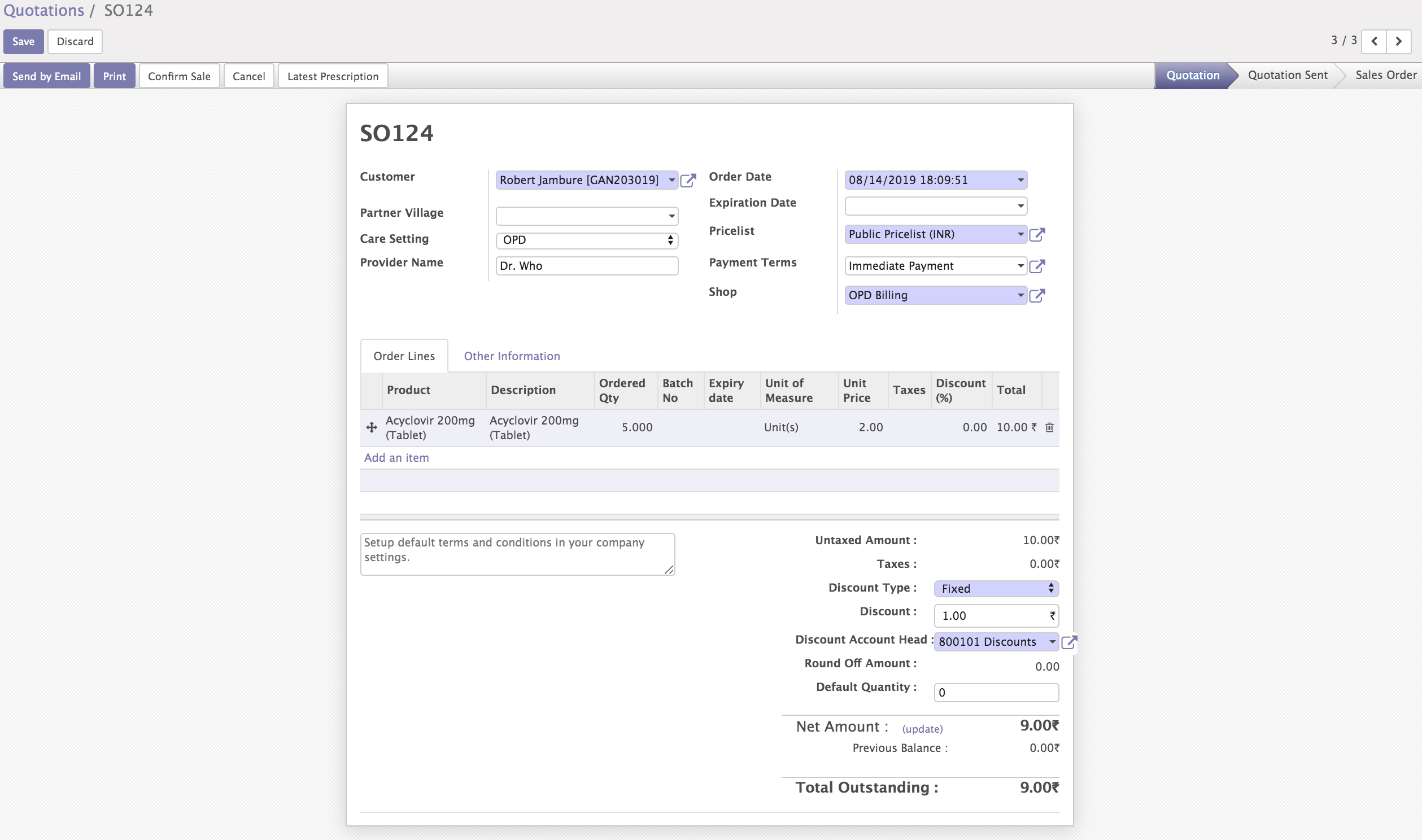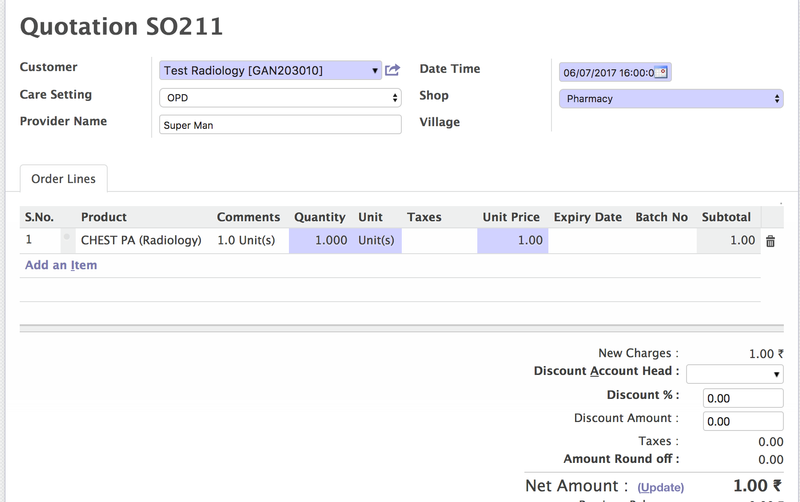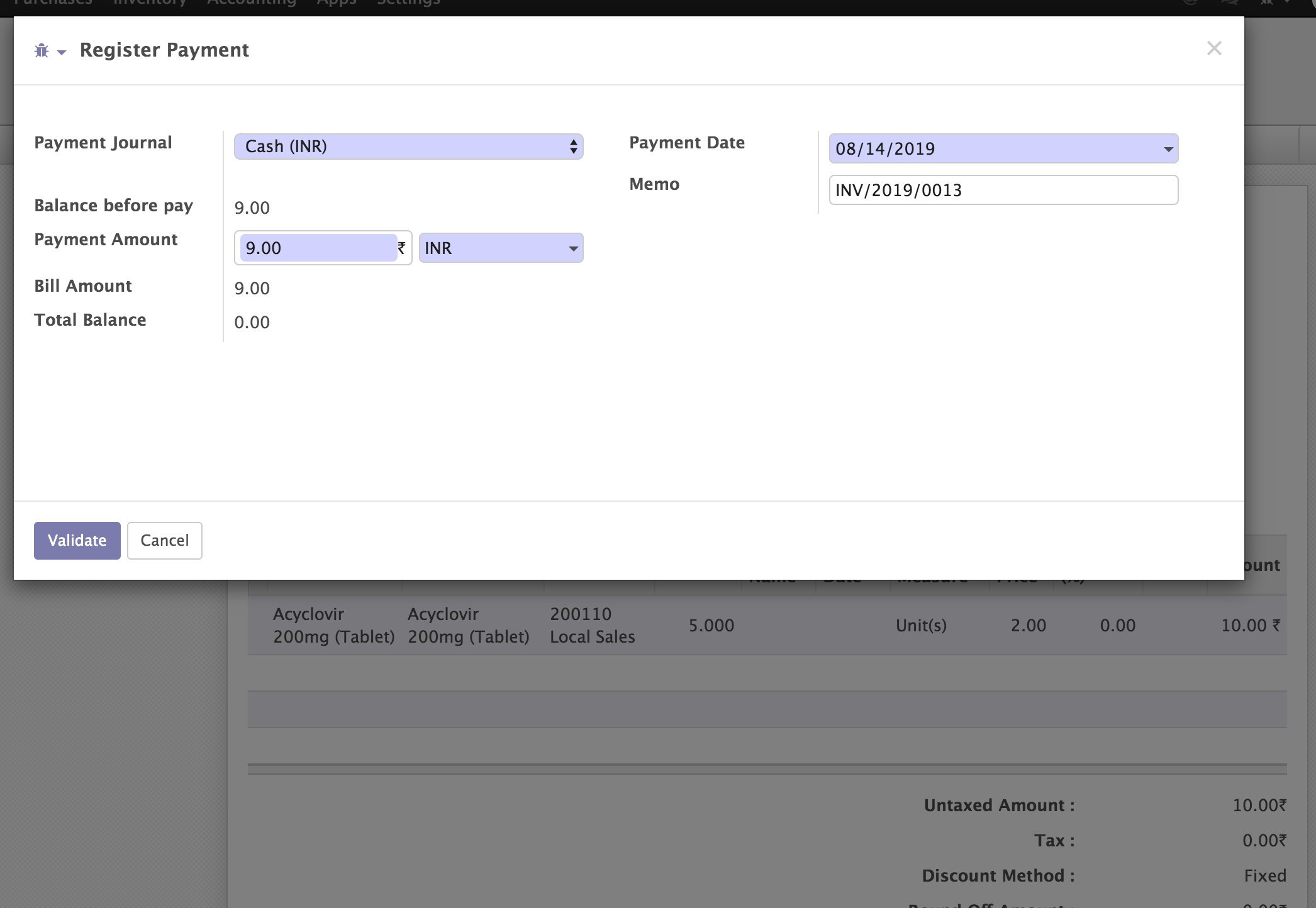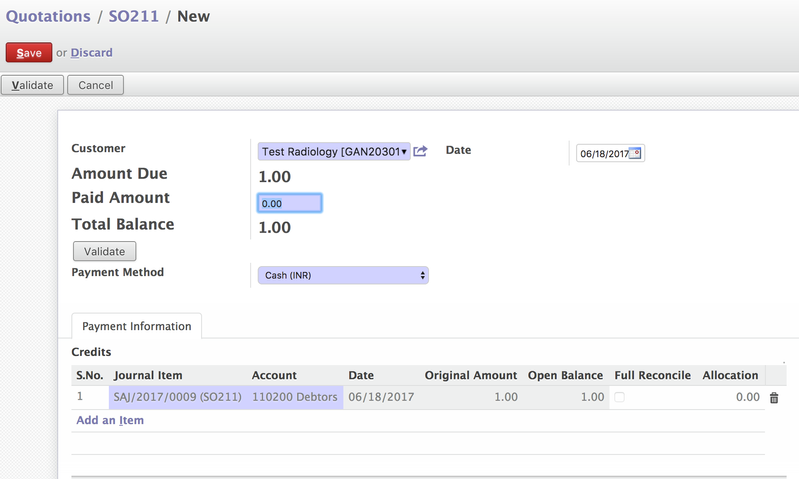/
Manage Orders
Manage Orders
, multiple selections available,
Related content
Managing Medication / Drug Orders
Managing Medication / Drug Orders
More like this
Inventory Management
Inventory Management
More like this
Odoo Sales Configuration
Odoo Sales Configuration
More like this
Order Medications and/or Tests
Order Medications and/or Tests
Read with this
Odoo Accounting Configuration
Odoo Accounting Configuration
More like this
Refunding the Invoice
Refunding the Invoice
Read with this
The Bahmni documentation is licensed under Creative Commons Attribution-ShareAlike 4.0 International (CC BY-SA 4.0)