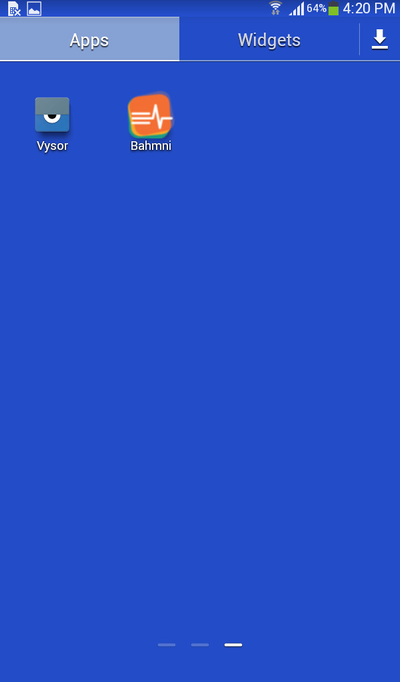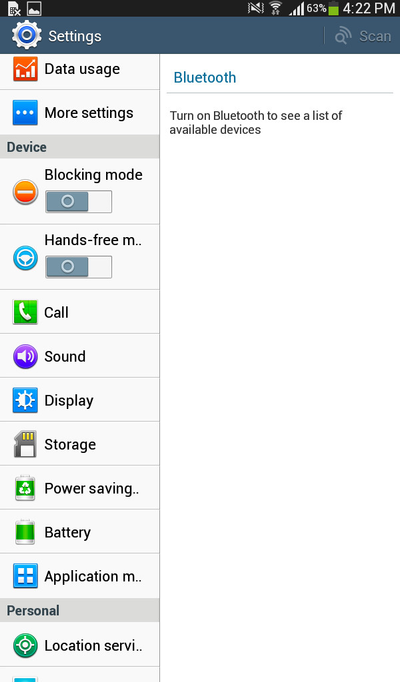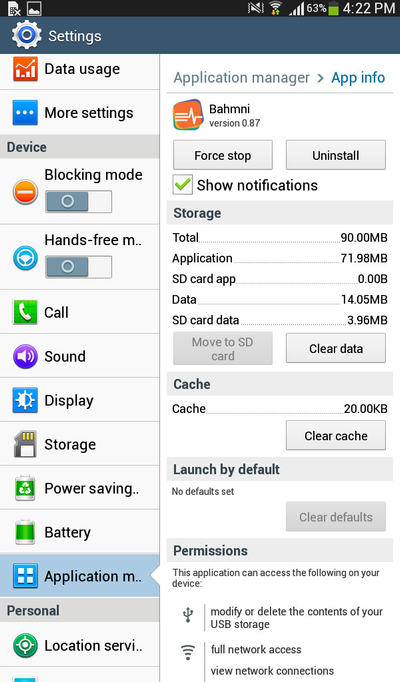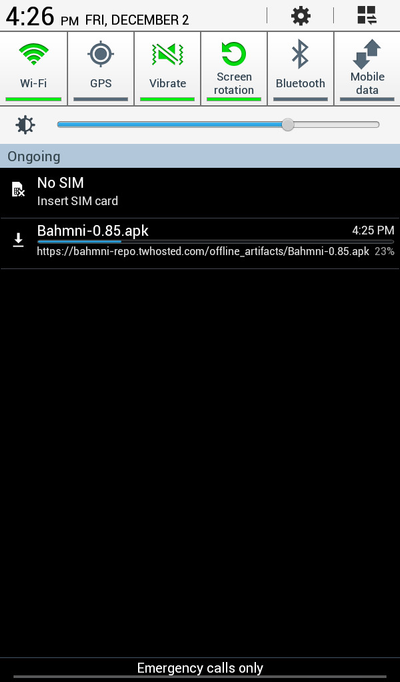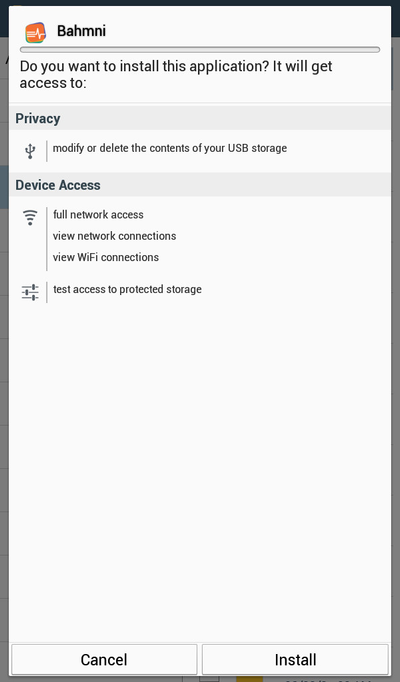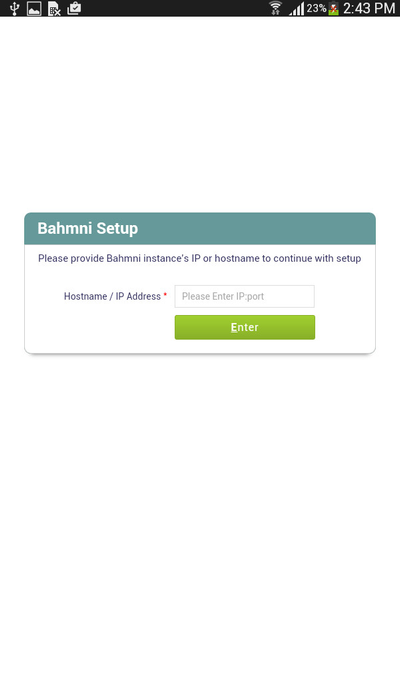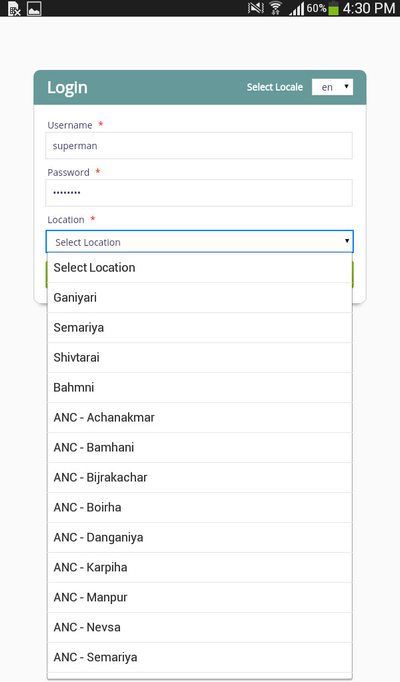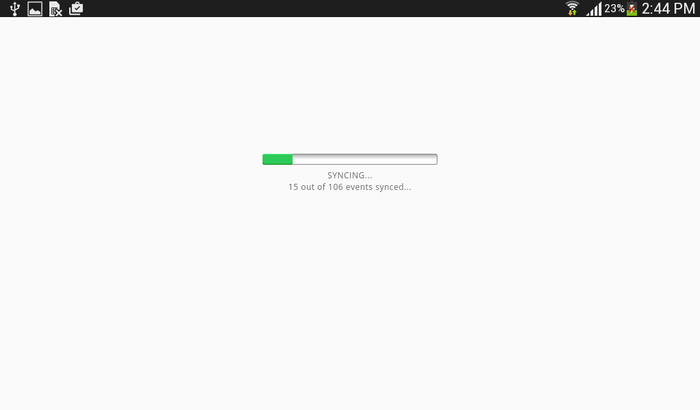/
Change Bahmni Connect App Location
Change Bahmni Connect App Location
This guide is currently In-Progress. Over the next few months, content will be added to it.
If you have any suggestions or would like to add pages which talk about the functionality of Bahmni, please feel free to add them.
, multiple selections available,
Related content
Using Bahmni Connect App
Using Bahmni Connect App
Read with this
Customizing Bahmni Connect
Customizing Bahmni Connect
Read with this
Setup Bahmni Connect using Location based sync strategy
Setup Bahmni Connect using Location based sync strategy
Read with this
About Bahmni
About Bahmni
More like this
Bahmni Lite Environments
Bahmni Lite Environments
More like this
Active Bahmni Initiatives & Projects
Active Bahmni Initiatives & Projects
More like this
The Bahmni documentation is licensed under Creative Commons Attribution-ShareAlike 4.0 International (CC BY-SA 4.0)