Observation and Disease templates
VivekV
Himabindu Akkinepalli
Hanisha Potturi (Deactivated)
Observation template
Observation templates are used to capture observations during an encounter in a pre-defined format. You could define observation templates to capture both general/non-disease-specific (e.g. Operation notes) information and condition/disease specific (e.g. Anaemia) information.
To the user, an observation template shows up as an input form in the "Consultation" user interface. While in the back end, the observation template is modelled as a concept set. The form fields can be customised by defining/modifying concepts within the concept set.
Finally, to display an observation template on the Consultation UI, add the new concept set to the "All Observation Templates" concept set.
Disease template
A disease template can be defined by using one or more observation templates, one observation template each for a type of encounter.
For example, a disease template for Diabetes can be composed of 2 observation templates : "Diabetes intake" and "Diabetes follow-up".
To the user, a disease template looks like a set of UI forms in the "Consultation" user interface. You can configure the patient dashboard or visit page to display the observations captured using a disease template. In the back end, disease template is modelled as a concept set with the observation templates as the set members.
To make the disease template appear on the patient dashboard, add that concept set to the "All Disease Templates" concept set and modify the dashboard configurations.
General guidelines to define observation templates and concepts
When naming a concept and concept set, try to define a unique but concise name.
Provide description only when you want that description to show up in the observations tab as a help text.
- Provide a short name always. If short name is absent, the fully specified name would be displayed in the UI.
Do not use special characters except ,; if possible in fully specified name of the concept. This is just based on the convention followed in the community.
Make sure that concepts meant for disease outcomes are defined in the Progress template and not intake template.
- There can be observations made on concept of class "diagnosis" but they are different from diagnosis made via diagnosis tab.
- When naming concepts in a short form (not short name) for example like "Anaemia, Diagnosed Date" use capitalisation but when concept name reads like a phrase then use "Anaemia, Reason for no treatment" sentence casing. Follow the same for short name as well.
Use short forms only in short name. Use short forms only if they are well understood, e.g. TB. For short forms always use uppercase. - Identify concepts which are used as answers to the coded concepts. The data type for these concepts would be always N/A. If these are medical terminology then it might be present in the CIEL dictionary. Search for it and if found use the same name for the fully specified name of the concept.
Do not look for a concept set in CIEL dictionary.
Naming Convention
Disease Template Concept Sets
- Add "template" to the Fully specified name to avoid naming collision with other concepts usually used for diagnosis.
- Short name is displayed on the UI, hence give a clear and concise name for the short name
Example:
Fully Specified Name = Anaemia Templates, Short Name = Anaemia
Fully Specified Name = Anaemia Intake Template, Short Name = Anaemia - Intake (note there is no comma in FN)
Fully Specified Name = Anaemia Progress Template, Short Name = Anaemia - Progress (note there is no comma in FN)
Concept Data Types
| Type | Example | |
|---|---|---|
| 1 | Coded - Autocomplete with only coded values Usage: Use it when you have fixed set of answers for a concept | "Death Note, Primary Cause of Death": {Where, "Death Note, Primary Cause of Death" = Concept which has answers |
| 2 | Coded - Autocomplete with coded values and non-coded values | You need to define following hierarchy of concepts (taking example of Chief Complaints here).
You can add Chief Complaint data to a concept-set which you are using for your form to show in Observations tab. "Chief Complaint Data": {If either of codedConceptName or nonCodedConceptName is not given, It will be treated as autocomplete with only coded values. "multiSelect": true instead of "autocomplete": true |
| 3 | Text - Free text type | "Chief Complaint Notes: { |
| 4 | Boolean - For Yes/No type | "Posture" : { |
| 5 | Numeric - For numerical values Usage: Recommended to be configured only when the numbers would be small like number of children, pregnancies etc | "No of children" : { |
| 6 | Date - For dates (without time) | |
| 7 | Datetime - For dates with time | |
| 8 | N/A - No data type Usage: This is used for concepts which are used as answer to some other concept |
Concept Data Conditions
Any concept in the parent concept set can be enabled / disabled conditionally based on the other concepts value. This makes the long forms usable and intuitive to use. These conditions can also be used to show errors on the forms as well.
Example:
In the below example, "Chief Complaint Notes" is editable only if the "Chief Complaint" concept is filled.
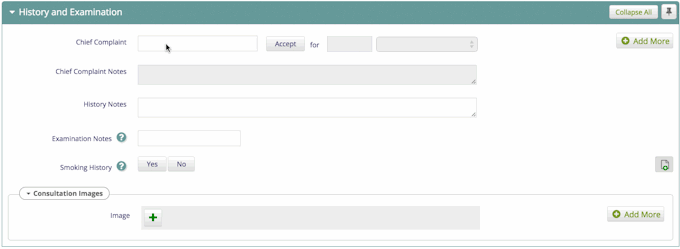
The configuration to enable the sample condition is shown below
File: /openmrs/apps/clinical/formConditions.js
// Bahmni.ConceptSet.FormConditions.rules is a map with key as the <concept name> that matches with the currently changed element in the observation form
Bahmni.ConceptSet.FormConditions.rules = {
'<concept name>': function(formName, formFieldValues) {
// This function gets 2 parameters
// 'formName' will be the concept name of the form in which a value has been changed. ("History and Examination" in the above gif)
// 'formFieldValues' is a map with key as concept name and value as its current value
// All the editable fields like 'Chief Complaint', 'Chief Complaint Notes', 'History Notes' will be present with their values as seen on the screen
return {enable: [], disable: [], error: ""};
// This method SHOULD return a map with two keys 'enable' and 'disable' with string array containing the concept names that needs to be enabled or disabled. You can return an error message to display in the UI with the 'error' variable.
}
Example
Bahmni.ConceptSet.FormConditions.rules = { //This is a constant that Bahmni expects
'Chief Complaint Data': function(formName, formFieldValues) {//'Chief Complaint Data' concept when edited, triggers this function
var conditions = {enable: [], disable: []};
var chiefComplaint = formFieldValues['Chief Complaint'];
var nonCodedChiefComplaint = formFieldValues['Non-Coded Chief Complaint'];
if(chiefComplaint || nonCodedChiefComplaint) {
conditions.enable.push("Chief Complaint Notes")
} else {
conditions.error = "Chief Complaint is not entered."
conditions.disable.push("Chief Complaint Notes")
}
return conditions; //Return object SHOULD be a map with 'enable' and 'disable' arrays having the concept names
}
};
The configuration to enable or disable form based on multiselect
Example:
Bahmni.ConceptSet.FormConditions.rules = {
'Tuberculosis, Type': function(formName, formFieldValues) {
var conditions = {enable: [], disable: []};
var selectedValues = formFieldValues['Tuberculosis, Type'];
var found = _.contains(selectedValues, "Pulmonary") && _.contains(selectedValues, "Extrapulmonary")
if(found) {
//conditions
} else {
//conditions
}
}
};
Concept Classes
While in most cases you can choose you class yourself, Bahmni recognises some classes for its functionality.
Computed - When this class is used then field would show up as read-only in the observations tab of clinical module the, which can be overridden manually.
Concept Details -
CSV Upload feature for creating templates

Steps:
- Create and upload a concept CSV file. (Choose the option- concept while uploading the CSV)
Sample concept CSV file: Delivery_concepts.csv - Create and upload a concept set CSV file. (Choose the option- concept set while uploading the CSV)
Sample concept CSV file: Delivery_concept_sets.csv
Naming convention for CSV files:
- Concept CSV file: <Disease>_concepts.csv
Example: Anaemia_concepts.csv - Concept set CSV file: <Disease>_concept_sets.csv
Example: Anaemia_concept_sets.csv - Avoid using short forms in filename like - TB_concepts.csv , use Tuberculosis_concepts.csv instead.
CSV examples for Observation Templates and generic concepts can be found at:
https://github.com/Bhamni/default-config/tree/master/openmrs/templates
https://github.com/anantraut/possible-config/tree/master/openmrs/templates
On this Page
The Bahmni documentation is licensed under Creative Commons Attribution-ShareAlike 4.0 International (CC BY-SA 4.0)