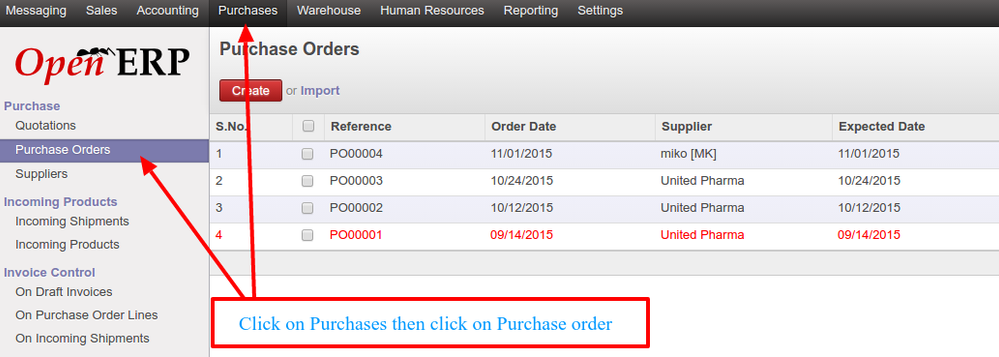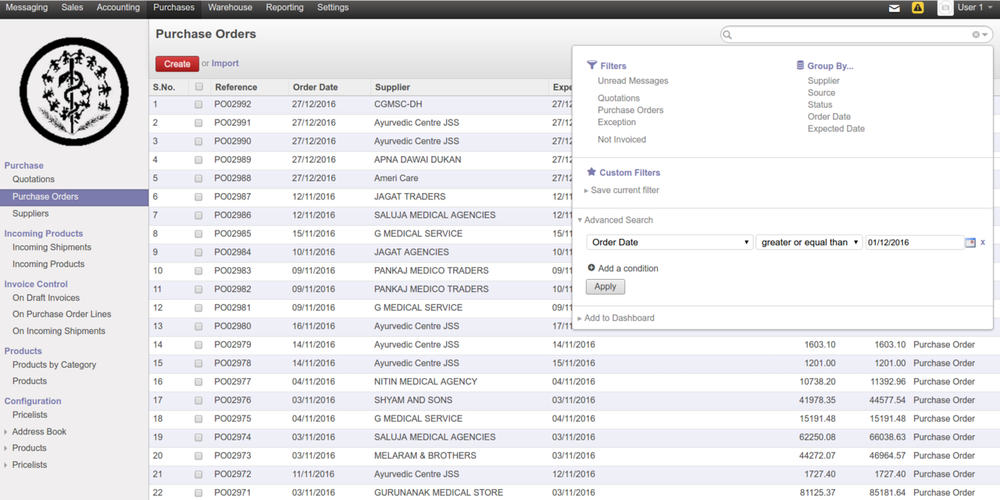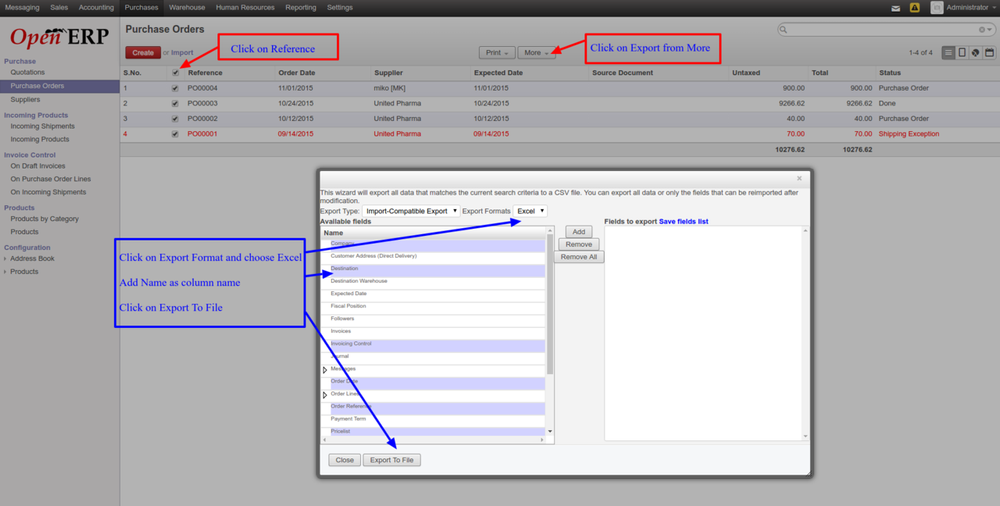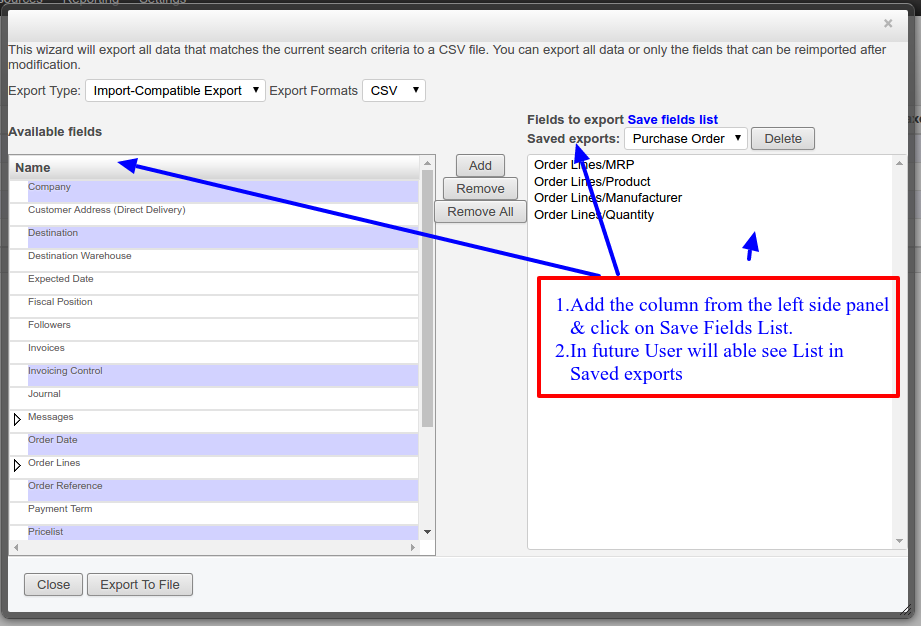/
Configure Reports in OpenERP
Configure Reports in OpenERP
, multiple selections available,
Related content
Custom Reports in Odoo 16
Custom Reports in Odoo 16
More like this
Reports
Reports
Read with this
Reporting Overview (Bahmni)
Reporting Overview (Bahmni)
Read with this
Migrating masterdata from OpenERP 7 to Odoo 16
Migrating masterdata from OpenERP 7 to Odoo 16
More like this
Odoo Accounting Configuration
Odoo Accounting Configuration
More like this
Odoo 10 System Configuration
Odoo 10 System Configuration
More like this
The Bahmni documentation is licensed under Creative Commons Attribution-ShareAlike 4.0 International (CC BY-SA 4.0)