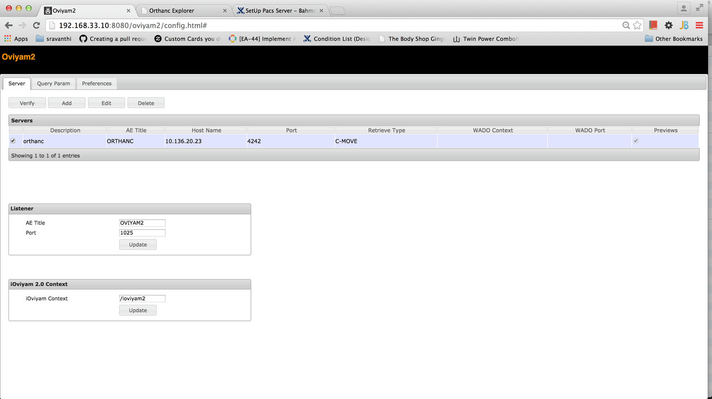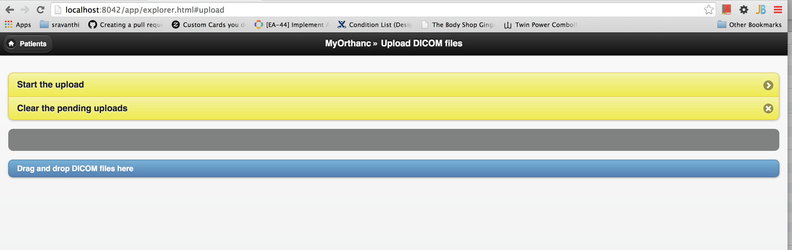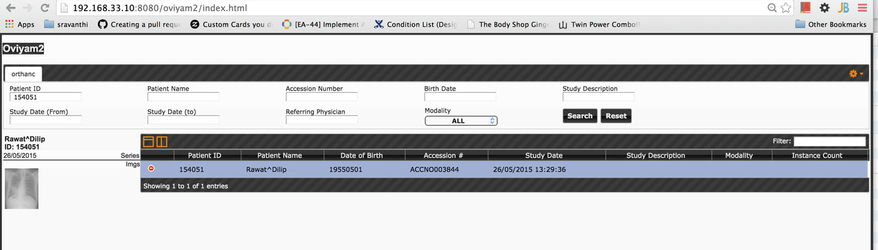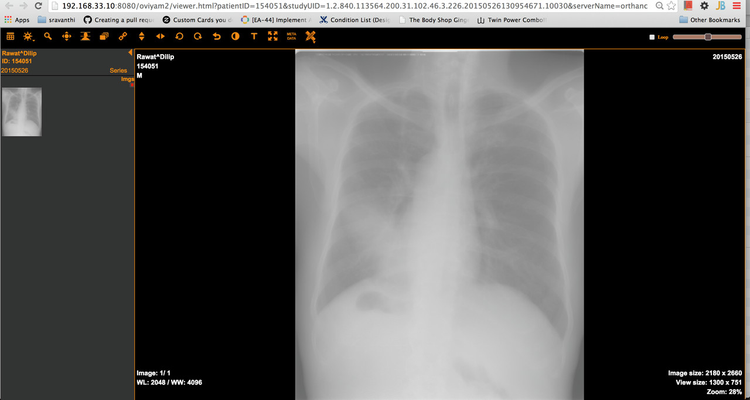SetUp Orthanc Dicom/Pacs Server
WARNING
This page has been Archived, and is obsolete. It is available on the Bahmni wiki only for reference and historical purposes.
Instead of deleting a page, we prefer to "archive" it, so that it is still available to people who have bookmarked the page.
Also see this OpenMRS Discussion on Bahmni and Orthanc: https://talk.openmrs.org/t/bahmni-on-macosx-parallels-orthanc-and-osirix/7218/10
- Download Orthanc Source code from the link below
http://www.orthanc-server.com/download.php - Install Cmake
- Install Xcode
- Create a directory Orthanc-build
Goto Orthanc-build and run the following command
- UI Screen for setting Listener AE Title, Port and Adding Server.
While adding Server, refer Othanc-0.9.0 / Resurces / Configuration.json for port and AE title. Host name is ip address of system. Make following changes to Othanc-0.9.0 / Resurces / Configuration.json
Value Description OVIYAM2 Listener AE Title (Should be similar to what is given in the ui) 192.168.33.10 Ip address where Oviyam server is installed 1025 Listener Port (should be similar to what is given in the ui) - If no images are present in orthanc server. Upload the image by dragging and droping the image on http://localhost:8042/app/explorer.html. Sample Upload page is as below.
- Go to http://192.168.33.10:8080/oviyam2/index.html to search for images. Sample search page is as below
10. On clicking the image displayed on left side. You can view the sample page as below.
, multiple selections available,
The Bahmni documentation is licensed under Creative Commons Attribution-ShareAlike 4.0 International (CC BY-SA 4.0)