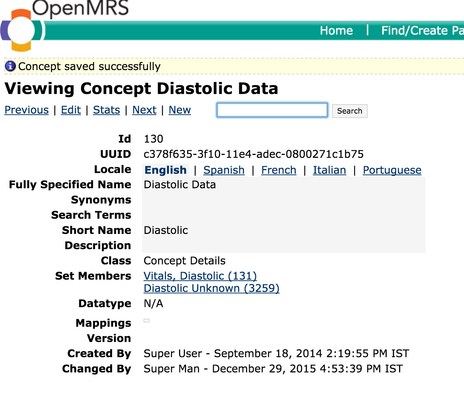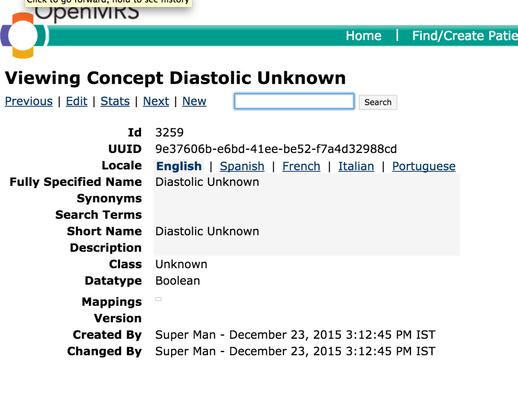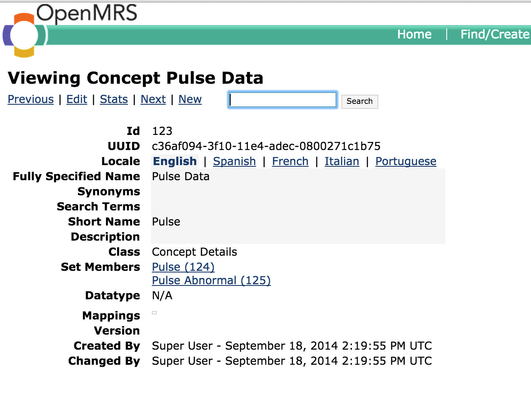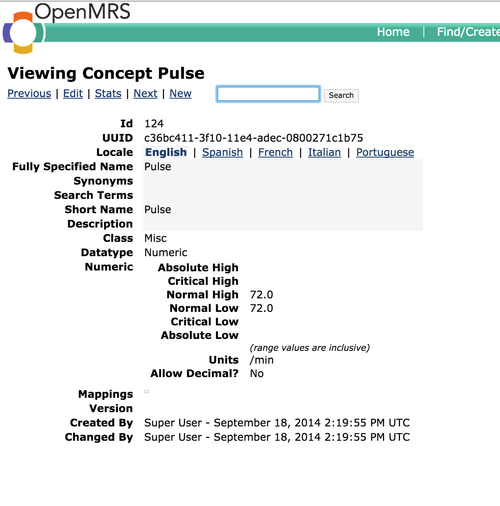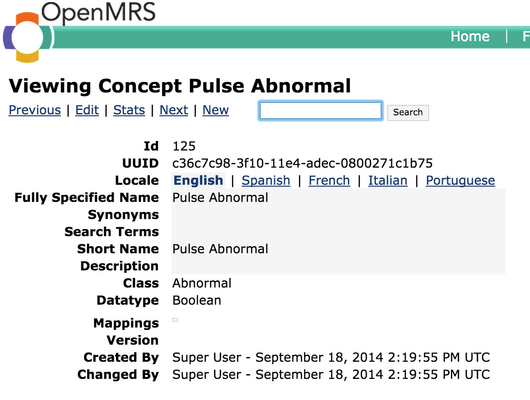In order to configure unknown indication for any concept, there is a specific way of grouping the concepts.
In order to configure abnormal indication for any concept, there is a specific way of grouping the concepts.
1) Showing the abnormal button on observations is configurable. To hide the abnormal button in the entire template use the following configuration format.
FullySpecifiedNameOfTemplate : {
"hideAbnormalButton" : true
}
Example:
"Lab Results Hemotology Template" :{
"hideAbnormalButton" : true
}
2) To hide the abnormal button for a particular group of concepts under particular concept set, following is the format.
FullySpecifiedNameOfConceptGroup : {
"hideAbnormalButton" : true
}
Example:
"Lab, Haematology" : {
"hideAbnormalButton" : true
}
3)To hide the abnormal button at the leaf level concept, following is the format.
FullySpecifiedNameOfLeafConcept : {
"hideAbnormalButton" : true
}
Example:
"Absolute Neutrophil Count" : {
"hideAbnormalButton" : true
}
4)Leaf level concept configuration will override the template level or it's parent concept configuration. For example if you want to hide all the abnormal buttons in Lab Results Haematology template except
Absolute Neutrophil Count leaf concept following is the required configuration.
Example:
"Lab Results Hemotology Template" :{
"hideAbnormalButton" : true
}
"Absolute Neutrophil Count" : {
"hideAbnormalButton" : false
}
If you don't mention any configuration abnormal button will display by default.