Configure Medication Tab
Teresa Gracias
Parvathy Babu
Arjun G
Purpose and Benefits
The Medication Tab allows the user to create new Drug Orders for the patient. Medication is referred to as Drugs in OpenMRS. It also displays the past and active medications for the patient. The screenshot below displays an instance of the same:
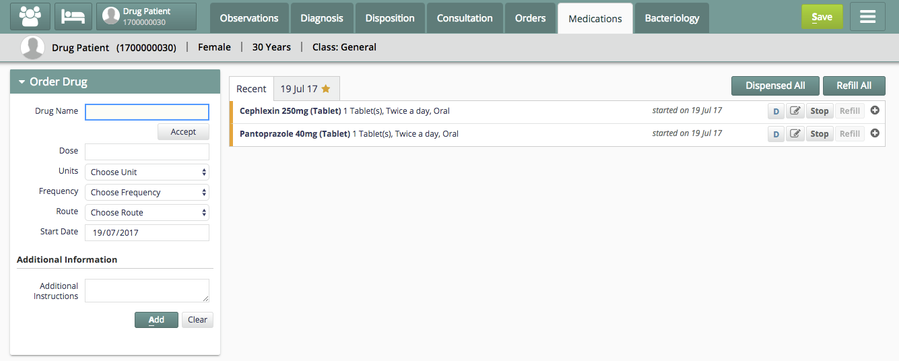
Medication Tab
Steps
Configure Medication Tab Display
"bahmniClinicalBillingTreatment": {
"id": "bahmni.clinical.billing.treatment",
"extensionPointId": "org.bahmni.clinical.consultation.board",
"type": "link",
"label": "Medications",
"translationKey":"MEDICATIONS_BOARD_LABEL_KEY",
"extensionParams": {
"tabConfigName": "<tabConfigName>"
},
"url": "treatment",
"icon": "fa-user-md",
"order": 7,
"requiredPrivilege": "app:clinical:consultationTab"
},
Please refer to the following link to know more about this configuration: https://github.com/bahmni/default-config/blob/master/openmrs/apps/clinical/extension.json
Configure Multiple Medication Tabs
You can configure multiple medication tabs with each tab being drug specific. The name of the tab tabConfigName needs to be defined in extensionParams. Using this tabConfigName, the tab specific configurations needs to be put in medication.json. Please look at MedicationTab Configurations for more details. The following is example configuration that configures two medication tabs.
"bahmniClinicalBillingTreatment": {
"id": "bahmni.clinical.billing.treatment",
"extensionPointId": "org.bahmni.clinical.consultation.board",
"type": "link",
"label": "Medications",
"translationKey":"MEDICATIONS_TAB_ONE_LABEL_KEY",
"extensionParams": {
"tabConfigName": "<tab1ConfigName>"
},
"url": "treatment",
"icon": "fa-user-md",
"order": 7,
"requiredPrivilege": "app:clinical:consultationTab"
},
"bahmniClinicalBillingTreatment": {
"id": "bahmni.clinical.billing.treatment",
"extensionPointId": "org.bahmni.clinical.consultation.board",
"type": "link",
"label": "Medications",
"translationKey":"MEDICATIONS_TAB_TWO_LABEL_KEY",
"extensionParams": {
"tabConfigName": "<tab2ConfigName>"
},
"url": "treatment",
"icon": "fa-user-md",
"order": 8,
"requiredPrivilege": "app:clinical:consultationTab"
}
Setup Medication Data
Please refer to this page to setup the medication/drug data
Advanced Configuration
Configure Medication.Json file
Please see this documentation on wiki: medication.json
Configure "dispensed" button
Check the Dispensing Drugs feature guide for a general understanding of this feature
The highlighted buttons in red below are the buttons used to dispense drugs.
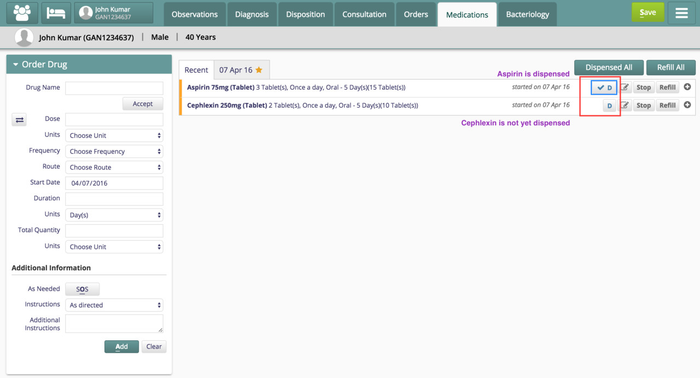
When the logged in user has the specific privilege then these buttons show up.
Add this privilege for the logged in user.
| bahmni:clinical:dispense | Bahmni drug order dispensing privilege |
Refer EMR Security and Access Control (OpenMRS) to get info on how to add privilege for a logged in user.
Configure links to open quotations in ERP
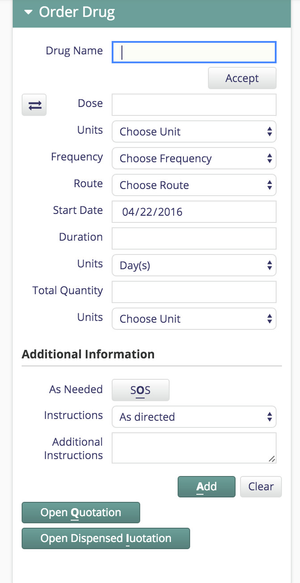
The two extra buttons "Open Quotation" and "Open Dispensed Quotation" can be configured to open a quotation for drugs which are not dispensed and a quotation for drugs which are dispensed.
"bahmniClinicalTreatmentLinks": {
"id": "bahmni.clinical.treatment.links",
"extensionPointId": "org.bahmni.clinical.treatment.links",
"type": "link",
"label": "Open <u>Q</u>uotation",
"url": "http://192.168.33.10:8069/quotations/latest?patient_ref={{patient_ref}}&dispensed=false&location_ref={{location_ref}}",
"shortcutKey": "q",
"requiredPrivilege": "app:billing"
},
"bahmniClinicalTreatmentDispensedLinks": {
"id": "bahmni.clinical.treatment.links",
"extensionPointId": "org.bahmni.clinical.treatment.links",
"type": "link",
"label": "Open <u>D</u>ispensed Quotation",
"url": "http://192.168.33.10:8069/quotations/latest?patient_ref={{patient_ref}}&dispensed=true&location_ref={{location_ref}}",
"shortcutKey": "q",
"requiredPrivilege": "app:billing"
}
The above config should be added to clinical extension.json.
The logged in user should have the privilege app:billing (For billing users to access prescription in MRS)
- The first config is for the button "Open Quotation": This opens the ERP quotations for normal orders. "url" is the link to ERP quotation. The IP of the url to be changed to the implementation server's IP.
- The second config is for "Open Dispensed Quotation". This opens the ERP quotations for the orders which are dispensed. The setting of "dispensed" flag in the url parameter to true or false opens the dispensed, non-dispensed quotations respectively.
Configure Conditional Notes Placeholder on Drug Stoppage
When a Drug is stopped on the Medication Tab, the user can select the Stop Order Reason concept from the drop down menu and by default the order reason notes will be enabled. To conditionally disable the stop order reason notes based on the stop order reason concept selected, please refer below example:
Add the condition under clinical formCondition.js for the required Stop OrderReason Concept.
For example, to enable stop order reason notes for "Other" and "Adverse event" reason concepts:
"Medication Stop Reason": function (drugOrder, conceptName) {
if(conceptName == "Other" || conceptName == "Adverse event"){
drugOrder.orderReasonNotesEnabled = true;
return true;
}
else
return false;
}
| Key | Value | Mandatory |
|---|---|---|
| Medication Stop Reason | Conditionally enable or disable reason notes | Y |
| conceptName | Name of the concept for which the reason notes should be enabled |
If the section "Medication Stop Reason" is not defined, by default reason notes will be enabled for all reason concepts.
Configure Free-Text Drug Ordering
Please refer to Medications for further details about this configuration.
Configure Interval to Skip Display of Stop
The Drug-o-gram or The Drug Regimen Display Control is a widget that displays all the drugs that the patient has been treated with. This gives the clinician a bird’s eye view of all of the patient’s current and past medications.
In this configuration the Drug-o-gram will not display “Stop” if a medicine is stopped and restarted the same day or the next or in a configurable time (provided in hours in the STOPING_INTERVAL_HOURS key of groovy file). TreatmentRegimenExtension.groovy is a sample groovy file which should be placed in this path bahmni-config/openmrs/treatmentRegimenExtension/TreatmentRegimenExtension.groovy
Configure Fractional Dosage



Using dosages as mixed fractions like 2¾ instead of 2.75 is possible for both uniform and variable doses by configuring the following json in the file medication.json in openmrs/apps/clinical/ directory in the configuration repo.
{
"commonConfig": {
"doseFractions": [
{
"value": 0.50,
"label": "½"
},
{
"value": 0.33,
"label": "⅓"
},
{
"value": 0.25,
"label": "¼"
},
{
"value": 0.75,
"label": "¾"
}
]
},
"tabConfig": {
"tabOne": {
"showDoseFractions": true
"doseFractions": ["½","¾"]
]
}
The fractions have to be written in actual unicode characters like ¾ or ¼ not 3/4 or 1/4.
- Setting 'showDoseFractions' to true at a tab level in tabConfig will accommodate an extra drop down. This will contain values from the configuration next to uniform dose controls only in the specified medication tab in consultation. By default it will not be displayed in any medication tab in Consultation
- 'doseFractions' that is mentioned at tab level is used to filter only those values from the master list specified in commonConfig
- All the places where the dosage is displayed like medical history, observations, prints etc, will reflect this behavior of showing mixed fractions instead of real numbers.
- The values in variable dosage will not have a drop down but the values entered will be interpreted according to the config and displayed accordingly.
- The user still has the freedom to enter real numbers like 2.3 in the input field and to also choose a fraction. In such a case the number and the fraction is interpreted by adding them and the cumulative effect is recorded. If the result is not in the provided config, it is simply passed along as a real number and not converted to mixed fraction.
- To disable this behavior, simply remove the key "showDoseFractions" or set it to "false" in that particular medication tab config in medication.json.
Screenshot

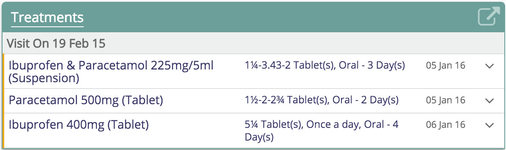
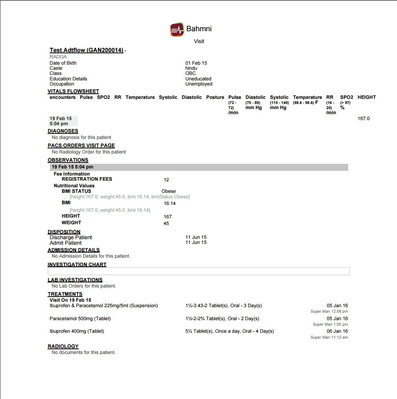

Configure Medication Display Controls
For more information on Display Controls that can be configured, please refer to this section.
Configure As Needed as a Checkbox

As shown in the above screenshot, in order to make the As Needed (named as PRN in this example) field into a checkbox, the following configuration can be added to the medication.json inside "inputOptionsConfig" section
"asNeededToBeACheckbox": true
Update Duration and Duration Unit based on Frequency

The config needs to be added in the medication.json file inside "inputOptionsConfig" section
"autopopulateDurationBasedOnFrequency":[
{
"frequencyName":"STAT (Immediately)",
"duration":1,
"durationUnit":"Occurrence(s)"
}
],
Once the configuration is added, when we select that frequency, the respective duration and duration unit set in the config will be set.
Configuration to restrict Doctor from capturing medication without capturing Diagnosis
When the Doctor is in the Medications tab, if atleast one primary Diagnosis is not captured against a patient, then the doctor is restricted from prescribing a medication for the patient

"addTreatmentWithDiagnosis": {
"order": "PRIMARY"
},
Configuration to restrict Doctor from Prescribing Medication without capturing Weight
To restrict a doctor from prescribing medication for a patient without capturing the patient’s weight, the following configuration can be added in the /openmrs/apps/clinical/app.json
{
....
"config": {
....
"addTreatmentWithPatientWeight": {
"duration" : 2592000,
"conceptNames": ["Weight"]
}
}
}
Here, "duration" field specifies the time limit in seconds within which the patient's weight must be recorded.
On this Page
Related content
The Bahmni documentation is licensed under Creative Commons Attribution-ShareAlike 4.0 International (CC BY-SA 4.0)