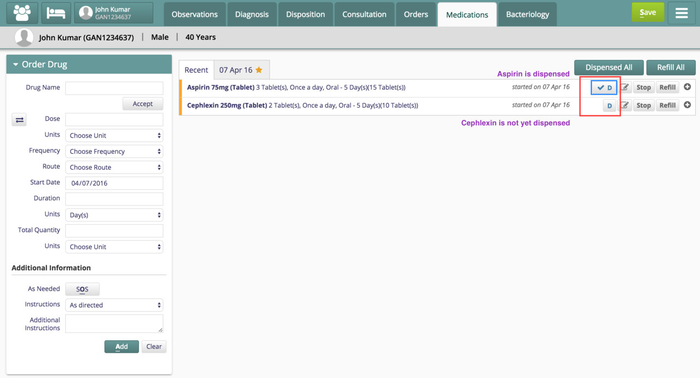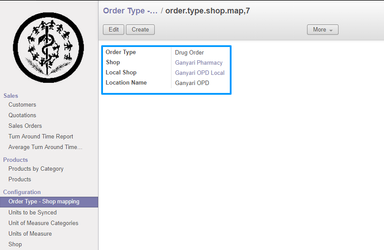About the Feature
This feature provides the ability to mark the drugs as dispensed against a drug order. In most scenarios this is done by the person dispensing the drugs - pharmacist(s) or doctor(s).
This feature additionally helps to provide clear segregation of stocks, so that the inventory can be managed well in OpenERP. This is achieved by mapping login location to shops. The quotation gets created in the pharmacy that is mapped to the location from where the drug is dispensed.
Where is it used?
This feature is used either by the clinician or the pharmacist to mark the drugs as dispensed after providing the drugs to the patients. There are scenarios where apart from the pharmacy, the drugs can be stocked at different locations within the hospital. In such cases, this feature provides a finer mechanism to mark only those drugs which have been dispensed from the current location of the clinician or pharmacist. A typical use-case would be if the physician dispenses the "physician's free sample" so that the cost of treatment can be lowered for the given patient. The physician can click on the "D" button which is mapped to a "discount shop" in OpenERP. The pharmacist then can dispense only those drugs which the physician has not given to the patient.
Benefits
The major benefits of this feature are:
- Ability to mark the drugs as dispensed.
- Manage drug stocks at different locations within the hospital - e.g.: pharmacy (one or more), OPD (one or more), other locations, etc.
- Provide a clear separation of quotations in OpenERP for different OpenMRS locations.
The screenshot below shows how the drugs can be marked as dispensed in Bahmni:
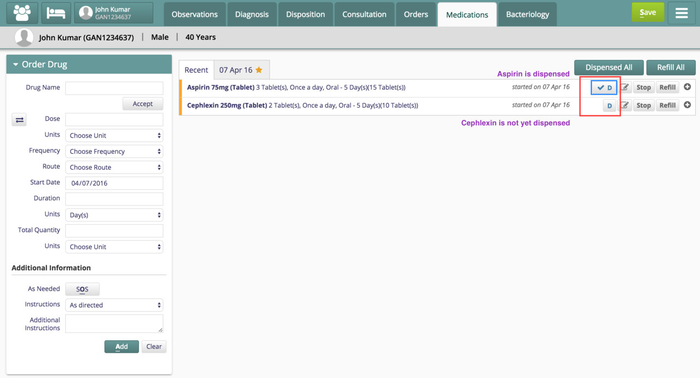
The screenshot below shows the quotations created in OpenERP for drugs dispensed for a patient from different locations.

Create Location in Openmrs GUI
Login to OpenMRS → Administration → Manage Locations. Please refer Bahmni wiki page for creating new location
eg. Ganyari OPD
Create Location in OpenERP
Navigate to Warehouse → Configuration → Location → A new location can be created by clicking on the "Create" button and giving appropriate parameters.
eg. Ganyari OPD
Navigate to Warehouse → Configuration → Warehouse → A new Warehouse can be created by clicking on the "Create" button and giving appropriate parameters.
Warehouse Name: Ganyari
Location Input: Ganyari OPD
Location Stock: Ganyari OPD
Location Output: Output
eg. Ganyari OPD and Ganyari OPD Local

Navigate to Sales → Configuration → Shop → A new Shop can be created by clicking on the "Create" button and giving appropriate parameters.
Shop Name: Ganyari OPD
Warehouse: Ganyari
Default Payment: Immediate Payment
Shop Name: Ganyari OPD Local
Warehouse: Ganyari
Default Payment: Immediate Payment
Create Order Type - Shop mapping:
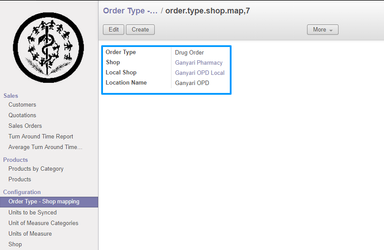
Navigate to Sales → Configuration → Order Type - Shop mapping → A new Order Type - Shop mapping can be created by clicking on the "Create" button and giving appropriate parameters.
Order Type: Drug Order
Shop: Pharmacy
Local Shop: Ganyari OPD Local
Location Name: Ganyari OPD